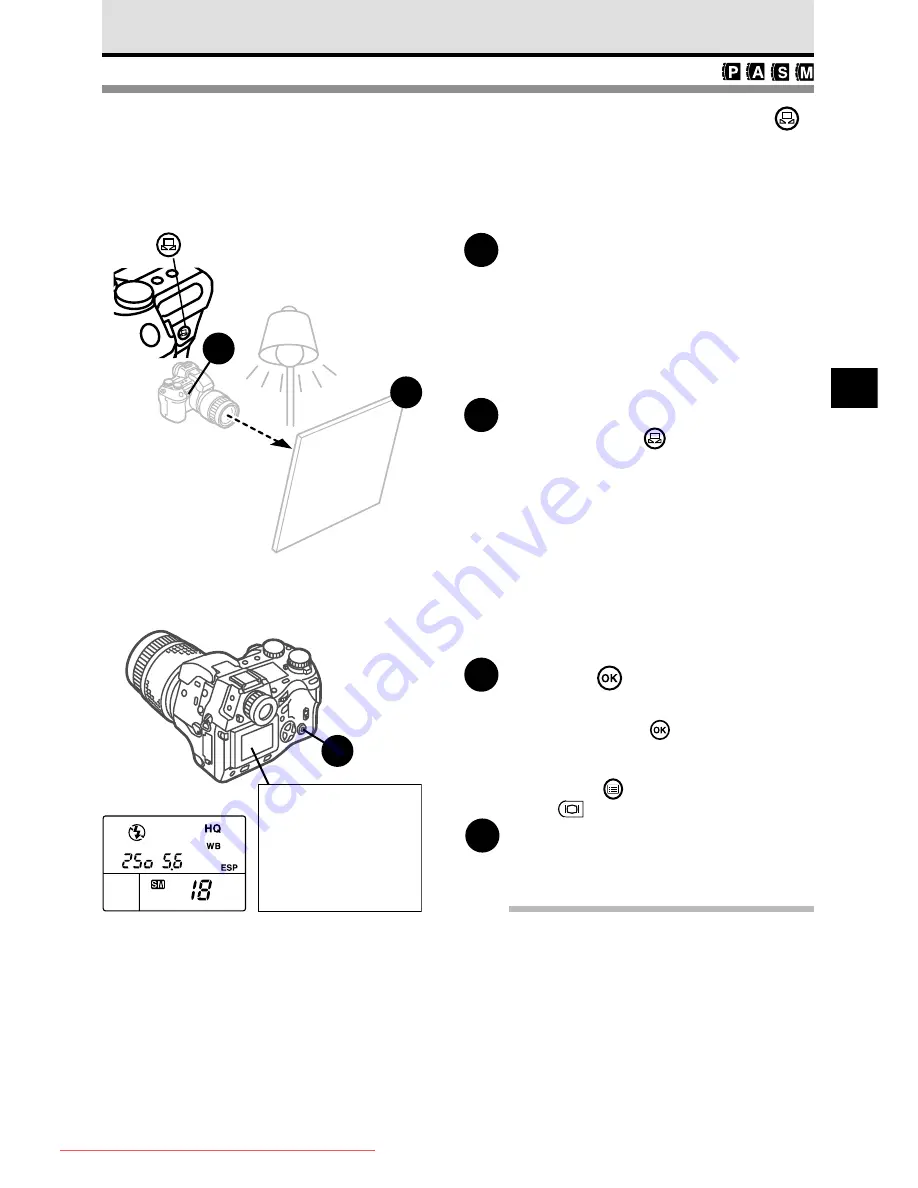
101
7
Using Quick Reference White Balance
Before you take a picture, point the camera at a white sheet of paper or other white
surface, and then register and lock the white balance reference at the touch of a button.
1
Under the same light source where
you intend to take the picture,
point the camera at a flat sheet of
paper.
Fill the viewfinder with the white surface.
Position the white surface facing the light
source to eliminate all shadows.
2
Press the quick reference white
balance button
.
If the camera can successfully register the
surface of the sheet as white balance
reference, you will see GOOD displayed in
the monitor with the image of the sheet. If
you see NO GOOD, this means not
enough white surface was available, the
white surface reflected too much light, the
surface was too dark, or color around the
borders of the sheet interfered with the
registration.
3
Press the
button if the colors in
the monitor appear natural.
After you press the
button, the white
balance reference is registered. If you
want to cancel registration, press the
menu button
or press the monitor
button
and repeat from step 1.
4
Point and shoot the picture.
Note
• The white balance setting that you have just
captured writes over the previous setting and
is saved as one of the preset white balance
settings. The new setting is recorded and
retained even after the camera is switched off
and switched on again.
1
2
button
3
Monitor
Control panel
White surface
(paper, wall, etc.)
Downloaded From camera-usermanual.com
Summary of Contents for E10 - CAMEDIA E 10 Digital Camera SLR
Page 20: ...18 Downloaded From camera usermanual com ...
Page 36: ...Downloaded From camera usermanual com ...
Page 38: ...Downloaded From camera usermanual com ...
Page 42: ...Downloaded From camera usermanual com ...
Page 52: ...Downloaded From camera usermanual com ...
Page 66: ...Downloaded From camera usermanual com ...
Page 86: ...84 Downloaded From camera usermanual com ...
Page 89: ...Downloaded From camera usermanual com ...
Page 90: ...Downloaded From camera usermanual com ...
Page 98: ...96 Downloaded From camera usermanual com ...
Page 108: ...Downloaded From camera usermanual com ...
Page 112: ...110 Downloaded From camera usermanual com ...
Page 115: ...Downloaded From camera usermanual com ...
Page 125: ...Downloaded From camera usermanual com ...
Page 138: ...136 Downloaded From camera usermanual com ...
Page 144: ...Downloaded From camera usermanual com ...
Page 149: ...Downloaded From camera usermanual com ...
Page 153: ...Downloaded From camera usermanual com ...
Page 158: ...156 Downloaded From camera usermanual com ...
Page 160: ...Downloaded From camera usermanual com ...
Page 166: ...Downloaded From camera usermanual com ...
Page 170: ...Downloaded From camera usermanual com ...
Page 171: ...Downloaded From camera usermanual com ...
Page 181: ...Downloaded From camera usermanual com ...
Page 187: ...Downloaded From camera usermanual com ...
Page 196: ...Downloaded From camera usermanual com ...
Page 198: ......






























