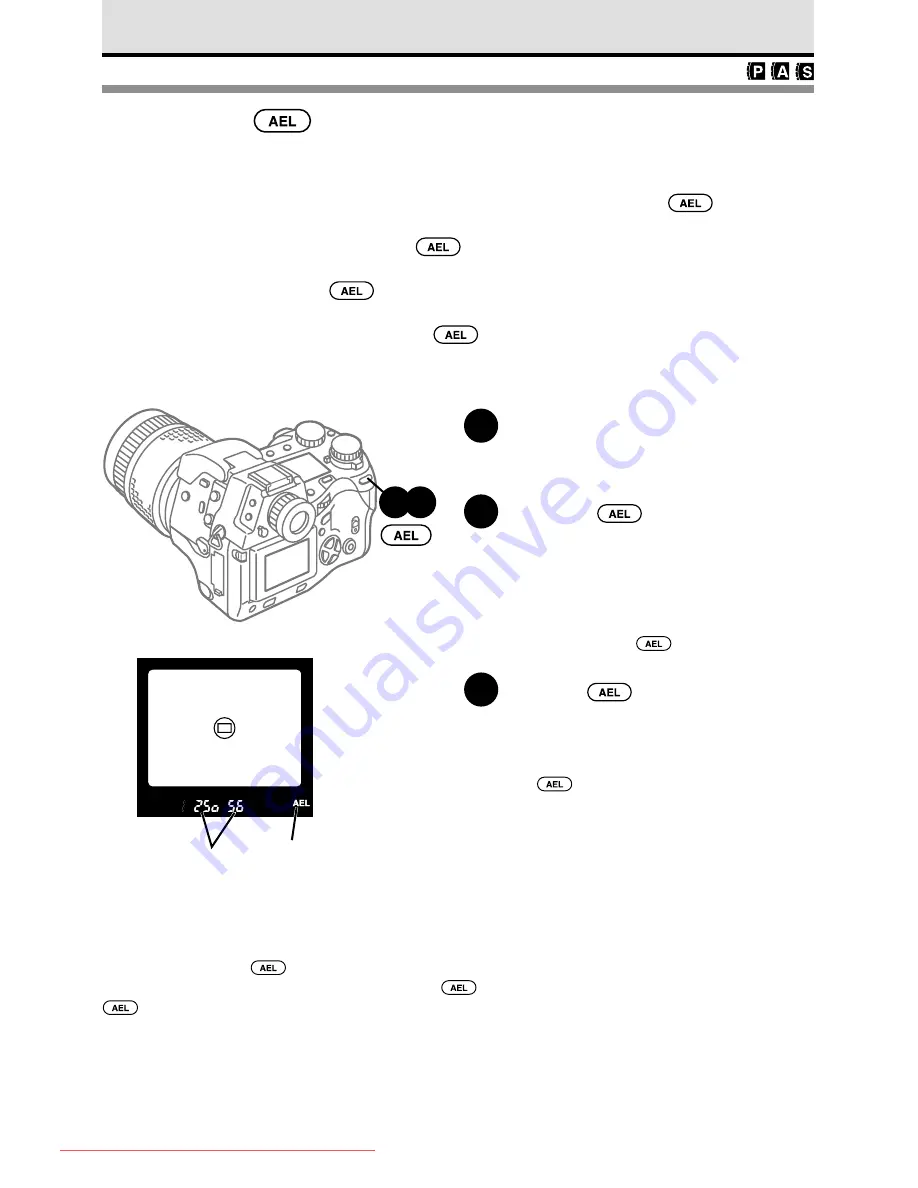
80
AE Lock
Normally the camera automatically meters the focus and the exposure when you half-
press the shutter button and locks the AF (automatic focus) and AE (automatic exposure)
at the same time. However, you can lock the exposure by pressing the
button
before pressing the shutter button.
If you press the shutter button with the
button depressed, only AF is performed
and the exposure does not change.
Conversely, if you press the
button with the shutter button half-pressed, the focus
is fixed and you can adjust the exposure.
The exposure is held only as long as the
button is depressed and released as
soon as the button is released.
1
Point the camera at the subject for
which you want to set the
exposure.
2
Press the
button.
Keep the button pressed down. While the
button depressed, the exposure setting will
not change. When the exposure is locked,
the AEL mark appears in the viewfinder.
If you half-press the shutter button while
holding down the
button, automatic
focus also operates.
3
With the
button still pressed
down, take the picture.
You can continue to take other pictures at
the same exposure, as long as you keep
the
button pressed down.
When the shutter button is half-pressed
When you press the
button, the exposure setting selected by half-pressing the shutter button
is canceled and the exposure selected with the
button press is used. On the other hand, if the
button is released, then exposure changes as metered automatically with a half-press on the
shutter button.
Viewfinder
Locked
exposure
AEL displayed
2 3
Downloaded From camera-usermanual.com
Summary of Contents for E10 - CAMEDIA E 10 Digital Camera SLR
Page 20: ...18 Downloaded From camera usermanual com ...
Page 36: ...Downloaded From camera usermanual com ...
Page 38: ...Downloaded From camera usermanual com ...
Page 42: ...Downloaded From camera usermanual com ...
Page 52: ...Downloaded From camera usermanual com ...
Page 66: ...Downloaded From camera usermanual com ...
Page 86: ...84 Downloaded From camera usermanual com ...
Page 89: ...Downloaded From camera usermanual com ...
Page 90: ...Downloaded From camera usermanual com ...
Page 98: ...96 Downloaded From camera usermanual com ...
Page 108: ...Downloaded From camera usermanual com ...
Page 112: ...110 Downloaded From camera usermanual com ...
Page 115: ...Downloaded From camera usermanual com ...
Page 125: ...Downloaded From camera usermanual com ...
Page 138: ...136 Downloaded From camera usermanual com ...
Page 144: ...Downloaded From camera usermanual com ...
Page 149: ...Downloaded From camera usermanual com ...
Page 153: ...Downloaded From camera usermanual com ...
Page 158: ...156 Downloaded From camera usermanual com ...
Page 160: ...Downloaded From camera usermanual com ...
Page 166: ...Downloaded From camera usermanual com ...
Page 170: ...Downloaded From camera usermanual com ...
Page 171: ...Downloaded From camera usermanual com ...
Page 181: ...Downloaded From camera usermanual com ...
Page 187: ...Downloaded From camera usermanual com ...
Page 196: ...Downloaded From camera usermanual com ...
Page 198: ......






























