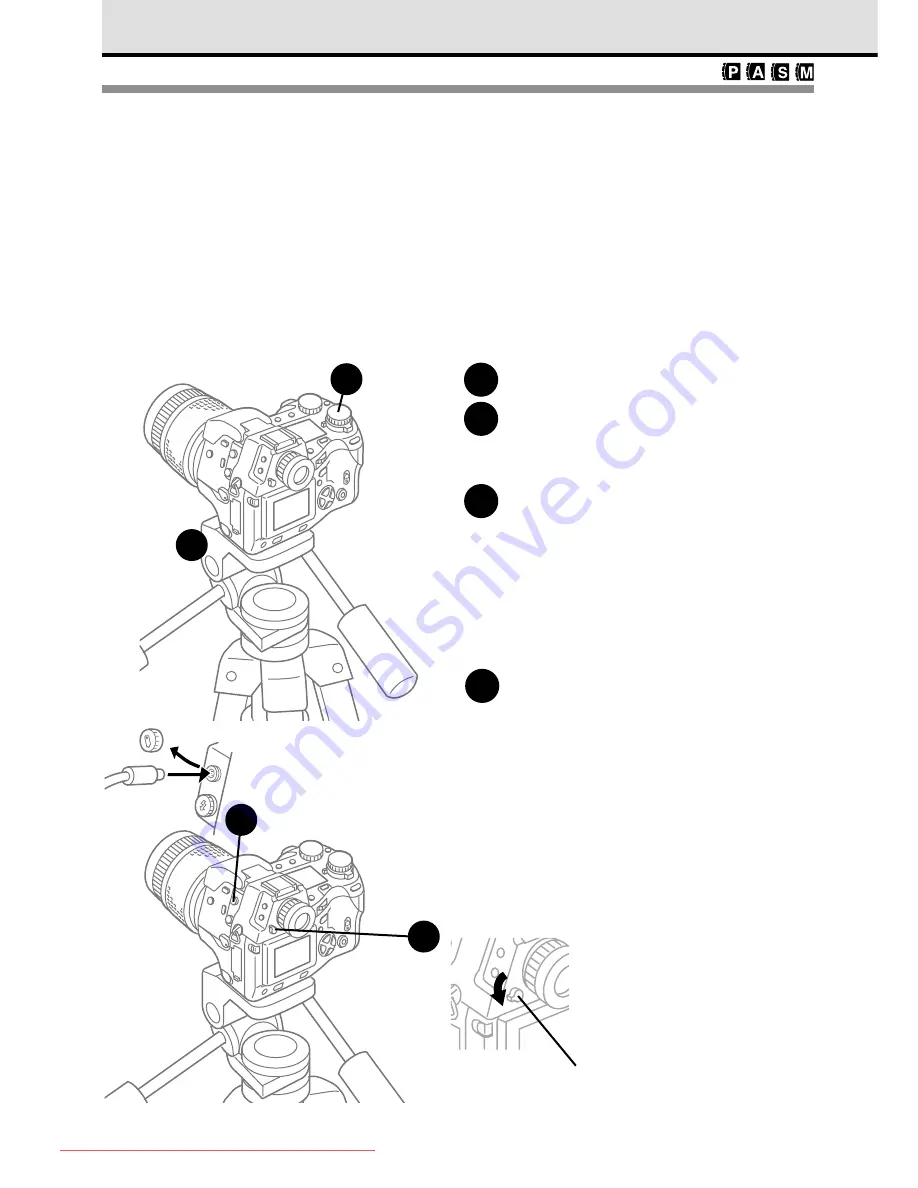
116
Using the Remote Cable RM-CB1
(Optional)
When you are shooting in the macro, TELE, or bulb mode with a slow shutter speed, you
can mount the camera on a tripod and use the optional Remote Cable RM-CB1 to
prevent camera shake caused by pressing the shutter button with your finger. The remote
cable is connected to the remote cable jack on the camera. You can also half-press the
shutter button and lock the exposure and then release the shutter button with the remote
cable, or execute a slow shutter release in the bulb mode.
1
Set the mode dial to
P
,
A
,
S
, or
M
.
2
Attach the camera securely to a
tripod and compose the picture in
the viewfinder.
3
Remove the cap from the remote
cable jack on the camera, and then
insert the jack of the remote cable
into the camera.
Keep the cap in a safe place where you
can find it. The remote cable is equipped
with a small screw so you can attach the
cap to the cable.
4
If you are not going to use the
viewfinder to take the picture, pull
down the eyepiece shutter lever to
prevent light entering the
viewfinder from behind the camera.
Light entering the viewfinder from behind
the camera could wash out the picture with
white light.
2
1
3
4
Eyepiece
shutter lever
Downloaded From camera-usermanual.com
Summary of Contents for E10 - CAMEDIA E 10 Digital Camera SLR
Page 20: ...18 Downloaded From camera usermanual com ...
Page 36: ...Downloaded From camera usermanual com ...
Page 38: ...Downloaded From camera usermanual com ...
Page 42: ...Downloaded From camera usermanual com ...
Page 52: ...Downloaded From camera usermanual com ...
Page 66: ...Downloaded From camera usermanual com ...
Page 86: ...84 Downloaded From camera usermanual com ...
Page 89: ...Downloaded From camera usermanual com ...
Page 90: ...Downloaded From camera usermanual com ...
Page 98: ...96 Downloaded From camera usermanual com ...
Page 108: ...Downloaded From camera usermanual com ...
Page 112: ...110 Downloaded From camera usermanual com ...
Page 115: ...Downloaded From camera usermanual com ...
Page 125: ...Downloaded From camera usermanual com ...
Page 138: ...136 Downloaded From camera usermanual com ...
Page 144: ...Downloaded From camera usermanual com ...
Page 149: ...Downloaded From camera usermanual com ...
Page 153: ...Downloaded From camera usermanual com ...
Page 158: ...156 Downloaded From camera usermanual com ...
Page 160: ...Downloaded From camera usermanual com ...
Page 166: ...Downloaded From camera usermanual com ...
Page 170: ...Downloaded From camera usermanual com ...
Page 171: ...Downloaded From camera usermanual com ...
Page 181: ...Downloaded From camera usermanual com ...
Page 187: ...Downloaded From camera usermanual com ...
Page 196: ...Downloaded From camera usermanual com ...
Page 198: ......
















































