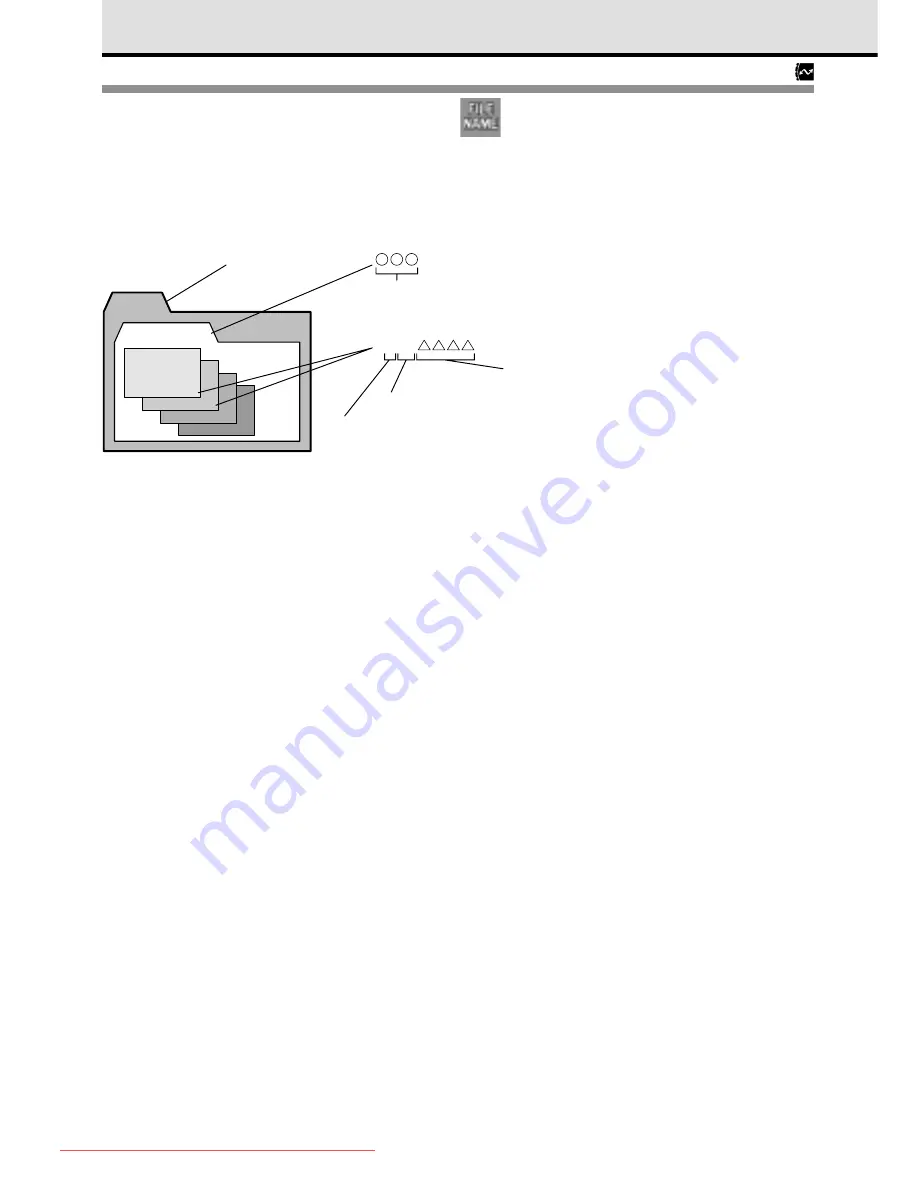
154
DCIM
100 OLYMP
P2030001.jpg
P2030002.jpg
P2030003.jpg
P2030004.jpg
All folders
Folder number (100~999)
File name
Pmdd .jpg
OLYMP
Month (10, 11, 12 are
numbered A, B, C)
Day (01~31)
File number (0001~9999)
After taking 9999 pictures, the counter is reset
to 0001 for the next picture, the folder number
increments by 1 to name and create a new
folder where the next image (file) is stored.
Folder name
Naming Image Files
When you take a picture, the camera assigns it a unique file name and saves it in a folder.
The folder and file name can later be used for file handling on a computer. File names are
assigned as shown in the illustration below.
You can select RESET or AUTO to determine how numbering is restarted every time you
change a memory card. When you purchase the camera, the AUTO method is already
selected for you.
With RESET selected, a new image is automatically assigned the next available number.
If there are no files on the card, the image is assigned 0001 as the file number.
With AUTO selected, the camera remembers the number of the last picture taken,
increments the number by 1, and assigns this number to the next picture taken on the
next memory card. Therefore, no matter how many times you change memory cards, the
file names cannot be duplicated. On the card where you try to store the image, if there is
an image file with a number higher than the last image stored on the card, then the
camera uses the highest number to continue numbering, assigns the number to the new
image and stores it with that number.
Downloaded From camera-usermanual.com
Summary of Contents for E10 - CAMEDIA E 10 Digital Camera SLR
Page 20: ...18 Downloaded From camera usermanual com ...
Page 36: ...Downloaded From camera usermanual com ...
Page 38: ...Downloaded From camera usermanual com ...
Page 42: ...Downloaded From camera usermanual com ...
Page 52: ...Downloaded From camera usermanual com ...
Page 66: ...Downloaded From camera usermanual com ...
Page 86: ...84 Downloaded From camera usermanual com ...
Page 89: ...Downloaded From camera usermanual com ...
Page 90: ...Downloaded From camera usermanual com ...
Page 98: ...96 Downloaded From camera usermanual com ...
Page 108: ...Downloaded From camera usermanual com ...
Page 112: ...110 Downloaded From camera usermanual com ...
Page 115: ...Downloaded From camera usermanual com ...
Page 125: ...Downloaded From camera usermanual com ...
Page 138: ...136 Downloaded From camera usermanual com ...
Page 144: ...Downloaded From camera usermanual com ...
Page 149: ...Downloaded From camera usermanual com ...
Page 153: ...Downloaded From camera usermanual com ...
Page 158: ...156 Downloaded From camera usermanual com ...
Page 160: ...Downloaded From camera usermanual com ...
Page 166: ...Downloaded From camera usermanual com ...
Page 170: ...Downloaded From camera usermanual com ...
Page 171: ...Downloaded From camera usermanual com ...
Page 181: ...Downloaded From camera usermanual com ...
Page 187: ...Downloaded From camera usermanual com ...
Page 196: ...Downloaded From camera usermanual com ...
Page 198: ......
















































