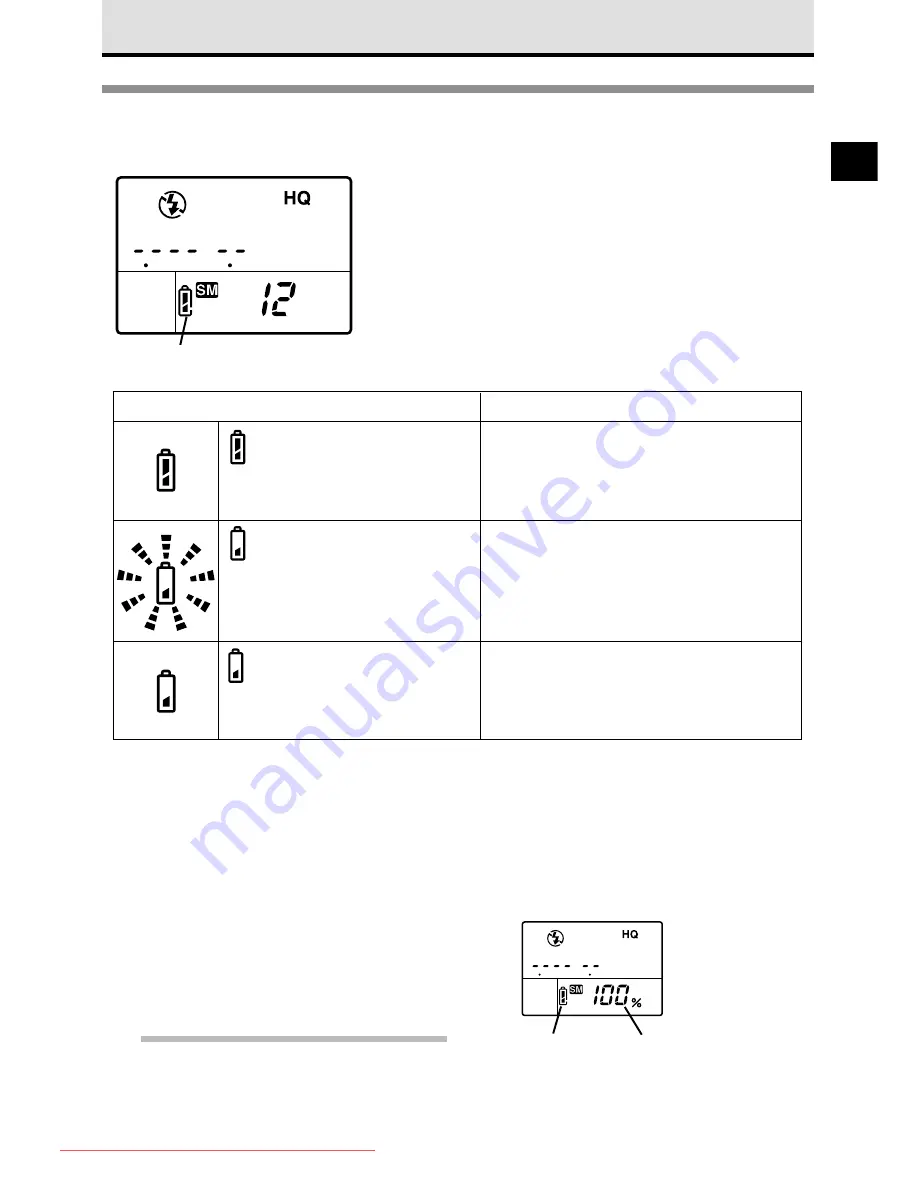
33
2
Checking the Battery
In this section we provide a general
explanation of how to read and understand
the battery check display. When the battery
check shows that the batteries are low,
replace the batteries with fresh batteries,
or recharge the Ni-MH, Ni-Cd batteries or
the lithium polymer battery.
Before taking a trip, or before an important
shooting session, always check the battery
capacity.
Camera is switched on, but the control panel is not visible?
If the camera is not used for a specified time it will switch off the control panel automatically to
conserve battery power. To restore the camera to full operation, half-press the shutter button.
If the control panel remains off for one hour, the camera will power itself off automatically. To restore
the camera to full operation, you must use the power switch to switch the camera off and switch it
on again. You can select the time the camera remains idle before the control panel is switched off
automatically. (
➞
128)
Lithium polymer battery
If you are using the optional lithium polymer
battery, the amount of power remaining is
also displayed as a percentage.
Note
• Low temperatures could shorten the service
life of some batteries, depending on their
characteristics.
Control panel
Battery check
Lights for a short time after
camera is switched on and then
goes off automatically.
Batteries are fully charged. Camera is
ready for shooting.
Blinks and continues blinking.
Batteries are low. Replace batteries with
fresh batteries. You may be able to shoot
more pictures, but batteries could run out
completely during shooting.
Lights for a specified time, and
the control panel goes off.
Batteries are dead. Replace batteries with
fresh batteries. Shooting is not possible.
Battery Check Display
Meaning
Battery check
Battery capacity (%)
displayed for only 3 sec. after
camera is switched on.
Downloaded From camera-usermanual.com
Summary of Contents for E10 - CAMEDIA E 10 Digital Camera SLR
Page 20: ...18 Downloaded From camera usermanual com ...
Page 36: ...Downloaded From camera usermanual com ...
Page 38: ...Downloaded From camera usermanual com ...
Page 42: ...Downloaded From camera usermanual com ...
Page 52: ...Downloaded From camera usermanual com ...
Page 66: ...Downloaded From camera usermanual com ...
Page 86: ...84 Downloaded From camera usermanual com ...
Page 89: ...Downloaded From camera usermanual com ...
Page 90: ...Downloaded From camera usermanual com ...
Page 98: ...96 Downloaded From camera usermanual com ...
Page 108: ...Downloaded From camera usermanual com ...
Page 112: ...110 Downloaded From camera usermanual com ...
Page 115: ...Downloaded From camera usermanual com ...
Page 125: ...Downloaded From camera usermanual com ...
Page 138: ...136 Downloaded From camera usermanual com ...
Page 144: ...Downloaded From camera usermanual com ...
Page 149: ...Downloaded From camera usermanual com ...
Page 153: ...Downloaded From camera usermanual com ...
Page 158: ...156 Downloaded From camera usermanual com ...
Page 160: ...Downloaded From camera usermanual com ...
Page 166: ...Downloaded From camera usermanual com ...
Page 170: ...Downloaded From camera usermanual com ...
Page 171: ...Downloaded From camera usermanual com ...
Page 181: ...Downloaded From camera usermanual com ...
Page 187: ...Downloaded From camera usermanual com ...
Page 196: ...Downloaded From camera usermanual com ...
Page 198: ......






























