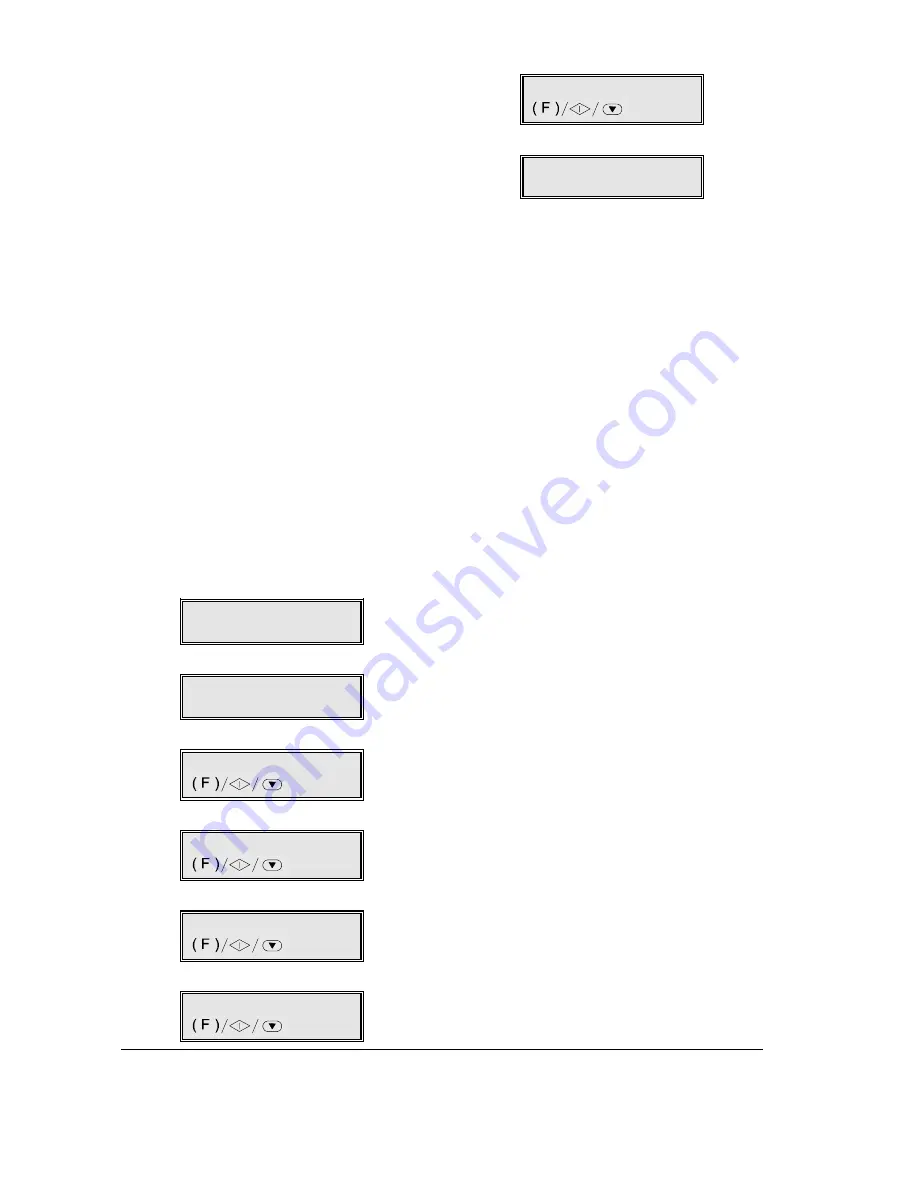
76
T
HE
I
NTERNET
SUBSCRIBING TO A PROVIDER
To access the Internet, you must subscribe to an
“Internet Service Provider” (SERVER).
To open a subscription, fill in the “Registration Form”
supplied with the machine and fax it to the number
indicated on the form.
1.
Fill in the registration form with your full name and
address, fax number (including the area code) and
e-mail address (if you already have one).
Write clearly in capital letters.
2.
Indicate, in the row of boxes on the form, the
name you want to use as the address for your fax
machine (maximum 16 alphanumeric characters).
This address will be validated by the server to
confirm that it has not already been registered by
another user.
3.
Indicate, checking the appropriate box on the
form, whether you want to receive, and in what
format, a fax transmission receipt.
4.
Send the registration form to the number of the
Customer Support Centre indicated on the form,
as follows:
a.
Make sure that the display shows the initial
waiting mode, and the date and time.
RX ON FAX 100%
01-06-00 15:25
b.
Insert the form in the ADF.
NORMAL 100%
DOCUMENT READY
c.
Press the FUNCTION key.
1.MEMORY TX
/1-9
d.
Press 9 on the numeric key pad.
9.INSTALLATION
/1-9
e.
Press the START key.
TEL. LINE SETUP
f.
Press the FUNCTION key.
INTERNET
g.
Press the START key.
REGISTR. SEND
h.
Press the START key.
TYPE NUMBER
_
i.
Enter the number indicated on the
Registration Form, using the numeric key pad.
j.
Press the START key.
The Customer Support Centre will reply,
confirming the registration of your subscription,
sending you your user name and provider number.
While waiting for the reply from the Customer
Support Centre, do NOT occupy the line to
which your fax machine is connected.
Summary of Contents for JET-LAB 600@
Page 1: ...237204C 01 User s manual...
Page 3: ...BLANK PAGE...
Page 11: ...BLANK PAGE...
Page 15: ...BLANK PAGE...
Page 16: ...INSTALLATION...
Page 17: ......
Page 30: ...PAPER AND OTHER PRINT MEDIA...
Page 31: ......
Page 35: ...BLANK PAGE...
Page 36: ...FACSIMILE...
Page 37: ......
Page 82: ...TELEPHONE...
Page 83: ......
Page 88: ...THE INTERNET...
Page 89: ......
Page 96: ...PHOTOCOPIER...
Page 97: ......
Page 101: ...BLANK PAGE...
Page 102: ...PRINTER...
Page 103: ......
Page 106: ...SCANNER...
Page 107: ......
Page 109: ...BLANK PAGE...
Page 110: ...PC COLOUR FAX APPLICATION...
Page 111: ......
Page 113: ...BLANK PAGE...
Page 114: ...MAINTENANCE...
Page 115: ......
Page 130: ...Test Sheet No 1...
















































