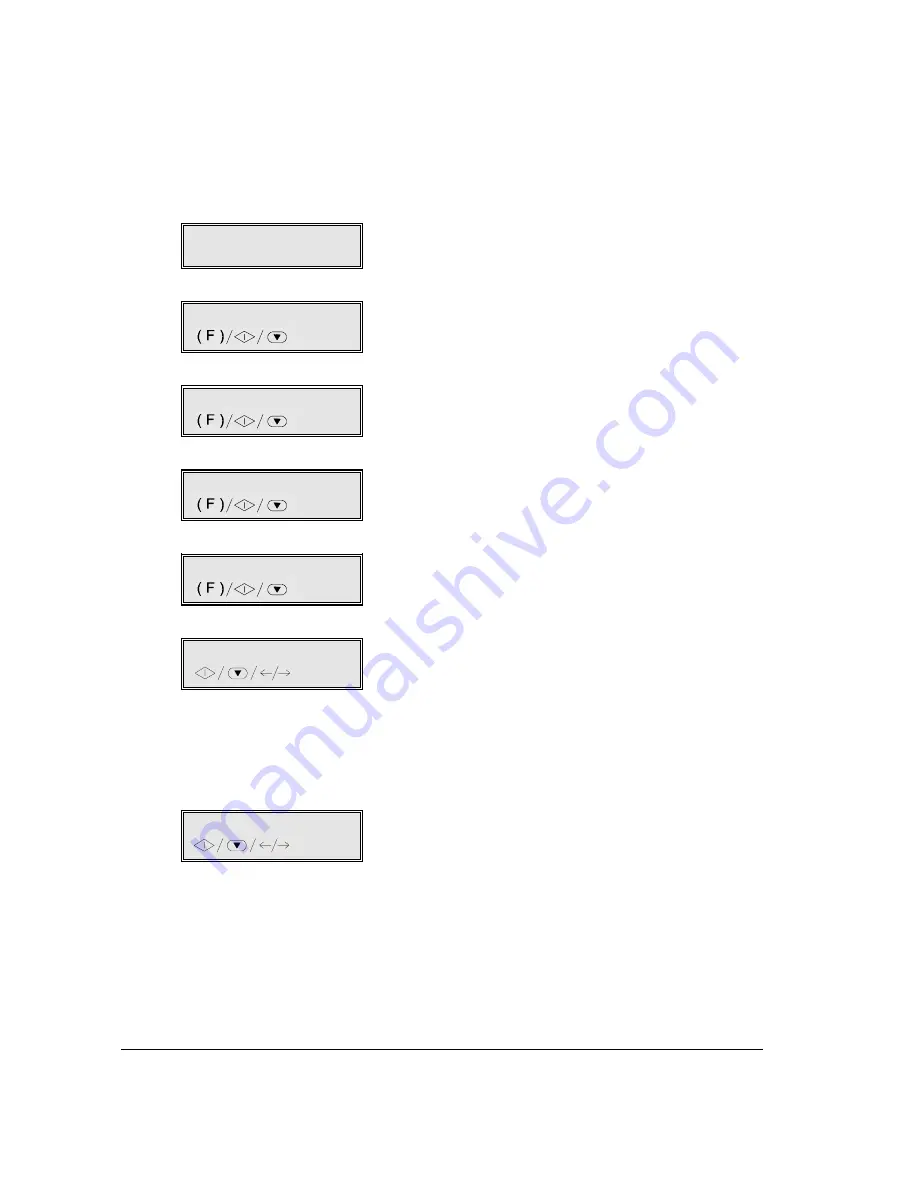
34
F
ACSIMILE
PRINTING DOCUMENTS …
If you are using a colour print head, you have to decide
whether to continue printing incoming documents in the
event that the black ink runs out.
Proceed as follows:
1.
Make sure that the display shows the initial waiting
mode and the date and time.
RX ON FAX 100%
09-10-99 16:18
2.
Press the FUNCTION key.
1.MEMORY TX
/1-9
3.
Press 8 on the numeric key pad.
8.SETUP
/1-9
4.
Press the START key.
DATE AND TIME
5.
Press the FUNCTION key until the display shows:
PRINT SETTINGS
6.
Press the START key until the display shows:
PRINT:BLACK ONLY
7.
Press the START key if you wish incoming
documents to be printed using only black ink, then
press the STOP key to return the printer to the
initial waiting mode.
Otherwise, press the
to show the
other option; the display shows:
PRINT:BLACK COMP
8.
Press the START key to confirm your selection,
then press the STOP key to return to the initial
waiting mode.
Under this setting, when the black ink in the print
head runs out, incoming documents will continue
to be printed, using black ink created by the
blending of the other three colours in the print
head.
IF THE FAX MACHINE RUNS OUT OF PAPER OR
INK, OR IN CASE OF A POWER FAILURE ...
Thanks to its memory, the fax machine will still be
able to receive even if:
•
there is no paper,
•
there is no ink or print head.
If the paper runs out or jams during reception or if
the ink runs out, the fax machine stops printing and
the display shows the appropriate message. The
document being received will be stored in the
memory temporarily. Once the problem has been
solved, the fax will continue printing.
In case of a power failure, the fax machine will retain
the date and time, the numbers programmed for one-
touch or speed dialling and the reports in its memory.
Documents in the memory will be retained for one
hour, after which they will be lost. In this case, the fax
machine will automatically print a report indicating the
total number of pages (to be transmitted and received)
cancelled from its memory.
Summary of Contents for JET-LAB 600@
Page 1: ...237204C 01 User s manual...
Page 3: ...BLANK PAGE...
Page 11: ...BLANK PAGE...
Page 15: ...BLANK PAGE...
Page 16: ...INSTALLATION...
Page 17: ......
Page 30: ...PAPER AND OTHER PRINT MEDIA...
Page 31: ......
Page 35: ...BLANK PAGE...
Page 36: ...FACSIMILE...
Page 37: ......
Page 82: ...TELEPHONE...
Page 83: ......
Page 88: ...THE INTERNET...
Page 89: ......
Page 96: ...PHOTOCOPIER...
Page 97: ......
Page 101: ...BLANK PAGE...
Page 102: ...PRINTER...
Page 103: ......
Page 106: ...SCANNER...
Page 107: ......
Page 109: ...BLANK PAGE...
Page 110: ...PC COLOUR FAX APPLICATION...
Page 111: ......
Page 113: ...BLANK PAGE...
Page 114: ...MAINTENANCE...
Page 115: ......
Page 130: ...Test Sheet No 1...






























