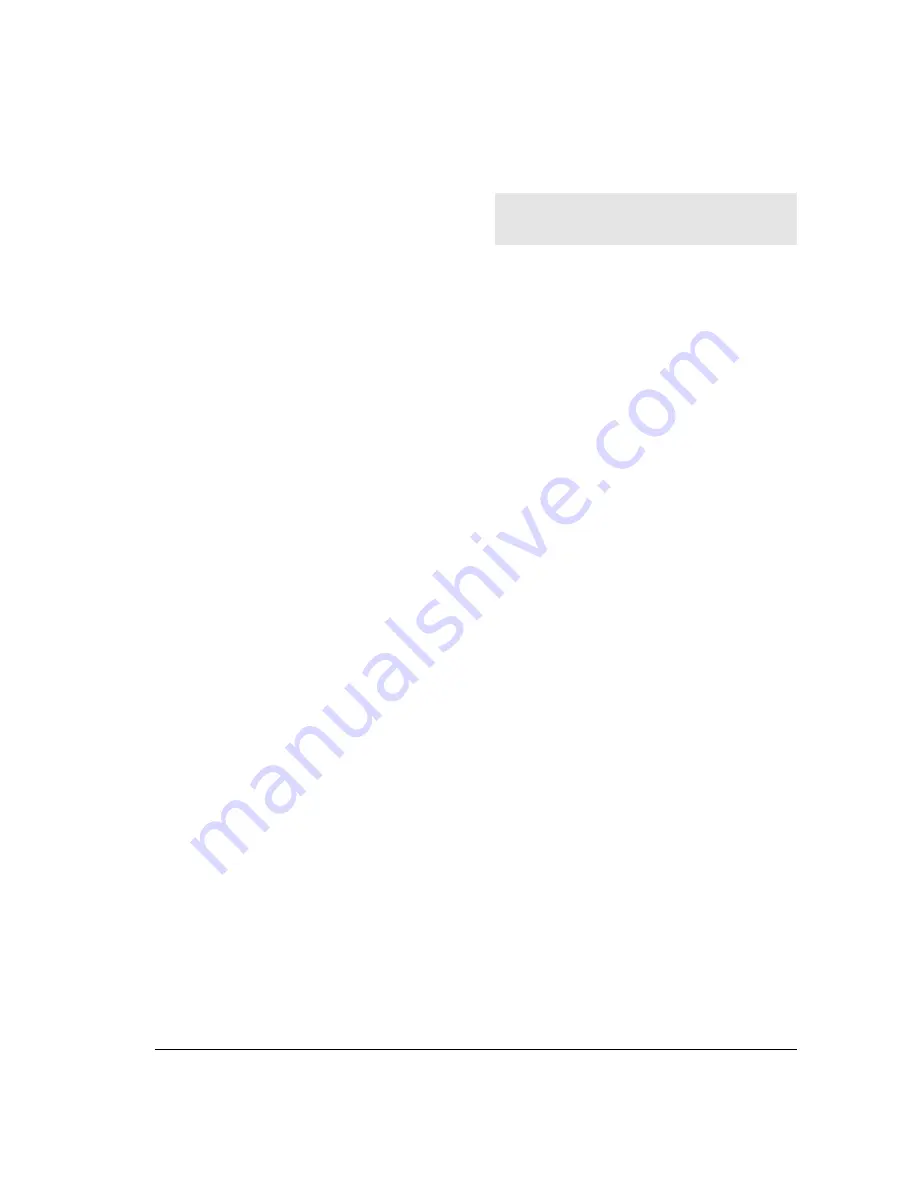
I
NSTALLATION
13
CONNECTING THE MACHINE TO A
PERSONAL COMPUTER
1.
Ensure that both the machine and the PC are
switched off and/or disconnected from the electri-
cal power supply.
2.
Connect the interface cable connector to the par-
allel port on the rear right of the fax machine.
3.
Connect the other end to a parallel port on the PC.
4.
Reconnect the fax machine and the PC to the
electrical power supply and switch them on.
LOADING THE SOFTWARE
The software that allows operation as a printer, scan-
ner or fax machine from a PC is supplied with the
machine.
Minimum machine requirements
•
For Windows
95 or Windows
98, first edition:
Pentium 166MHz, 32 MB RAM.
(The Service Pack Microsoft Windows
95 OSR1
is recommended.)
•
Forr Windows
98 second edition, or Windows
NT4: Pentium 166MHz, 64 MB RAM.
(If you use Windows NT
, make sure that the
Service Pack Microsoft Windows
NT4 or higher
is already installed.)
All models require at least a VGA monitor (24-bit
board for colour video) and an IEEE 1284 ECP parallel
interface connection.
Installing “Linkfax Pro@” software …
The installation CD contains a fax/PC interconnec-
tion program, a printer driver, a scanner driver and
on-line documentation files that contain further in-
formation on how the machine functions in a PC envi-
ronment.
The drivers and documentation files that will be
copied to your hard disk drive during installation
will occupy about 20 MB of disk space.
Installation of the Linkfax Pro software will clear
any current modem, printer, etc., settings on your
PC.
1.
Ensure that all applications on your PC are closed.
2.
Insert the installation CD provided with the ma-
chine, in the CD-ROM drive of your PC.
3.
The installation procedure starts automatically.
4.
Follow the instructions that appear on your PC
monitor.
If your computer does not have a CD-ROM drive, 3.5"
floppy disks may be created on another computer,
using the floppy creation function on the installation
CD. To do this you will have to use a computer that
has both a CD-ROM drive and a 3.5" floppy disk drive.
To create floppy disks, follow the procedure shown on
the introductory screen of the installation program.
For the correct functioning of Internet Linkfax, you
must configure your electronic mail application to rec-
ognise and use the Message Application Programme
Interface (MAPI). Before selecting this option, you
must close the Internet Linkfax application.
Once the configuration procedure is completed, you
must restart your PC.
The machine is now able to function as a printer,
scanner and PC-fax. For further information on indi-
vidual functions, read the specific sections (Printer
functions, Scanner functions, PC-fax functions) or
consult the electronic documentation installed with the
drivers.
Summary of Contents for JET-LAB 600@
Page 1: ...237204C 01 User s manual...
Page 3: ...BLANK PAGE...
Page 11: ...BLANK PAGE...
Page 15: ...BLANK PAGE...
Page 16: ...INSTALLATION...
Page 17: ......
Page 30: ...PAPER AND OTHER PRINT MEDIA...
Page 31: ......
Page 35: ...BLANK PAGE...
Page 36: ...FACSIMILE...
Page 37: ......
Page 82: ...TELEPHONE...
Page 83: ......
Page 88: ...THE INTERNET...
Page 89: ......
Page 96: ...PHOTOCOPIER...
Page 97: ......
Page 101: ...BLANK PAGE...
Page 102: ...PRINTER...
Page 103: ......
Page 106: ...SCANNER...
Page 107: ......
Page 109: ...BLANK PAGE...
Page 110: ...PC COLOUR FAX APPLICATION...
Page 111: ......
Page 113: ...BLANK PAGE...
Page 114: ...MAINTENANCE...
Page 115: ......
Page 130: ...Test Sheet No 1...
















































