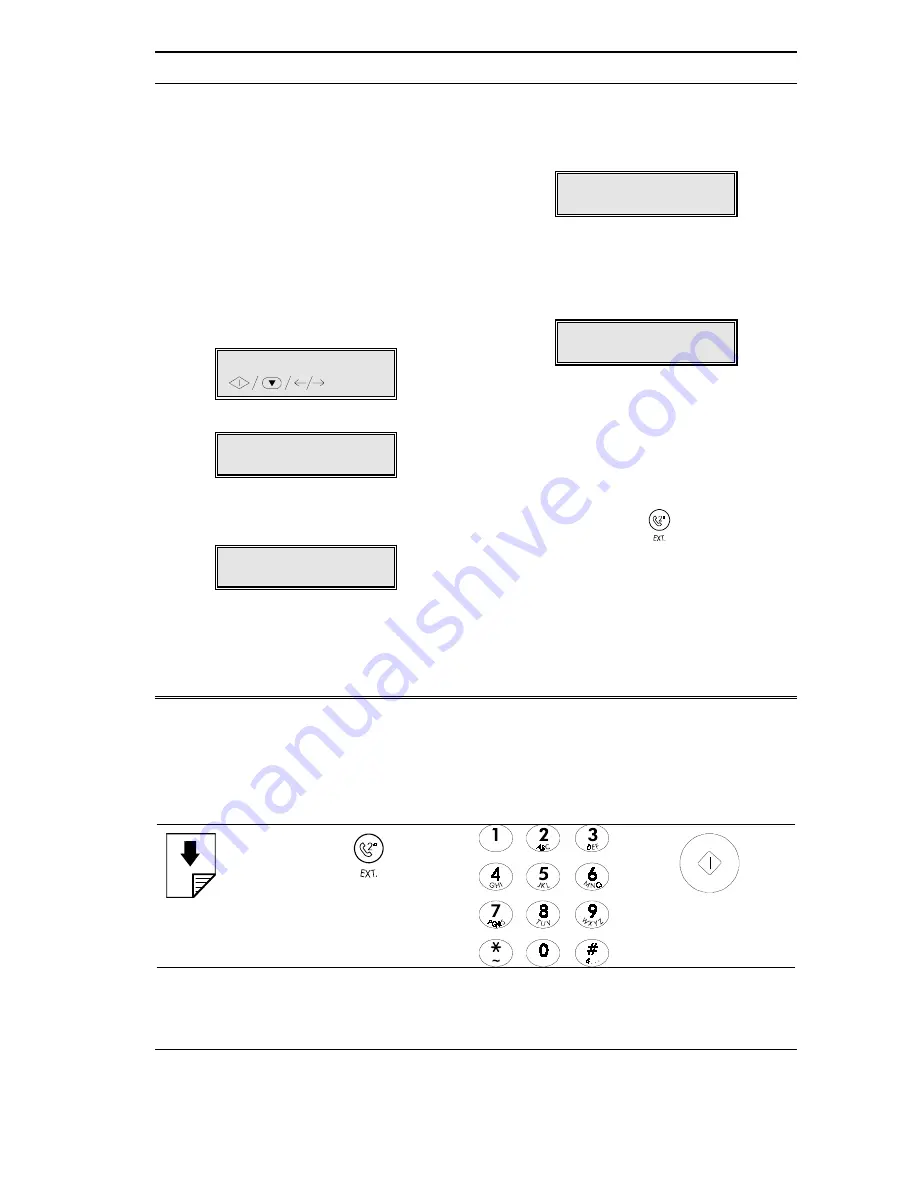
O
THER NETWORK SERVICES
71
TO CONNECT TO OTHER NETWORK SERVICES
The fax machine allows you to connect directly to a
another network run by second carrier. The fax ma-
chine is already set up for this type of connection in
some countries. Where this is not so, or if you wish to
change carrier, continue as follows:
After setting the fax machine to the line characteristics
(see "Connecting to a public line" up to point 6 or
"Connecting to a private line" up to point 11 in "Con-
figuring the fax machine to the line features"), con-
tinue as follows:
1.
Press the START key.
OTHER NWORK: YES
2.
Press the START key.
TYPE NWORK NAME
XXXXX ...
3.
Type the new name (max. 16 characters) and
press the START key or confirm the existing name
by simply pressing the START key.
TYPE PREFIX
(0 - 9 ): XXXX
4.
Type the new area code (max. 6 characters) and
press the START key, or confirm the existing area
code by simply pressing the START key.
TYPE ACRONYM
( a - z): x
5.
Type the new acronym (1 character) and press
the START key or confirm the existing acronym by
simply pressing the START key. Next press the
STOP key to return the machine to the initial
waiting mode.
RX ON FAX 100%
27-10-99 10:48
When choosing another carrier, all the fields must be
completed, otherwise the setting will be unsuccessful
and an error will be signalled. Press the STOP key to
return to the initial waiting mode.
Once the connection has been established, to gain
access you must press the
key before dialling the
contact's number. The name of the carrier will appear
on the display for a few seconds, and then the acro-
nym stored for this carrier will come up and remain on
the display, in the number dialled.
The following diagrams may be useful as a guide to making a telephone call or fax transmission in any of the avail-
able modes. Remember that when making telephone calls, the ADF must be empty.
1.
To dial the number using the numeric keypad.
Summary of Contents for JET-LAB 600@
Page 1: ...237204C 01 User s manual...
Page 3: ...BLANK PAGE...
Page 11: ...BLANK PAGE...
Page 15: ...BLANK PAGE...
Page 16: ...INSTALLATION...
Page 17: ......
Page 30: ...PAPER AND OTHER PRINT MEDIA...
Page 31: ......
Page 35: ...BLANK PAGE...
Page 36: ...FACSIMILE...
Page 37: ......
Page 82: ...TELEPHONE...
Page 83: ......
Page 88: ...THE INTERNET...
Page 89: ......
Page 96: ...PHOTOCOPIER...
Page 97: ......
Page 101: ...BLANK PAGE...
Page 102: ...PRINTER...
Page 103: ......
Page 106: ...SCANNER...
Page 107: ......
Page 109: ...BLANK PAGE...
Page 110: ...PC COLOUR FAX APPLICATION...
Page 111: ......
Page 113: ...BLANK PAGE...
Page 114: ...MAINTENANCE...
Page 115: ......
Page 130: ...Test Sheet No 1...
















































