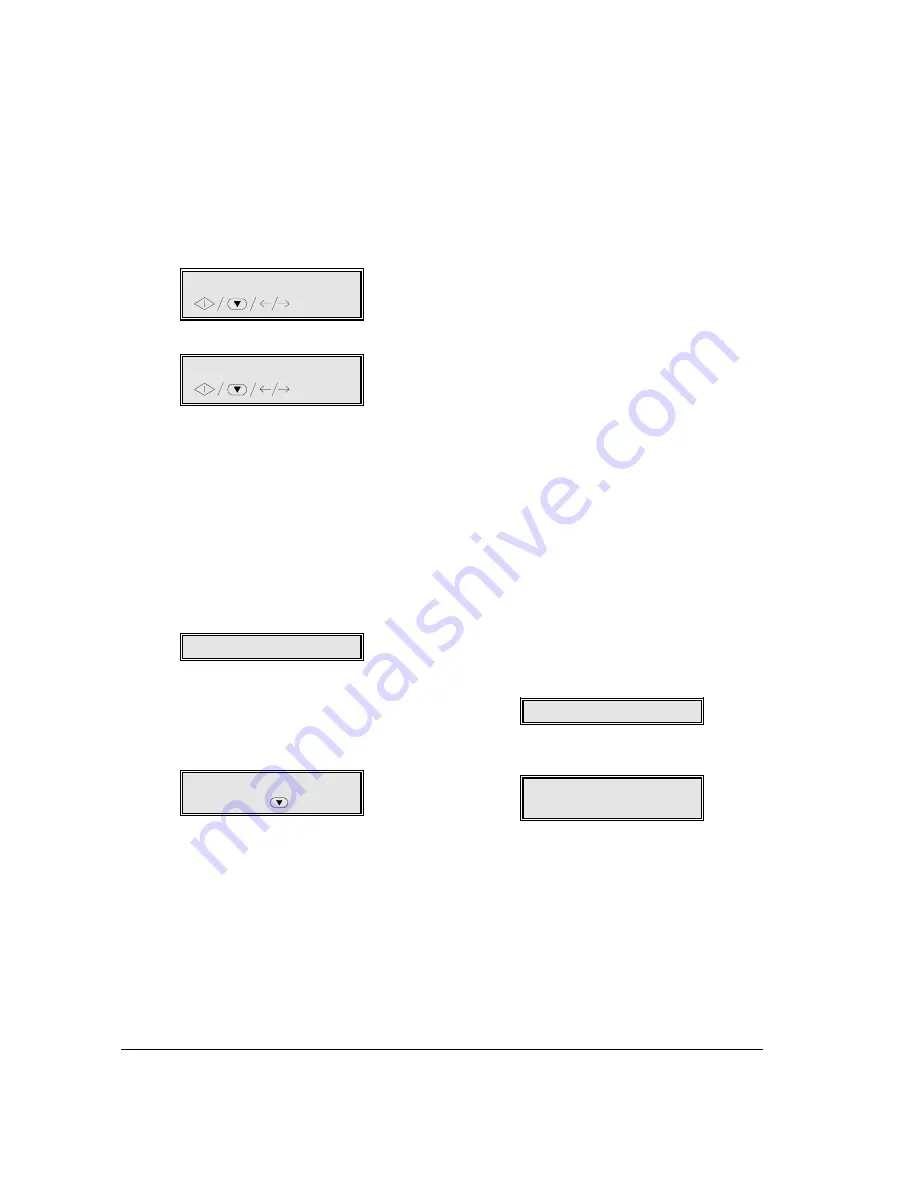
80
T
HE
I
NTERNET
OPERATING IN THE INTERNET ENVIRONM ENT
To transmit documents
1.
Insert the document in the ADF and adjust the
side guides according to its width.
2.
Press the @ key.
3.
If you have both an application on your PC and the
Fax Provider, the display will offer you the
following choice (alternatives):
INTERNET LINKFAX
or (
FAX TO INTERNET
4.
If you select FAX TO INTERNET (pressing the
START key), all you have to do is type in the
Internet address of the person to whom you wish
to send your document, and then press the
START key. Transmission starts immediately.
In this case, you can use ONLY the
alphanumeric key pad to enter your
correspondent’s number.
If, instead, you intend to use INTERNET
LINKFAX, the procedure continues as follows:
5.
Press the START key. The display shows:
PLEASE WAIT
and the document will be scanned.
During scanning, a series of messages on your
PC screen indicate the status of the operation.
6.
Once the scanning operation is completed, the
display shows:
TYPE ADDRESS
ONE/SPEED/
7.
Enter the Internet address(es) of the person(s) to
whom you wish to send the document.
In this case, you can use either a fax number or an
Internet address associated with a one touch key
or a speed dial code (for further information, see
“Programming one-touch and speed dialling…”
and “Transmitting using one-touch/speed
dialling….” in the Facsimile section of this
manual).
8.
Press the START key. You will be asked if you
wish to enter another number or address (you can
enter up to a total of 50).
9.
Once you have inserted the numbers/addresses
you require, press the START key again to initiate
the transmission which will be executed by your e-
mail application.
You can also transmit a document acquired by fax
using your PC. See the procedure descibed in the
electronic documentation loaded with LINKFAX
PRO@.
To receive e-mail….
You can receive all your electronic mail directly at your
new e-mail address on your fax machine. For more
details, see the specific paragraph in this section.
To capture WEB pages….
1.
Make sure the ADF is empty, then press the @
key.
2.
Type in the full address of the page you want to
print out from WEB site in the Internet.
3.
Press the START key.
If the WEB page address contains the “@”
character, the display shows:
INSERT DOCUMENT
4.
Press the START key again.
The display shows:
WEB PAGE
1 = YES 0 = NO
5.
Press 1 on the numeric keypad.
Some time will pass before your machine starts
printing the page.
This feature may not be available in your country. For further information, contact your dealer.
Summary of Contents for JET-LAB 600@
Page 1: ...237204C 01 User s manual...
Page 3: ...BLANK PAGE...
Page 11: ...BLANK PAGE...
Page 15: ...BLANK PAGE...
Page 16: ...INSTALLATION...
Page 17: ......
Page 30: ...PAPER AND OTHER PRINT MEDIA...
Page 31: ......
Page 35: ...BLANK PAGE...
Page 36: ...FACSIMILE...
Page 37: ......
Page 82: ...TELEPHONE...
Page 83: ......
Page 88: ...THE INTERNET...
Page 89: ......
Page 96: ...PHOTOCOPIER...
Page 97: ......
Page 101: ...BLANK PAGE...
Page 102: ...PRINTER...
Page 103: ......
Page 106: ...SCANNER...
Page 107: ......
Page 109: ...BLANK PAGE...
Page 110: ...PC COLOUR FAX APPLICATION...
Page 111: ......
Page 113: ...BLANK PAGE...
Page 114: ...MAINTENANCE...
Page 115: ......
Page 130: ...Test Sheet No 1...
















































