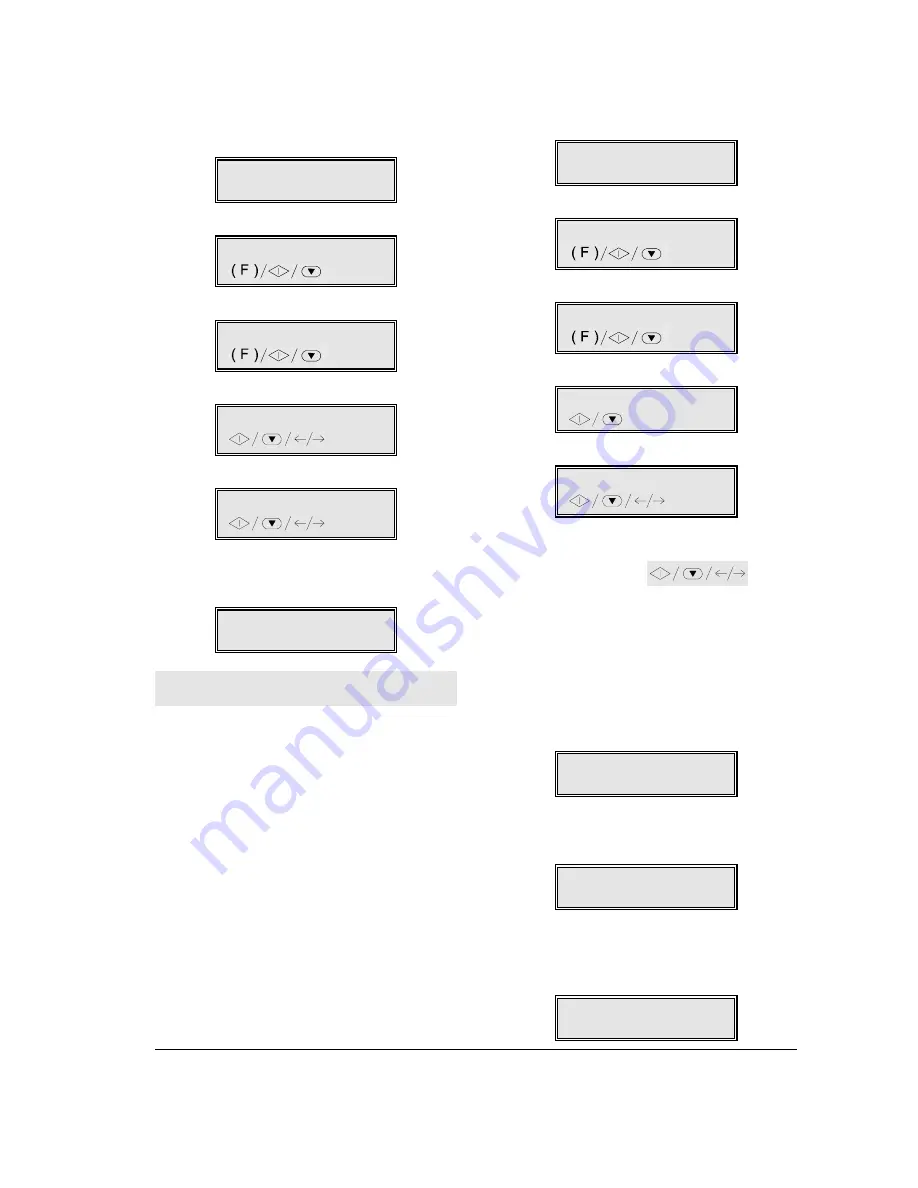
F
ACSIMILE
59
Printing the report for the last polling
reception ...
1.
Ensure that the display shows the initial waiting
mode and the date and time.
RX ON FAX 100%
11-10-99 14:55
2.
Press the FUNCTION key.
1.MEMORY TX
/1-9
3.
Press 2 on the numeric key pad.
2.PRINT OUT REP.
/1-9
4.
Press the START key.
LAST TX REPORT
5.
Press the
LAST RX POLL REPORT
6.
Press the START key to confirm this choice. One
printing is completed, the fax machine returns
automatically to the initial waiting mode.
RX ON FAX 100%
29-10-99 16:28
For interpreting a report, see “Printing reports and
lists” in “Transmitting and receiving”.
Changing/cancelling reception polling
already set...
1.
Make sure that you have set reception polling.
RX ON FAX 100%
POLL RX SET.
2.
Press the FUNCTION key.
1.MEMORY TX
/1-9
3.
Press 4 on the numeric key pad.
4.RX POLLING
/1-9
4.
Press the START key.
ALREADY BOOKED
5.
Press the START key.
VARIOUS SETTINGS
To cancel reception polling already set, press the
“CANCEL SETTING,
”; press
START to confirm cancellation. The fax machine
returns to the initial waiting mode automatically.
To change the time a transmission is to be
requested or the remote party number from whom
it is to be requested, use the following procedure:
6.
Press the START key. The display automatically
shows the current time.
TYPE TIME:
HH:MM
7.
Overtype the new time and confirm it by pressing
the START key or confirm the time already
entered by pressing the START key immediately.
TYPE NUMBER
06 345678
8.
Dial the new number and it confirm by pressing
the START key, or retain the old number, pressing
the START key immediately. The fax machine
returns to the initial waiting mode automatically.
RX ON FAX 100%
POLL RX SET.
Summary of Contents for JET-LAB 600@
Page 1: ...237204C 01 User s manual...
Page 3: ...BLANK PAGE...
Page 11: ...BLANK PAGE...
Page 15: ...BLANK PAGE...
Page 16: ...INSTALLATION...
Page 17: ......
Page 30: ...PAPER AND OTHER PRINT MEDIA...
Page 31: ......
Page 35: ...BLANK PAGE...
Page 36: ...FACSIMILE...
Page 37: ......
Page 82: ...TELEPHONE...
Page 83: ......
Page 88: ...THE INTERNET...
Page 89: ......
Page 96: ...PHOTOCOPIER...
Page 97: ......
Page 101: ...BLANK PAGE...
Page 102: ...PRINTER...
Page 103: ......
Page 106: ...SCANNER...
Page 107: ......
Page 109: ...BLANK PAGE...
Page 110: ...PC COLOUR FAX APPLICATION...
Page 111: ......
Page 113: ...BLANK PAGE...
Page 114: ...MAINTENANCE...
Page 115: ......
Page 130: ...Test Sheet No 1...
















































