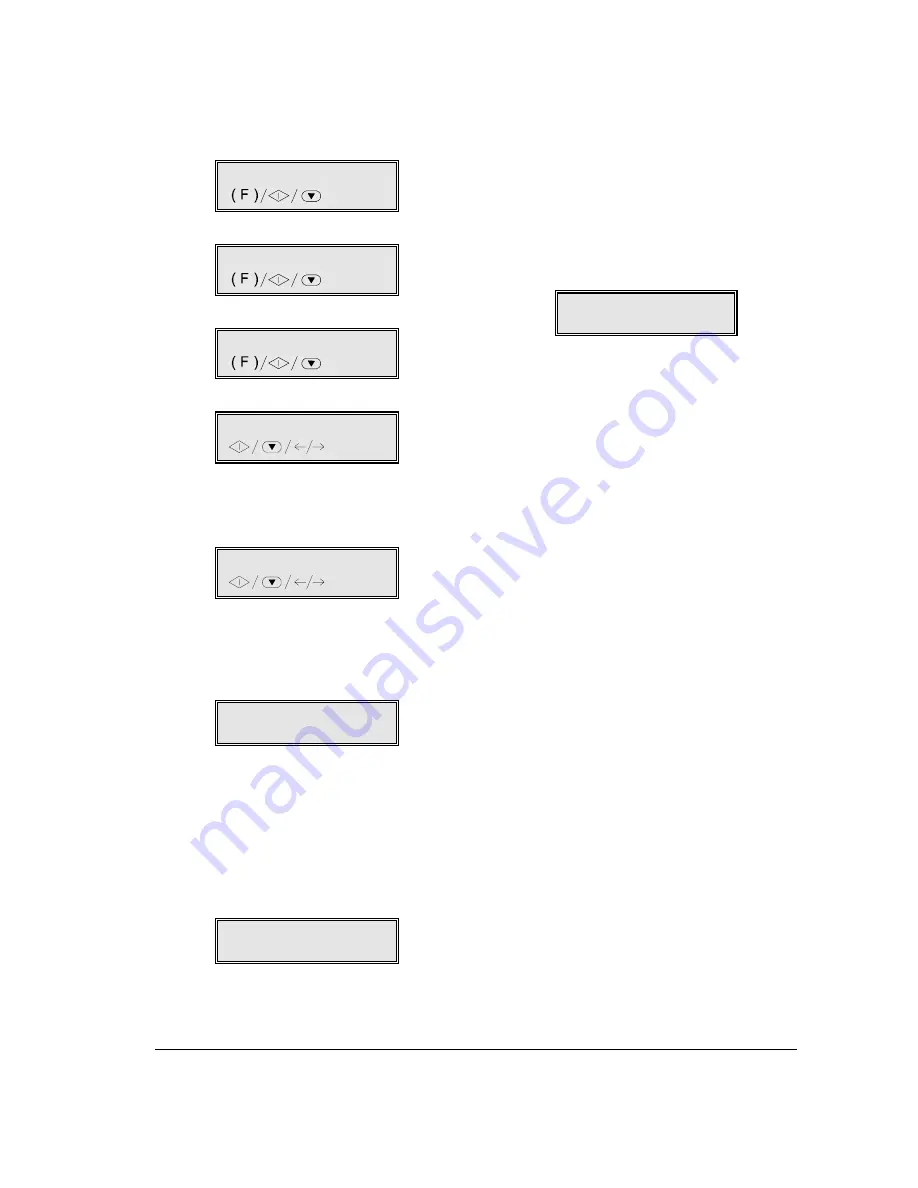
I
NSTALLATION
10
CHANGING DATE AND TIME ...
If the date and time on the display are not correct, you
can change them at any time:
1.
Press the FUNCTION key.
1.MEMORY TX
/1-9
2.
Press 8 on the numeric key pad.
8.SETUP
/1-9
3.
Press the START key.
DATE AND TIME
4.
Press the START key.
FORMAT: DD/MM/YY
To select another date format, press the
keys until the required date is shown.
5.
Press the START key.
24 HOUR FORMAT
To select the 12 hour format, press the
keys until this is shown.
6.
Press the START key. The cursor will be posi-
tioned on the first digit of the date.
DD/MM/YY HH:MM
30-09-99 12:46
If you have selected a 12 hour time format, the
display will show «am» or «pm» after the time. To
change from "a.m." to "p.m." (or vice versa), posi-
tion the cursor on the first letter («a» or «p») and
press the FUNCTION key.
7.
Type in the new date and time (e.g. 30-09-99,
15:30). Each time you enter a digit, the cursor
moves on to the next one.
DD/MM/YY HH:MM
30-09-99 15:30
If you only want to change some of the digits,
move the cursor on to them using the
and type over the correct digits.
8.
Press the START key.
The procedure for changing the date and time is
now complete. The new date and time will be up-
dated automatically, and printed on every page
transmitted using the fax function.
To interrupt the procedure at any time, press the
STOP key. The procedure will be abandoned
without any changes being made. You will be able
to restart the procedure from the beginning.
9.
Press the STOP key to return the machine to its
initial waiting mode.
RX ON FAX 100%
30-09-99 15:30
If, in any operating phase, you do nothing for
more than two minutes, the machine will auto-
matically return to its initial waiting mode.
Remember that the waiting mode indicates that the
machine is inactive in the fax function.
Summary of Contents for JET-LAB 600@
Page 1: ...237204C 01 User s manual...
Page 3: ...BLANK PAGE...
Page 11: ...BLANK PAGE...
Page 15: ...BLANK PAGE...
Page 16: ...INSTALLATION...
Page 17: ......
Page 30: ...PAPER AND OTHER PRINT MEDIA...
Page 31: ......
Page 35: ...BLANK PAGE...
Page 36: ...FACSIMILE...
Page 37: ......
Page 82: ...TELEPHONE...
Page 83: ......
Page 88: ...THE INTERNET...
Page 89: ......
Page 96: ...PHOTOCOPIER...
Page 97: ......
Page 101: ...BLANK PAGE...
Page 102: ...PRINTER...
Page 103: ......
Page 106: ...SCANNER...
Page 107: ......
Page 109: ...BLANK PAGE...
Page 110: ...PC COLOUR FAX APPLICATION...
Page 111: ......
Page 113: ...BLANK PAGE...
Page 114: ...MAINTENANCE...
Page 115: ......
Page 130: ...Test Sheet No 1...
















































