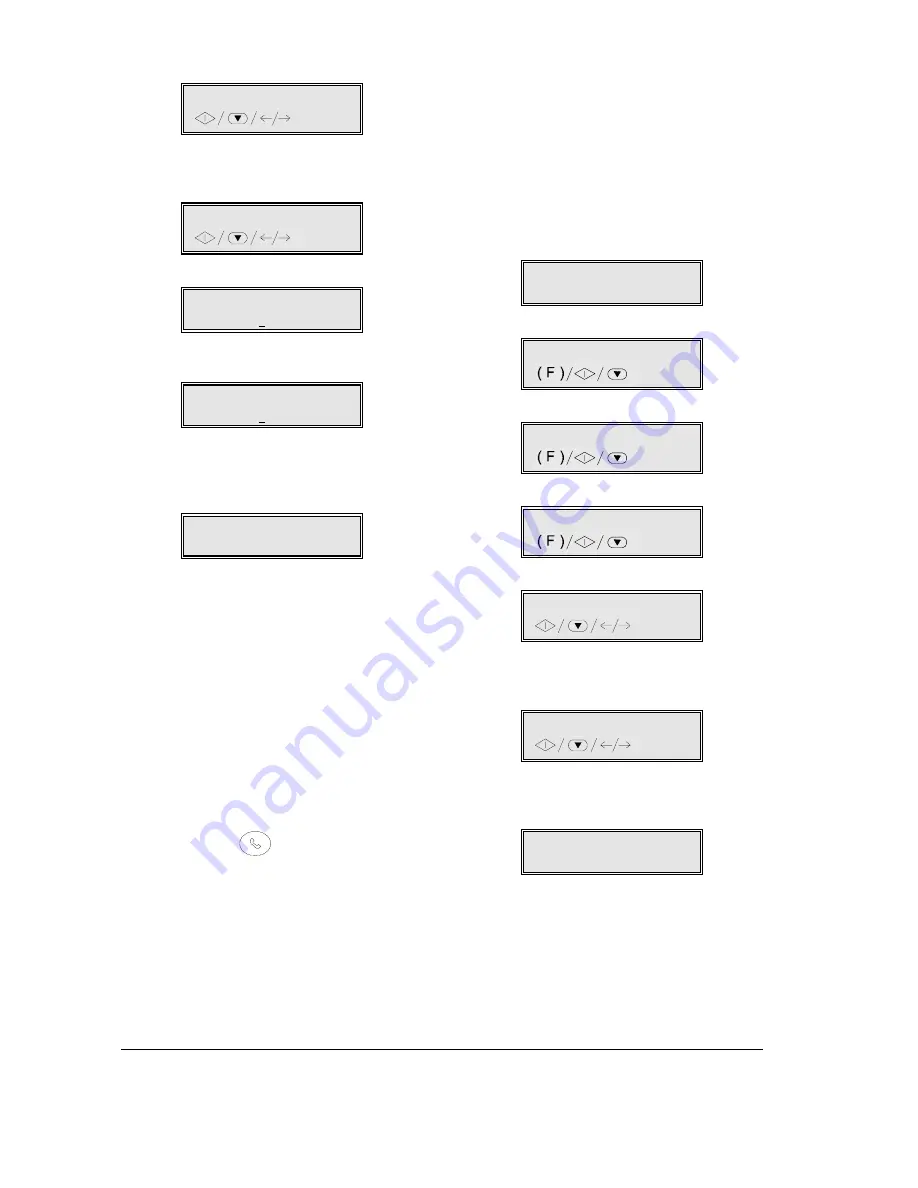
50
F
ACSIMILE
8.
Press the START key.
RX SILENT: NO
9.
Press the
available: «RX SILENT:ALWAYS», «RX SILENT:
DAY”.
RX SILENT: DAY
10.
Press the START key.
RX SILENT FROM:
08:30
11.
Set the start time for silent reception and then
press the START key to confirm the setting.
RX SILENT TO:
18:30
12.
Set the finish time for silent reception and then
press the START key to confirm the setting.
Finally press the STOP key to return the fax
machine to the initial waiting mode.
RX ON FAX 100%
28-10-99 10:44
“RX SILENT” will flash alternately on the second
line of the display.
Showing the caller’s identity ...
This feature, which is only available in some countries,
allows you to see who is calling so you can decide
whether or not to answer.
With the fax machine in waiting mode, the number and
name of the caller will be shown automatically for each
call.
If you are programming the fax number and wish to
see the number and name related to an incoming call,
you must press the
(LINE) key to display the
caller identifier, and then decide whether or not to
answer the call.
Changing the number of rings ...
If set for automatic reception with call type recognition,
the fax machine can automatically recognise whether
an incoming call is from a fax machine (FAX) or
telephone (PHONE) after two rings.
You can change the number of rings in the following
way:
1.
Ensure that the display shows the initial waiting
mode and the date and time.
FAX/PHONE 100%
28-10-99 16:28
2.
Press the FUNCTION key.
1.MEMORY TX
/1-9
3.
Press 9 on the numeric key pad
9.INSTALLATION
/1-9
4.
Press the START key:
TEL.LINE SETUP
5.
Press the START key until the display shows:
NO. RINGS: 02
6.
Press the
#
available: “01”, «03», “04”, «05», «06», «07» and
“08”.
NO. RINGS: 04
7.
Press the START key to confirm this choice, then
press the STOP key to return the fax machine to
the initial waiting mode.
FAX/PHONE 100%
28-10-99 16:28
Summary of Contents for JET-LAB 600@
Page 1: ...237204C 01 User s manual...
Page 3: ...BLANK PAGE...
Page 11: ...BLANK PAGE...
Page 15: ...BLANK PAGE...
Page 16: ...INSTALLATION...
Page 17: ......
Page 30: ...PAPER AND OTHER PRINT MEDIA...
Page 31: ......
Page 35: ...BLANK PAGE...
Page 36: ...FACSIMILE...
Page 37: ......
Page 82: ...TELEPHONE...
Page 83: ......
Page 88: ...THE INTERNET...
Page 89: ......
Page 96: ...PHOTOCOPIER...
Page 97: ......
Page 101: ...BLANK PAGE...
Page 102: ...PRINTER...
Page 103: ......
Page 106: ...SCANNER...
Page 107: ......
Page 109: ...BLANK PAGE...
Page 110: ...PC COLOUR FAX APPLICATION...
Page 111: ......
Page 113: ...BLANK PAGE...
Page 114: ...MAINTENANCE...
Page 115: ......
Page 130: ...Test Sheet No 1...
















































