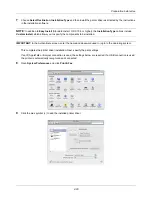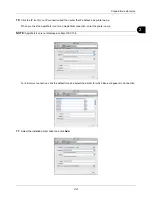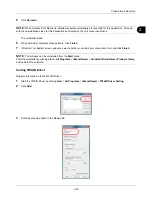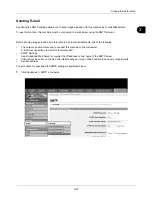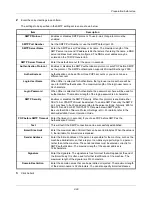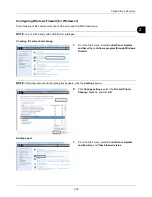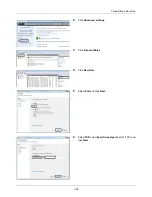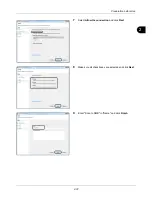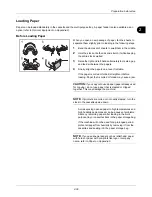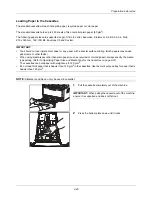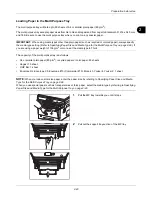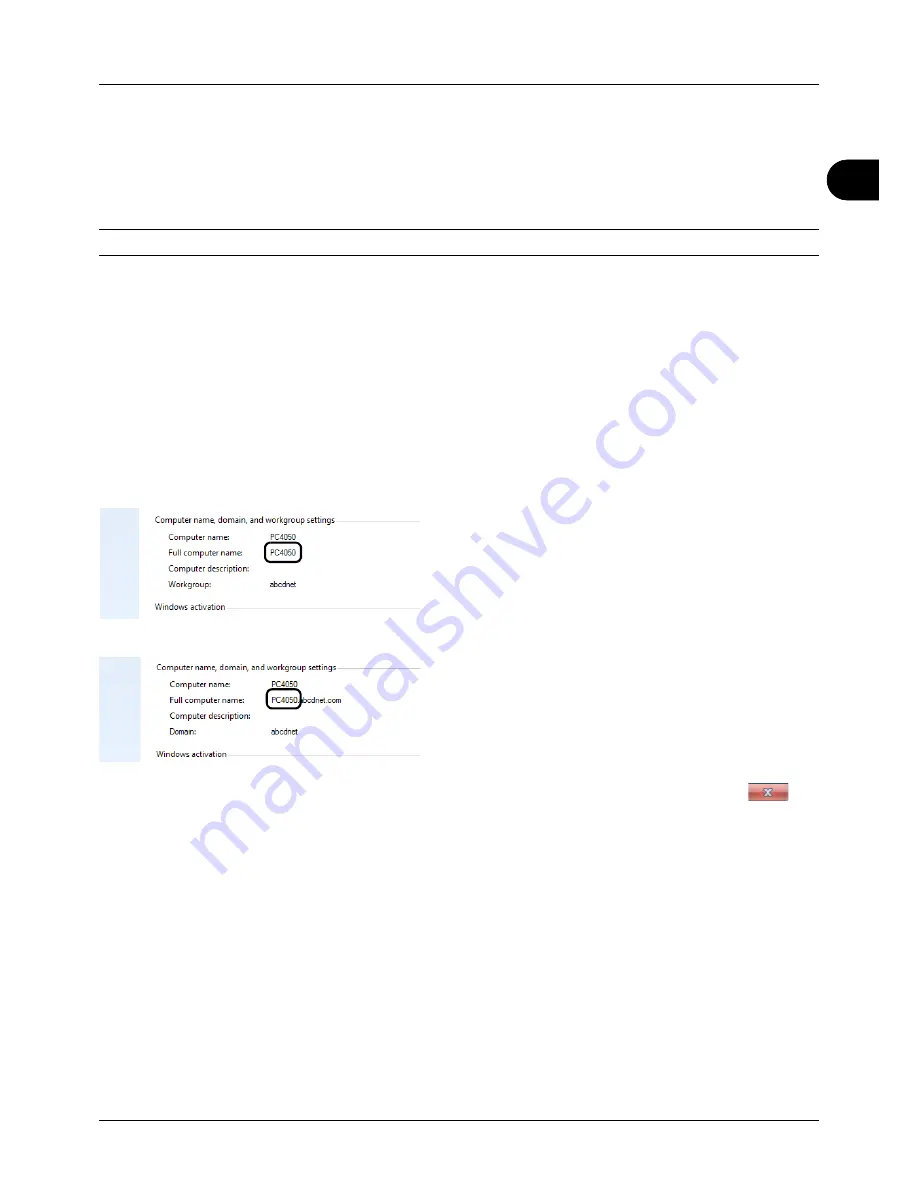
2
Preparation before Use
2-29
Preparation for sending a document to a PC
Check the information that needs to be set on the machine and create a folder to receive the document on your
computer. Screens of Windows 7 are used in the following explanation. The details of the screens will vary in other
versions of Windows.
NOTE:
Log on to Windows with administrator privileges.
Checking what to enter for [Host Name]
Check the name of the destination computer.
1
From the Start menu, select
Computer
and then
System Properties
.
Check the computer name in the window that appears.
In Windows XP, right-click My Computer and select
Properties
. The System Properties dialog box appears.
Click the
Computer Name
tab in the window that
appears and check the computer name.
If there is a workgroup
All characters appearing in "Full computer name" should
be entered in
Host Name
. (Example: PC4050)
If there is a domain
The characters to the left of the first dot (.) in "Full
computer name" should be entered in
Host Name
.
(Example: pc4050)
2
After checking the computer name, click the
(Close) button to close the System Properties screen.
In Windows XP, after checking the computer name, click
the
Cancel
button to close the System Properties
screen.
Checking what to enter for [Login User Name]
Check the domain name and user name for logging onto Windows.
1
From the Start menu, select
All Programs
(or
Programs
),
Accessories
and then
Command Prompt
.
The Command Prompt window appears.
Summary of Contents for d-COPIA3003MF
Page 21: ...xviii...
Page 119: ...3 30 Basic Operation...
Page 137: ...4 18 Copying Functions...
Page 161: ...5 24 Sending Functions...
Page 173: ...6 12 Document Box...
Page 343: ...8 150 Default Setting System Menu...
Page 405: ...11 38 Management...
Page 431: ...Appendix 26...
Page 437: ...Index 6 Index Index...
Page 439: ......
Page 440: ...First edition 2011 12 2MHLVEN000...