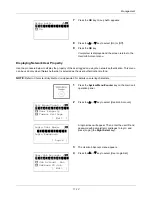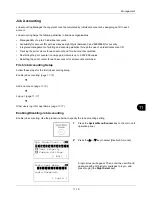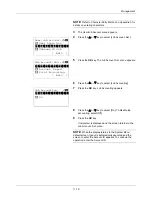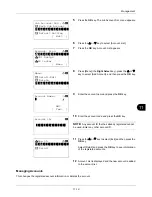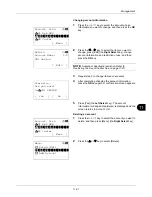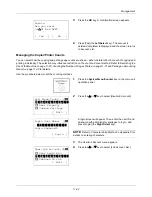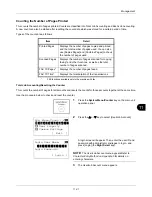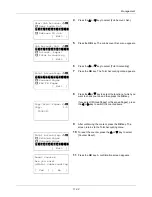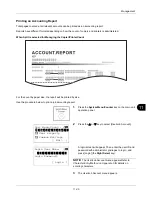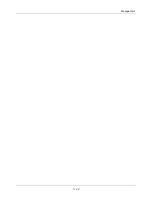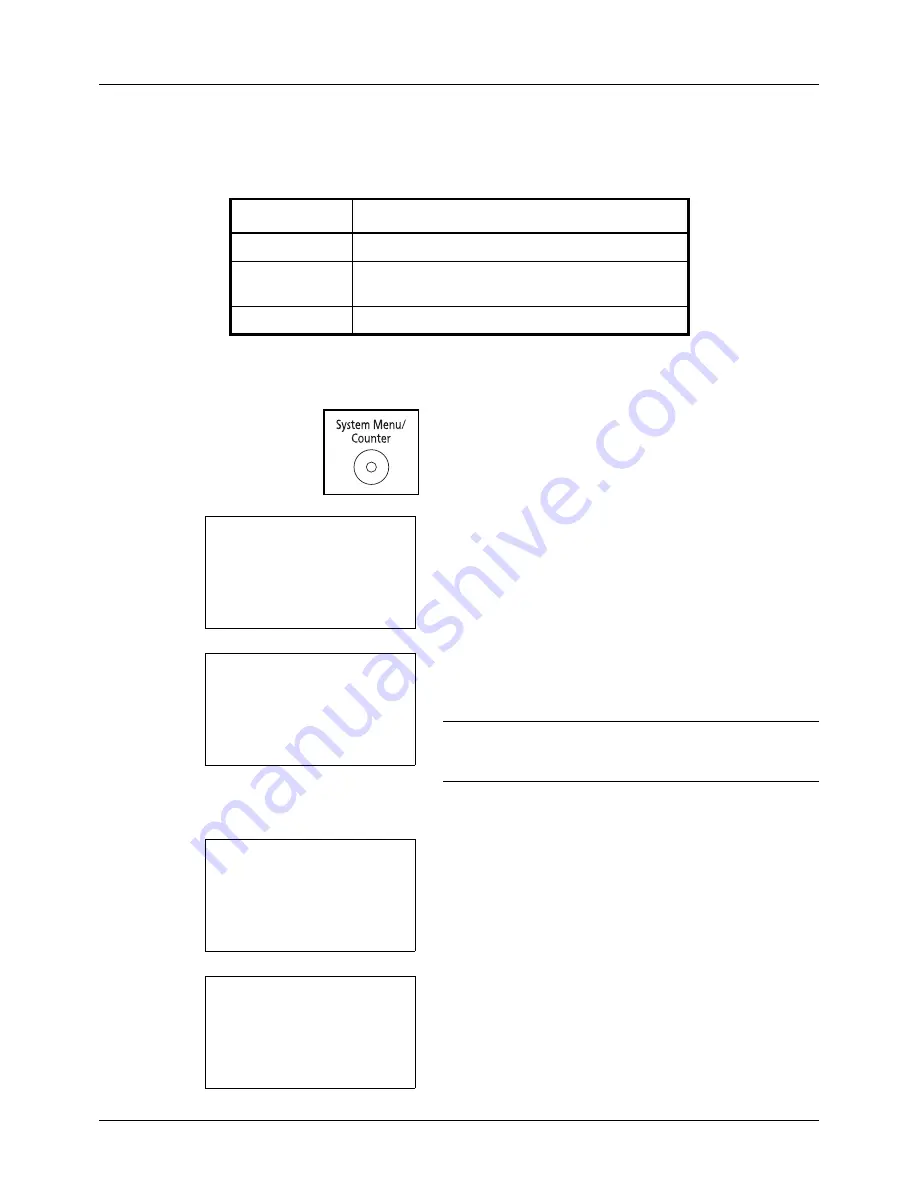
11-26
Management
Applying Limit of Restriction
This specifies how the machine behaves when the counter has reached the limit of restriction. The table below
describes the action taken.
Use the procedure below to apply the restriction limit.
1
Press the
System Menu/Counter
key on the main unit
operation panel.
2
Press the
U
or
V
key to select [User/Job Account].
A login screen will appear. Then, enter the user ID and
password with administrator privileges to log in, and
press [Login] (the
Right Select
key).
NOTE:
The User/Job Account menu appears.Refer to
Character Entry Method on Appendix-5
for details on
entering characters.
3
The User/Job Account menu appears.
4
Press the
U
or
V
key to select [Job Account. Set.].
5
Press the
OK
key. The Job Account. Set. menu appears.
Item
Description
Immediately *
*
The next job will be prohibited in sending or in storing in the box.
Job stops when the counter reaches its limit.
Subsequently
Printing/scanning of the job continues but the
subsequent job will be rejected.
Alert Only
Job continues while displaying an alert message.
Sys. Menu/Count.:
a
b
*********************
5
User Property
6
Common Settings
[ Exit
]
4
User/Job Account
Login User Name:
L
b
*******************
Login Password:
[ Login
]
User/Job Account:
a
b
1
User Login Set.
*********************
3
Unknown ID Job
[ Exit
]
2
Job Account.Set.
Job Account.Set.:
a
b
4
Each Job Account
5
Account. List
*********************
[ Exit
]
6
Default Setting
Summary of Contents for d-COPIA3003MF
Page 21: ...xviii...
Page 119: ...3 30 Basic Operation...
Page 137: ...4 18 Copying Functions...
Page 161: ...5 24 Sending Functions...
Page 173: ...6 12 Document Box...
Page 343: ...8 150 Default Setting System Menu...
Page 405: ...11 38 Management...
Page 431: ...Appendix 26...
Page 437: ...Index 6 Index Index...
Page 439: ......
Page 440: ...First edition 2011 12 2MHLVEN000...