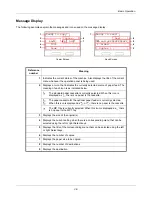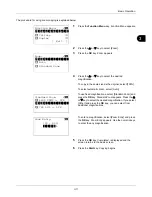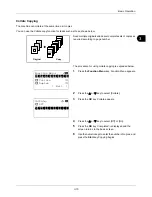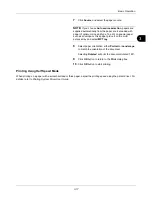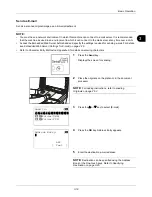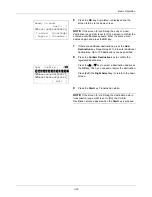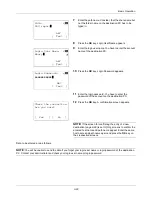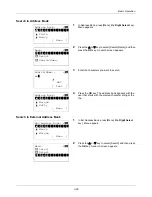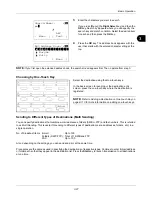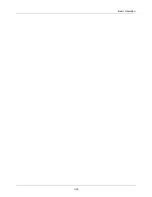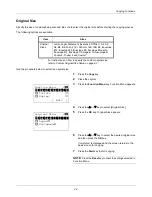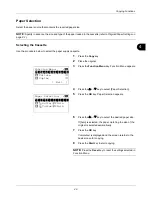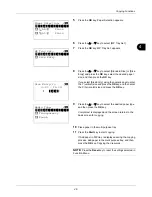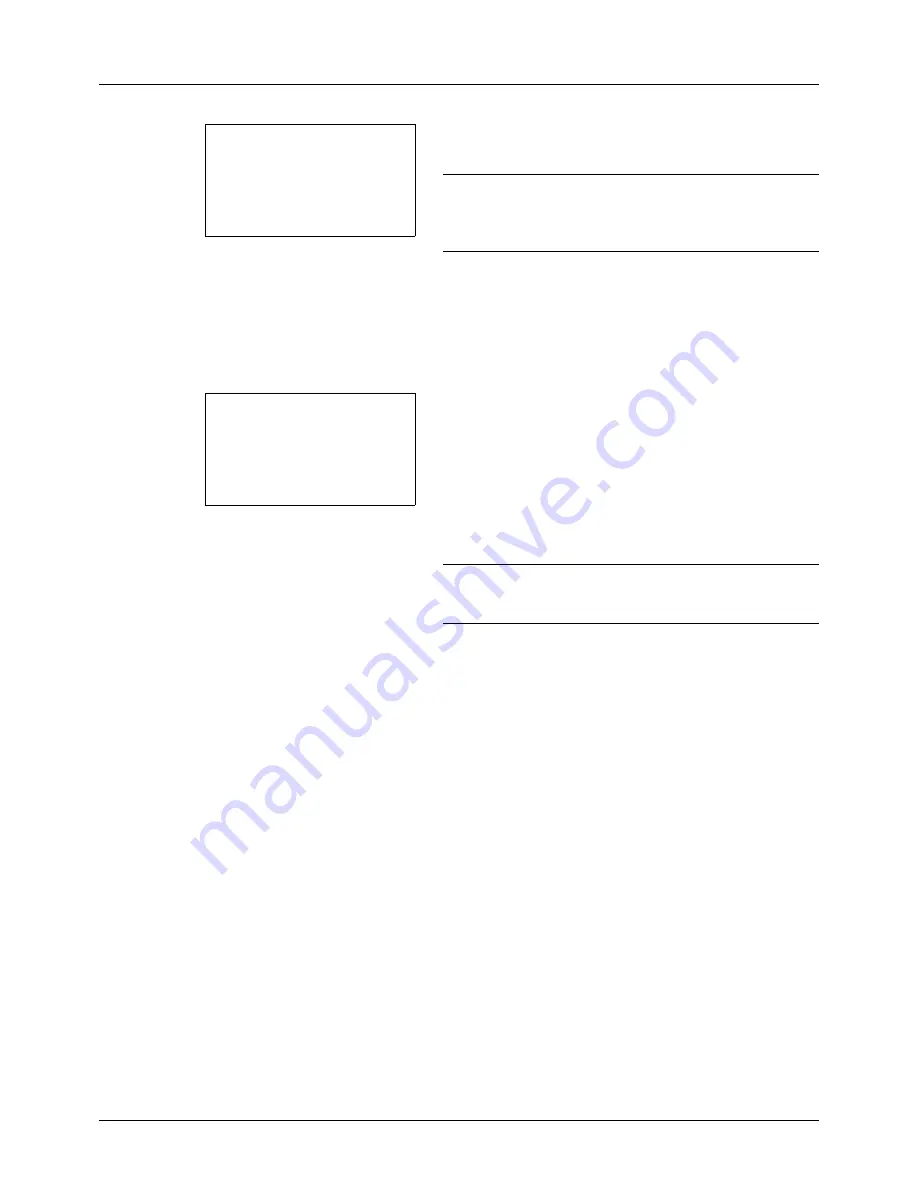
3-20
Basic Operation
6
Press the
OK
key.
Completed.
is displayed and the
screen returns to the basic screen.
NOTE:
If the screen for confirming the entry of a new
destination (
page 8-89
) is set to [On], a screen to confirm the
entered e-mail address appears. Enter the same e-mail
address again and press the
OK
key.
7
If there are additional destinations, press the
Add
Destination
key. Repeat steps 2 to 5 to enter additional
destinations. Up to 100 destinations can be specified.
8
Press the
Confirm Destination
key to confirm the
registered destinations.
Press the
U
or
V
key to select a destination and press
the
OK
key. Then, you can edit or delete the destination.
Press [Exit] (the
Right Select
key) to return to the basic
screen.
9
Press the
Start
key. Transmission starts.
NOTE:
If the screen for confirming the destination before
transmission (
page 8-89
) is set to [On], the Confirm
Destination screen appears when the
Start
key is pressed.
Ready to send.
Dest.: 1
p
:sally@###########
N
1-sided 300x300dpi
[ Duplex ] [ScanRes.]
Dest. Confirm.:
a
b
*********************
p
aaaaaaaaa@########
N
p
bbbbbbbbb@########
N
[ Exit
]
p
Morgan@###########
N
Summary of Contents for d-COPIA3003MF
Page 21: ...xviii...
Page 119: ...3 30 Basic Operation...
Page 137: ...4 18 Copying Functions...
Page 161: ...5 24 Sending Functions...
Page 173: ...6 12 Document Box...
Page 343: ...8 150 Default Setting System Menu...
Page 405: ...11 38 Management...
Page 431: ...Appendix 26...
Page 437: ...Index 6 Index Index...
Page 439: ......
Page 440: ...First edition 2011 12 2MHLVEN000...