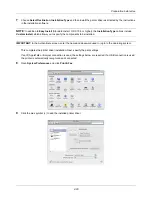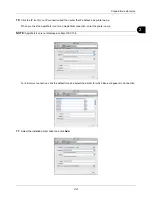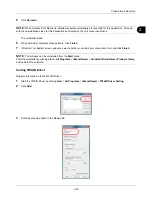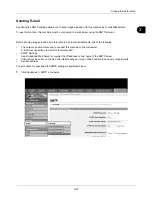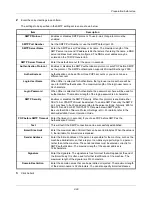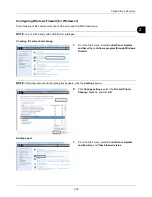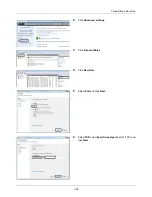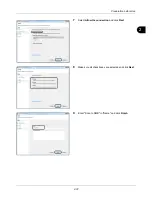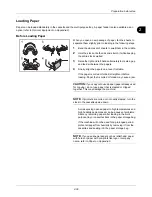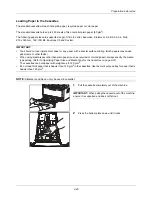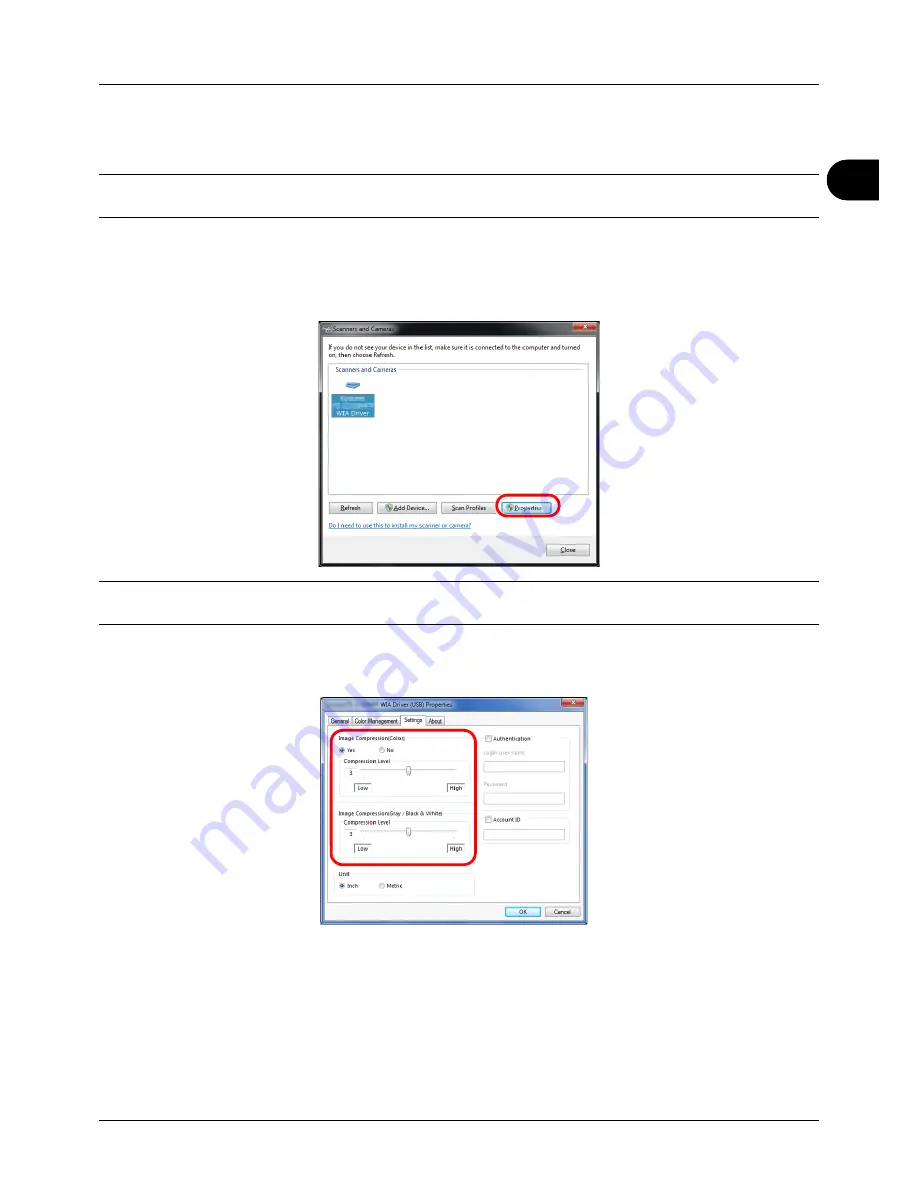
2
Preparation before Use
2-25
Setting the WIA Driver (Windows Vista™, Windows® Server 2008 and Windows 7)
Register this machine to the WIA Driver.
NOTE:
The following is not necessary to register when using the machine possesses an IP address or host name
that you have specified during installation of WIA Driver.
1
Click
Start
,
Control Panel
and then
Scanners and Cameras
. For Windows 7, in the search box, type
scanners
and cameras
, and then click
Scanners and Cameras
.
2
Select the same name as this machine from WIA Drivers, and press
Properties
.
NOTE:
If Windows Security and User Account Control are displayed, no trouble should be found with operation
after installing the driver and software we have provided. Continue installation.
3
Click the
Settings
tab and select
Image Compression
and the
Compression Level
. If user login administration
is invalid, go to Step 5.
4
Select the checkbox beside
Authentication
, enter Login User Name (up to 64 characters) and Password (up to
64 characters) and then click
OK
.
5
Click
Close
.
The machine is registered to the PC.
Summary of Contents for d-COPIA3003MF
Page 21: ...xviii...
Page 119: ...3 30 Basic Operation...
Page 137: ...4 18 Copying Functions...
Page 161: ...5 24 Sending Functions...
Page 173: ...6 12 Document Box...
Page 343: ...8 150 Default Setting System Menu...
Page 405: ...11 38 Management...
Page 431: ...Appendix 26...
Page 437: ...Index 6 Index Index...
Page 439: ......
Page 440: ...First edition 2011 12 2MHLVEN000...