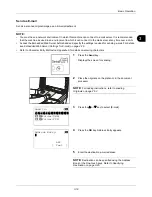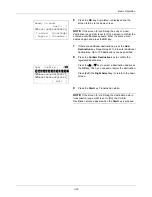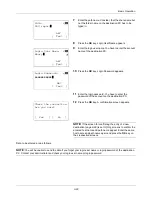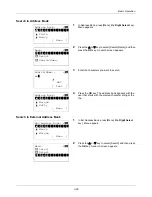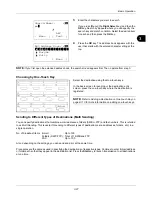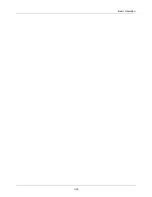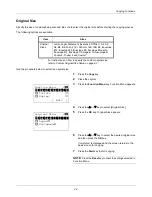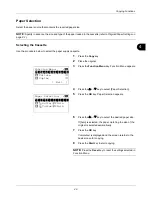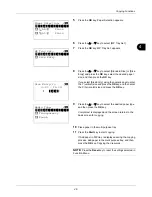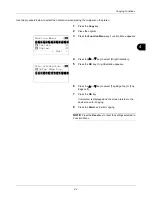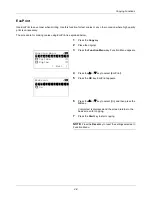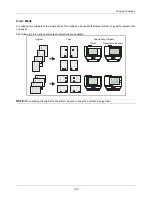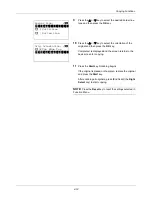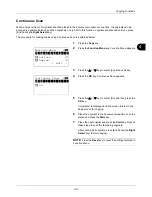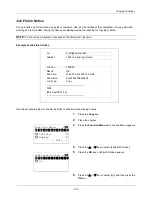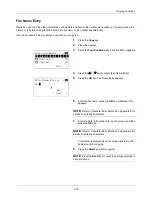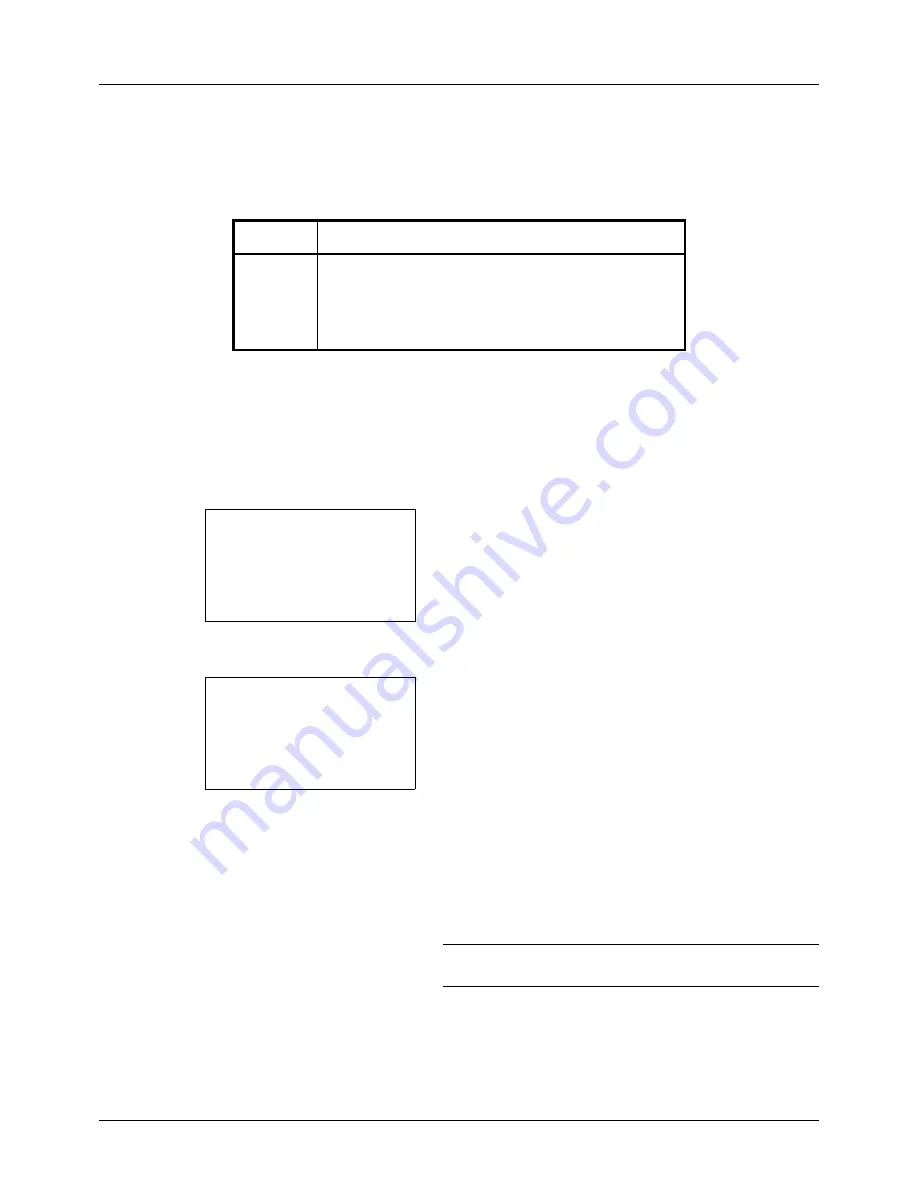
4-2
Copying Functions
Original Size
Specify the size of originals being scanned. Be sure to select the original size before starting the copying process.
The following options are available.
Use the procedure below to select the original size.
1
Press the
Copy
key.
2
Place the original.
3
Press the
Function Menu
key. Function Menu appears.
4
Press the
U
or
V
key to select [Original Size].
5
Press the
OK
key. Original Size appears.
6
Press the
U
or
V
key to select the desired original size
and then press the
OK
key.
Completed.
is displayed and the screen returns to the
basic screen for copying.
7
Press the
Start
key to start copying.
NOTE:
Press the
Reset
key to reset the settings selected in
Function Menu.
Item
Sizes
Original
Sizes
Letter, Legal, Statement, Executive, Officio II, A4, A5,
A6, B5, B6, Folio, 216 × 340mm, 16K, ISO B5, Envelope
#10, Envelope #9, Envelope #6, Envelope Monarch,
Envelope DL, Envelope C5, Hagaki, Oufuku Hagaki,
Youkei 4, Youkei 2 and Custom*
*
For instructions on how to specify the custom original size,
refer to
Custom Original Size Setup on page 8-7
.
Function Menu:
a
b
*********************
2
Collate
T
3
Duplex
T
[ Exit
]
1
Paper Selection
T
Original Size:
a
b
*********************
2
Legal
q
3
Statement
q
1
*Letter
q
Summary of Contents for d-COPIA3003MF
Page 21: ...xviii...
Page 119: ...3 30 Basic Operation...
Page 137: ...4 18 Copying Functions...
Page 161: ...5 24 Sending Functions...
Page 173: ...6 12 Document Box...
Page 343: ...8 150 Default Setting System Menu...
Page 405: ...11 38 Management...
Page 431: ...Appendix 26...
Page 437: ...Index 6 Index Index...
Page 439: ......
Page 440: ...First edition 2011 12 2MHLVEN000...