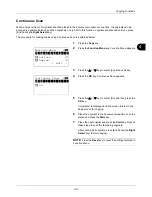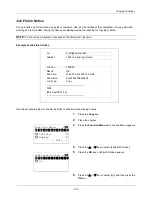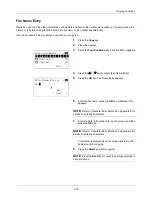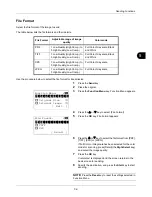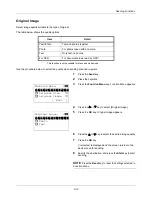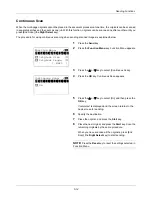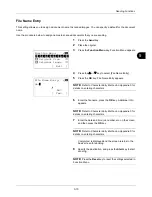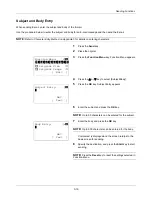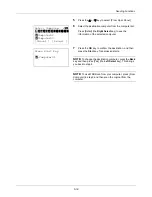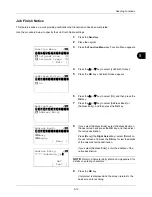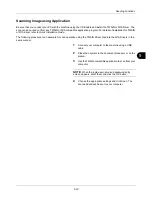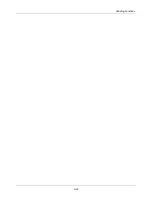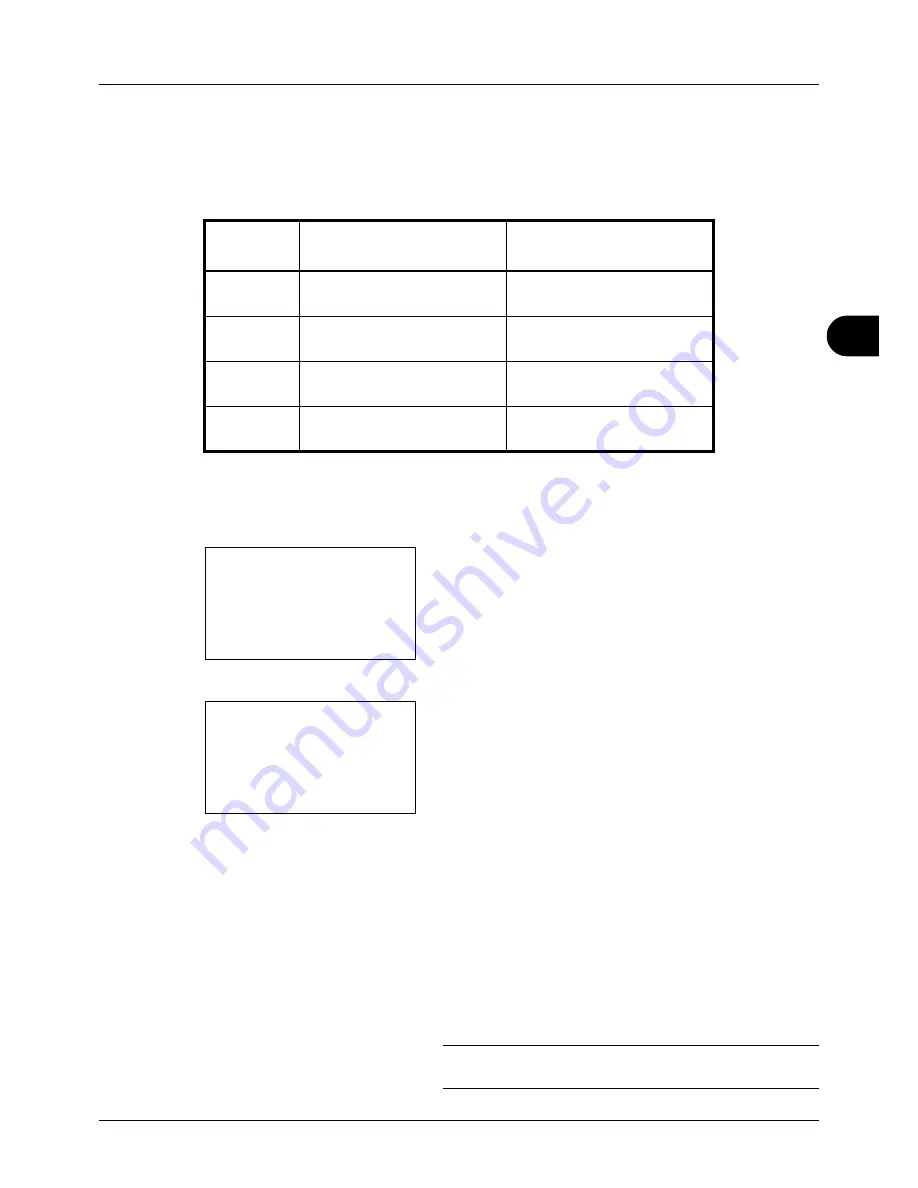
5
5-9
Sending Functions
File Format
Select the file format of the image to send.
The table below lists the file formats and their details.
Use the procedure below to select the file format for transmission.
1
Press the
Send
key.
2
Place the original.
3
Press the
Function Menu
key. Function Menu appears.
4
Press the
U
or
V
key to select [File Format].
5
Press the
OK
key. File Format appears.
6
Press the
U
or
V
key to select the file format from [PDF],
[TIFF], [XPS] or [JPEG].
If Full Color or Grayscale has been selected for the color
mode for scanning, press [Detail] (the
Right Select
key)
and select the image quality.
7
Press the
OK
key.
Completed.
is displayed and the screen returns to the
basic screen for sending.
8
Specify the destination, and press the
Start
key to start
sending.
NOTE:
Press the
Reset
key to reset the settings selected in
Function Menu.
File Format
Adjustable range of image
quality
Color mode
1 Low Quality (High Comp.) to
5 High Quality (Low Comp.)
Full Color, Grayscale, Black
and White
TIFF
1 Low Quality (High Comp.) to
5 High Quality (Low Comp.)
Full Color, Grayscale, Black
and White
XPS
1 Low Quality (High Comp.) to
5 High Quality (Low Comp.)
Full Color, Grayscale
JPEG
1 Low Quality (High Comp.) to
5 High Quality (Low Comp.)
Full Color, Grayscale
Function Menu:
a
b
*********************
2
Original Size
T
3
Original Image
T
[ Exit
]
1
Color Selection
T
File Format:
a
b
*********************
2
TIFF
3
XPS
[ Detail ]
1
Summary of Contents for d-COPIA3003MF
Page 21: ...xviii...
Page 119: ...3 30 Basic Operation...
Page 137: ...4 18 Copying Functions...
Page 161: ...5 24 Sending Functions...
Page 173: ...6 12 Document Box...
Page 343: ...8 150 Default Setting System Menu...
Page 405: ...11 38 Management...
Page 431: ...Appendix 26...
Page 437: ...Index 6 Index Index...
Page 439: ......
Page 440: ...First edition 2011 12 2MHLVEN000...