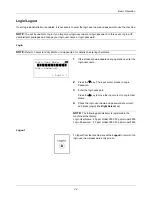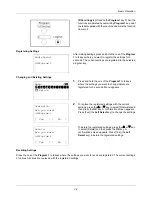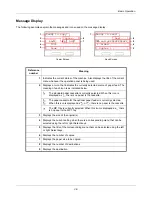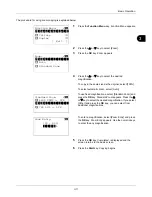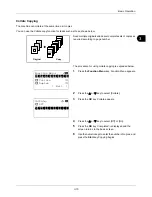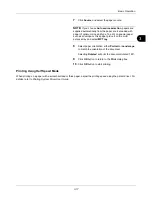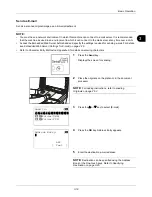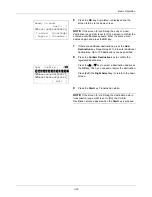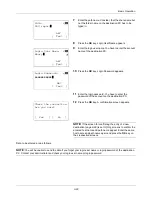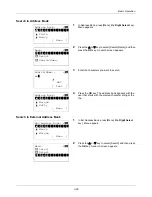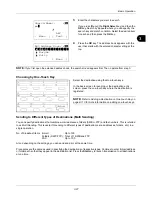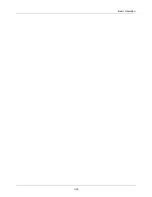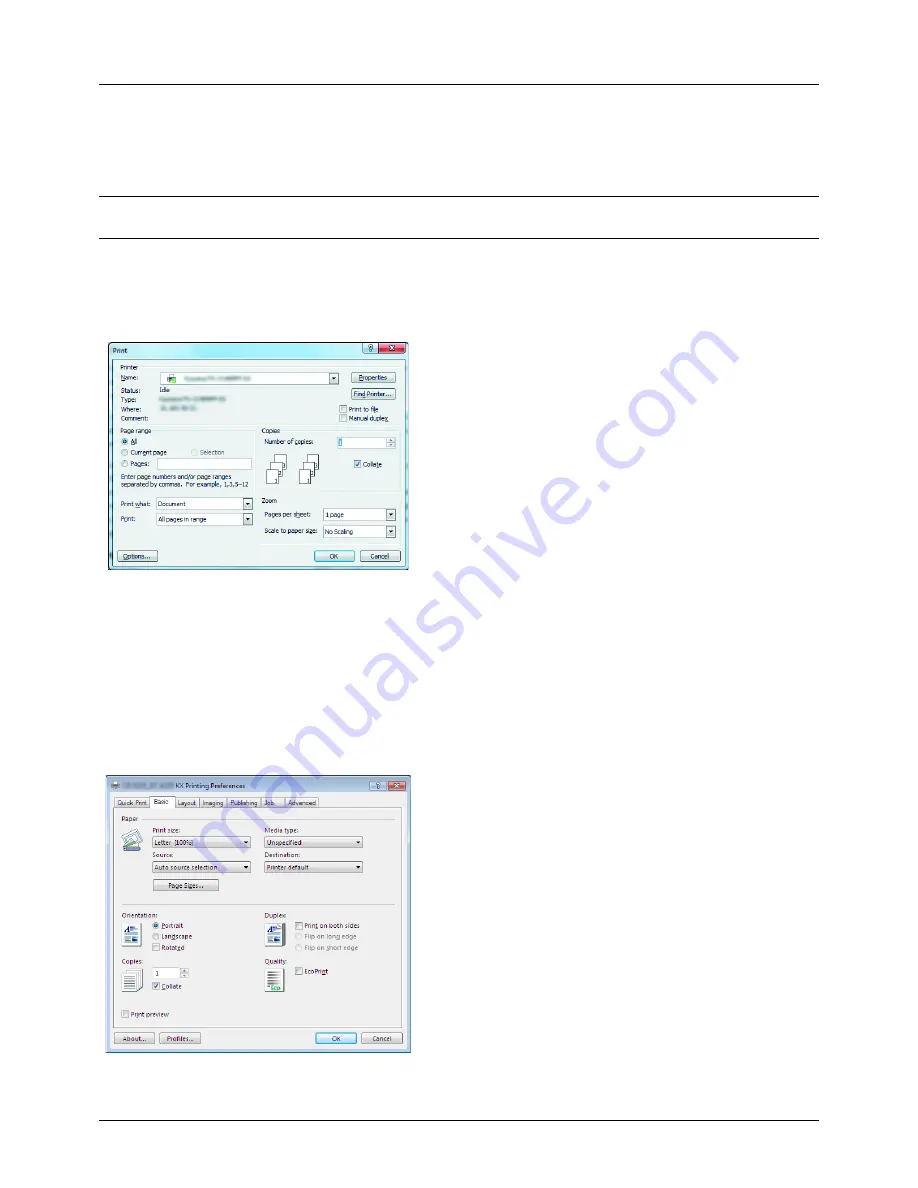
3-16
Basic Operation
Printing - Printing from Applications
Follow the steps below to print documents from applications.
NOTE:
To print the document from applications, install the printer driver on your computer from the supplied DVD
(Product Library).
1
Create a document using an application.
2
Click
File
and select
in the application. The
dialog box appears.
3
Click the
T
button next to the Name field and select this
machine from the list.
4
Enter the desired print quantity in the
Number of copies
box. Enter any number up to 999.
When there is more than one document, select
Collate
to print out one by one in the sequence of the page
numbers.
5
Click
Properties
button. The
Properties
dialog box
appears.
6
Select the
Basic
tab and click
Page Size
button to select
the paper size.
To print on the special paper such as thick paper or
transparency, click the
Media Type
menu and select the
media type.
Summary of Contents for d-COPIA3003MF
Page 21: ...xviii...
Page 119: ...3 30 Basic Operation...
Page 137: ...4 18 Copying Functions...
Page 161: ...5 24 Sending Functions...
Page 173: ...6 12 Document Box...
Page 343: ...8 150 Default Setting System Menu...
Page 405: ...11 38 Management...
Page 431: ...Appendix 26...
Page 437: ...Index 6 Index Index...
Page 439: ......
Page 440: ...First edition 2011 12 2MHLVEN000...