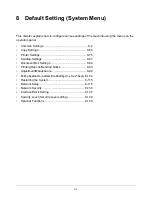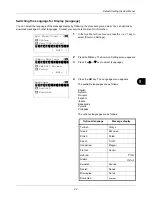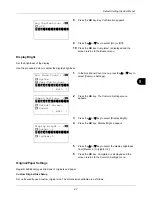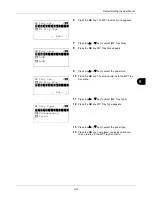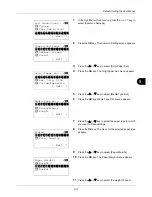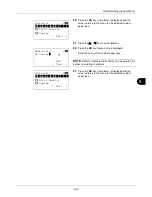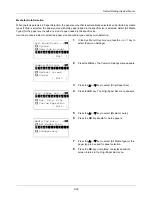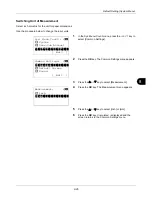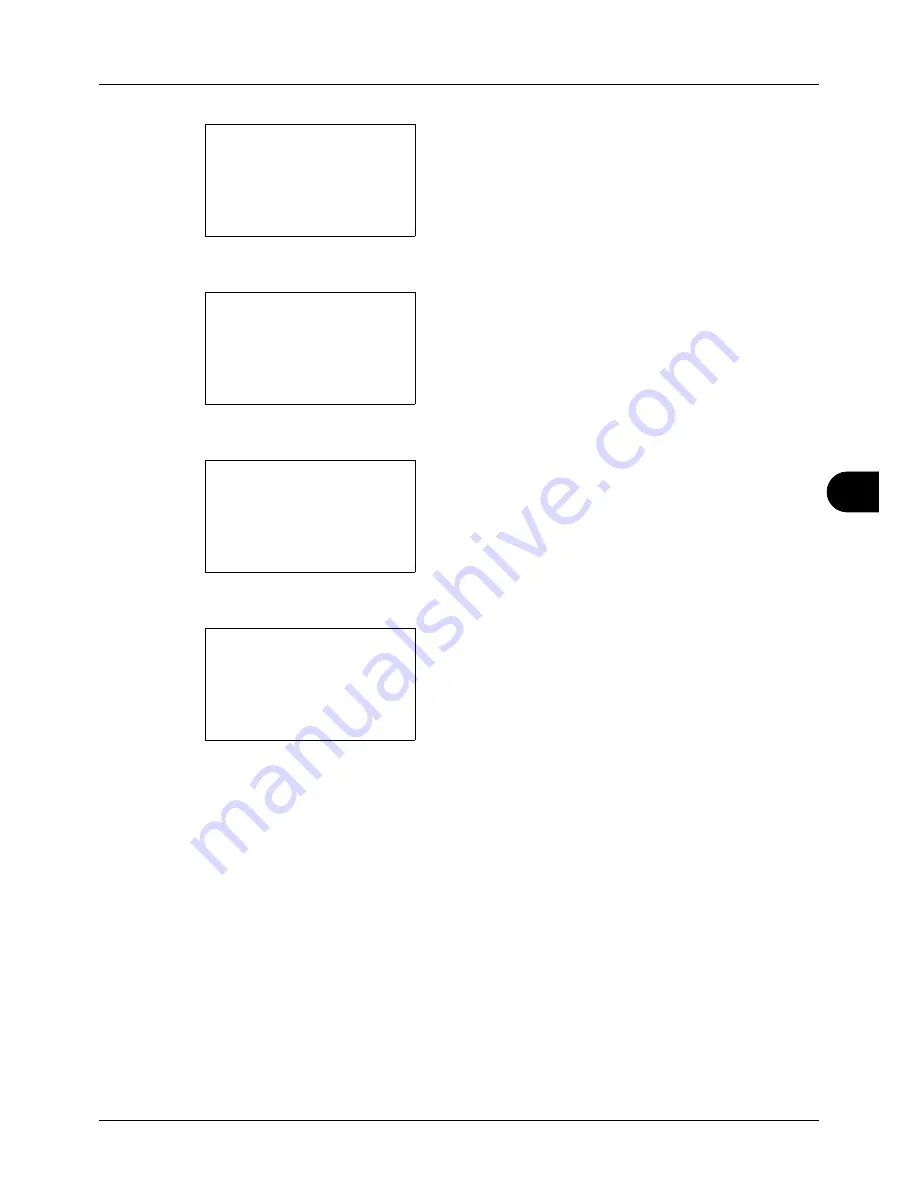
8
8-15
Default Setting (System Menu)
6
Press the
OK
key. The MP Tray Set. menu appears.
7
Press the
U
or
V
key to select [MP Tray Size].
8
Press the
OK
key. MP Tray Size appears.
9
Press the
U
or
V
key to select the paper size.
10
Press the
OK
key. The screen returns to the MP Tray
Set. menu.
11
Press the
U
or
V
key to select [MP Tray Type].
12
Press the
OK
key. MP Tray Type appears.
13
Press the
U
or
V
key to select the paper type.
14
Press the
OK
key.
Completed.
is displayed and the
screen returns to the MP Tray Set. menu.
MP Tray Set.:
a
b
*********************
2
MP Tray Type
[ Exit
]
1
MP Tray Size
MP Tray Size:
a
b
*********************
2
A5
a
3
A6
a
1
*A4
a
MP Tray Set.:
a
b
1
MP Tray Size
*********************
[ Exit
]
2
MP Tray Type
MP Tray Type:
a
b
*********************
2
Transparency
3
Rough
1
*Plain
Summary of Contents for d-COPIA3003MF
Page 21: ...xviii...
Page 119: ...3 30 Basic Operation...
Page 137: ...4 18 Copying Functions...
Page 161: ...5 24 Sending Functions...
Page 173: ...6 12 Document Box...
Page 343: ...8 150 Default Setting System Menu...
Page 405: ...11 38 Management...
Page 431: ...Appendix 26...
Page 437: ...Index 6 Index Index...
Page 439: ......
Page 440: ...First edition 2011 12 2MHLVEN000...