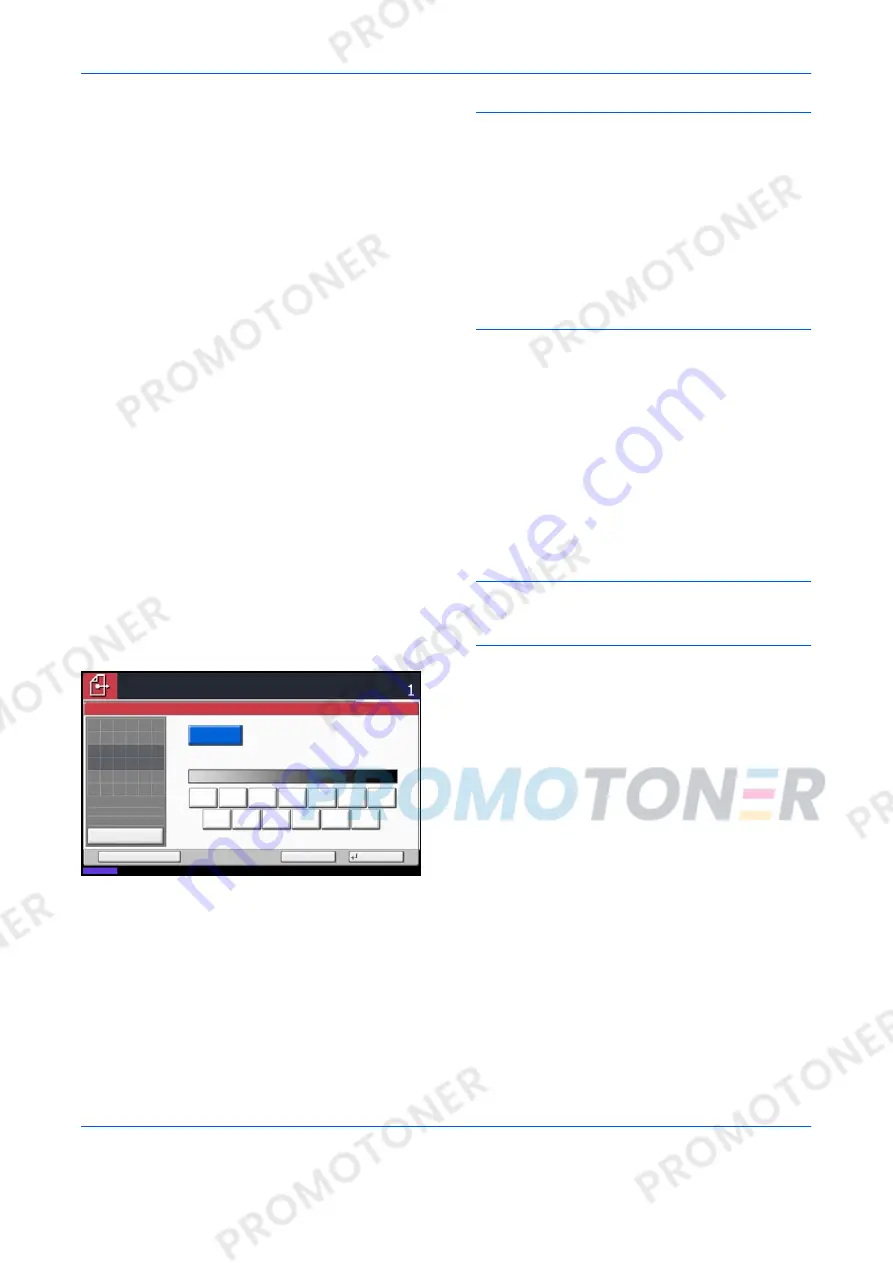
FAX Operation (Basic)
3-10
OPERATION GUIDE
IMPORTANT:
• If you select a high resolution, the image
becomes clearer. However, the higher the
resolution is, the longer the send time is.
• When you send originals at a resolution of 200
× 400 dpi (Super Fine) or higher, the fax
machine on the receiving system needs to be
capable of receiving the originals at such image
quality. When the receiving system does not
have such capability, originals are sent at an
image quality of 200 × 200 dpi (Fine).
Selecting the Density
6
Adjusting the density when scanning originals
• Manual (
-3
to
+3
): You can adjust the density
using seven levels or 13 levels.
• Auto: The optimal density is chosen according
to the density of the originals.
1
To change the original density, press [Color/
Image Quality], and then [Density].
NOTE:
You can see a preview of the image to be
sent by pressing [Preview]. For details, refer to
Previewing Images on page 3-34
.
2
Select the density.
3
Press [OK].
Darker
Density
Auto
Normal
Lighter
Cancel
OK
Add Shortcut
Status
08/08/2009 10:10
Preview
Original
Zoom
Paper
100%
---
:
:
:
---
Place original.
Place original.
Ready to send.
Destination
0
+1
+2
+3
-1
-2
-3
-2.5
-1.5
-0.5
+0.5
+1.5
+2.5
Summary of Contents for d-Copia 4200MF
Page 1: ...FAX SYSTEM S 556105en GB d Copia 5200MF d Copia 4200MF...
Page 22: ...Part Names and Functions 1 6 OPERATION GUIDE...
Page 28: ...Preparation Before Use 2 6 OPERATION GUIDE...
Page 64: ...FAX Operation Basic 3 36 OPERATION GUIDE...
Page 134: ...Checking Transmission Results and Registration Status 5 12 OPERATION GUIDE...
Page 166: ...Setup and Registration 6 32 OPERATION GUIDE...
Page 214: ...Appendix 20 OPERATION GUIDE...






























