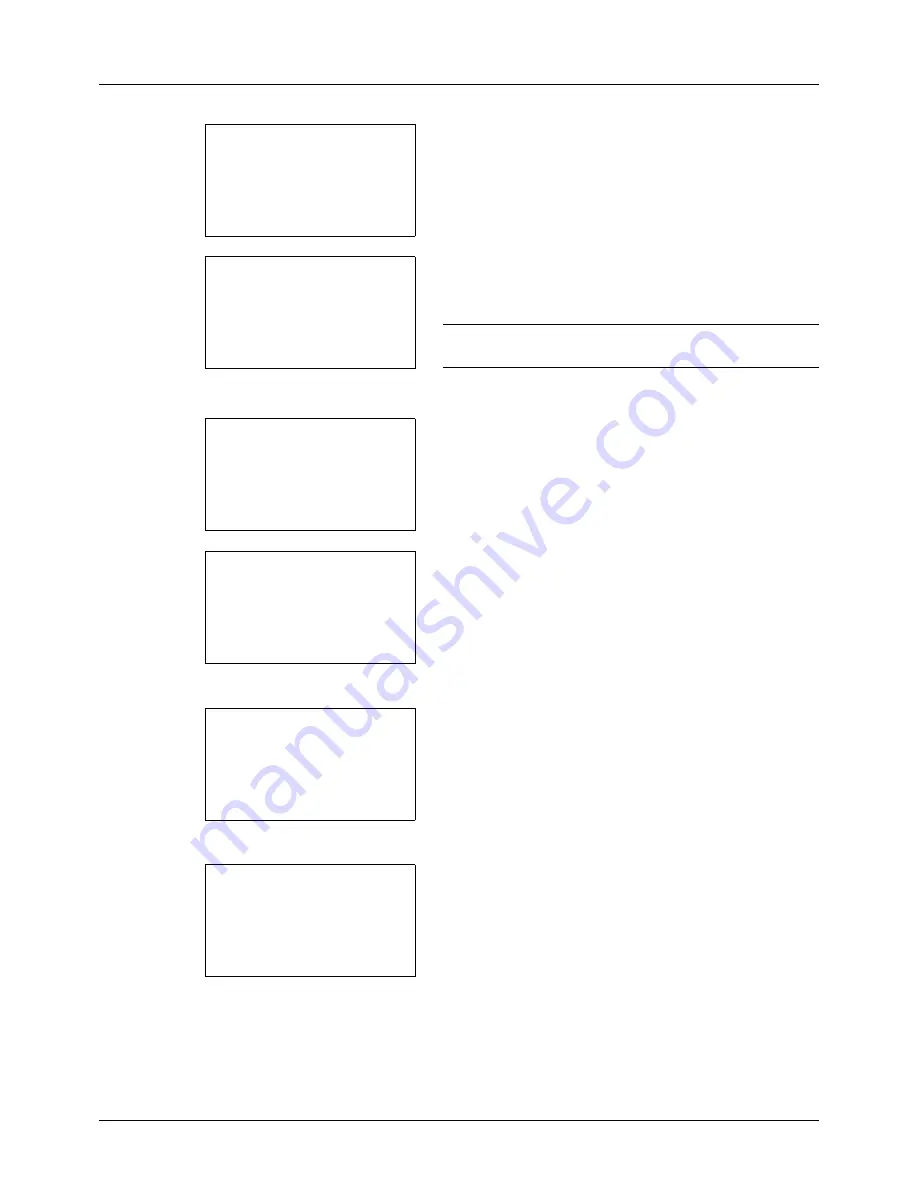
11-24
Management
2
Press the
or
key to select [User/Job Account].
A login screen will appear. Then, enter the user ID and
password with administrator privileges to log in, and
press [Login] (the
Right Select
key).
NOTE:
Refer to
Character Entry Method on Appendix-5
for
details on entering characters.
3
The User/Job Account menu appears.
4
Press the
or
key to select [Job Account. Set.].
5
Press the
OK
key. The Job Account. Set. menu appears.
6
Press the
or
key to select [Default Setting].
7
Press the
OK
key. The Default Setting menu appears.
8
Press the
or
key to select [Copy/Print Count].
9
Press the
OK
key. Copy/Print Count appears.
10
Press the
or
key to select [Total] or [Split].
11
Press the
OK
key.
Completed.
is displayed and the screen returns to the
Default Setting menu.
Sys. Menu/Count.:
a
b
*********************
5
User Property
6
Common Settings
[ Exit
]
4
User/Job Account
Login User Name:
L
b
*******************
Login Password:
[ Login
]
User/Job Account:
a
b
1
User Login Set.
*********************
3
Unknown ID Job
[ Exit
]
2
Job Account.Set.
Job Account.Set.:
a
b
*********************
2
AccountingAccess
3
Account. Report
[ Exit
]
1
Job Accounting
Default Setting:
a
b
*********************
2
Copy/Print Count
3
Counter Limit
[ Exit
]
1
Apply Limit
Copy/Print Count:
a
b
1
Total
*********************
2
*Split
Summary of Contents for d-COPIA 3013MF
Page 98: ...Preparation before Use 2 62 ...
Page 128: ...3 30 Basic Operation ...
Page 148: ...4 20 Copying Functions ...
Page 174: ...5 26 Sending Functions ...
Page 186: ...6 12 Document Box ...
Page 208: ...7 22 Status Job Cancel ...
Page 386: ...8 178 Default Setting System Menu ...
Page 474: ...Appendix 26 ...
Page 481: ......






























