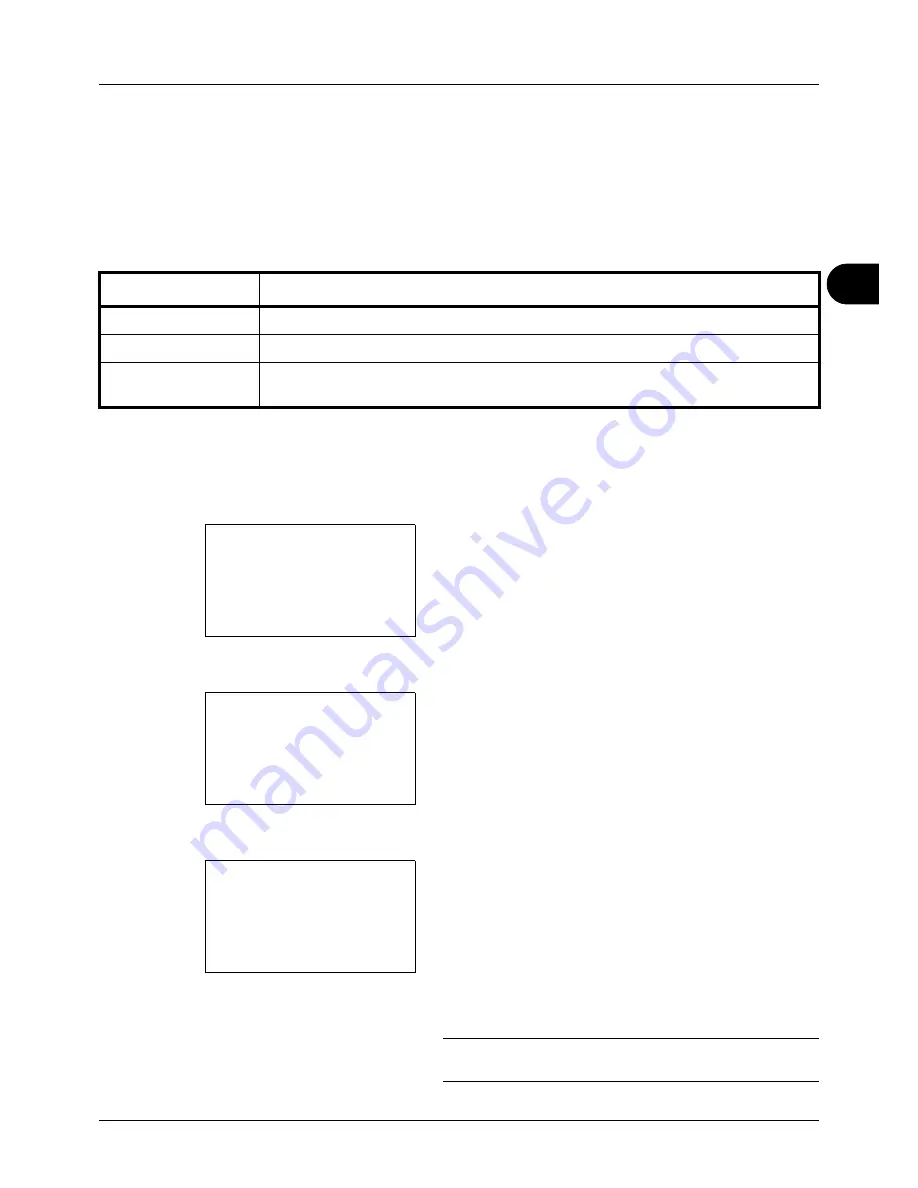
4
4-19
Copying Functions
Background Density
Removes dark background from originals, such as newspapers.
If the ground color is obtrusive, select [Auto]. If [Auto] does not remove the ground color, select [Manual] and adjust
the density of the ground color.
The setting items are as follows.
The procedure for adjusting the background density of copies is explained below.
1
Press the
Copy
key.
2
Place the original.
3
Press the
Function Menu
key. Function Menu appears.
4
Press the
or
key to select [
Background
Density].
5
Press the
OK
key.
Background
Density appears.
6
Press the
or
key to select [Off], [Auto] or [Manual].
7
Press the
OK
key.
When [Manual] is selected, Manual appears. Press the
or
key to select
[1 (Lighter)] to [5 (Darker)] and then
press the
OK
key.
Completed.
is displayed and the screen returns to the
basic screen.
8
Press the
Start
key. Copying begins.
NOTE:
Press the
Reset
key to reset the settings selected in
Function Menu.
Item
Description
Off
Does not adjust the ground color.
Auto
Automatically adjusts the background density based on the original.
Manual
Manually adjust the density in 5 levels. When [Manual] is selected, press [1 (Lighter)] to
[5 (Darker)] to adjust the background density.
Function Menu:
a
b
*********************
2
Collate
T
3
Duplex
T
[ Exit
]
1
Paper Selection
T
Background
Density:
a
b
*********************
2
Auto
3
Manual
1
*Off
Manual:
a
b
3
3
4
4
*********************
5
*5 (Darker)
Summary of Contents for d-COPIA 3013MF
Page 98: ...Preparation before Use 2 62 ...
Page 128: ...3 30 Basic Operation ...
Page 148: ...4 20 Copying Functions ...
Page 174: ...5 26 Sending Functions ...
Page 186: ...6 12 Document Box ...
Page 208: ...7 22 Status Job Cancel ...
Page 386: ...8 178 Default Setting System Menu ...
Page 474: ...Appendix 26 ...
Page 481: ......






























