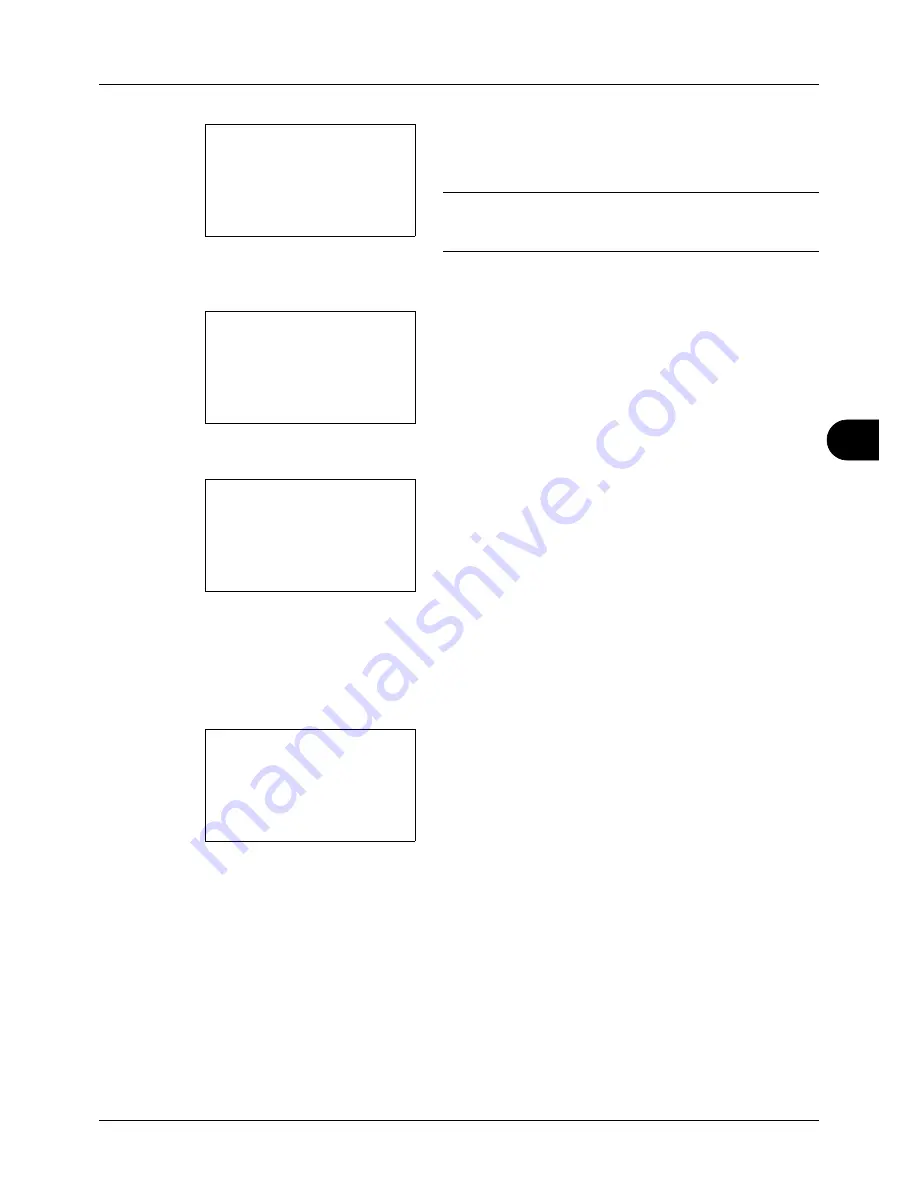
7
7-21
Status / Job Cancel
If you press [Log] (the
Right Select
key), the Log menu
appears. From this screen, you can check or print the
transmission/reception history.
NOTE:
If you are using a user management function, the
menu for printing the transmission/reception history appears
only when you have logged in as an administrator.
Handling the Devices (USB Memory)
1
Press the
Status
/
Job Cancel
key. The Status menu
appears.
2
Press the
or
key to select [USB Memory].
3
Press the
OK
key. This displays the status of the USB
memory.
Press the
or
key to switch the display to other
information items. The items displayed are as follows:
Capacity
Used Area
Free Space
When you press [Remove] (the
Left Select
key), a
confirmation screen appears and you can remove the
USB memory.
4
Press the
OK
key. The screen returns to the Status
menu.
Log:
a
b
*********************
2
Incoming FAX Log
3
Outgoing FAX Rpt
1
Outgoing FAX Log
Status:
a
b
<
Paper Status
=
Memory Card
*********************
[ Pause ]
>
USB Memory
USB Memory:
C
b
Capacity:
1/3
512.0MB
[ Remove ]
USB memory can be
safely removed.
[
OK
]
Summary of Contents for d-COPIA 3013MF
Page 98: ...Preparation before Use 2 62 ...
Page 128: ...3 30 Basic Operation ...
Page 148: ...4 20 Copying Functions ...
Page 174: ...5 26 Sending Functions ...
Page 186: ...6 12 Document Box ...
Page 208: ...7 22 Status Job Cancel ...
Page 386: ...8 178 Default Setting System Menu ...
Page 474: ...Appendix 26 ...
Page 481: ......






























