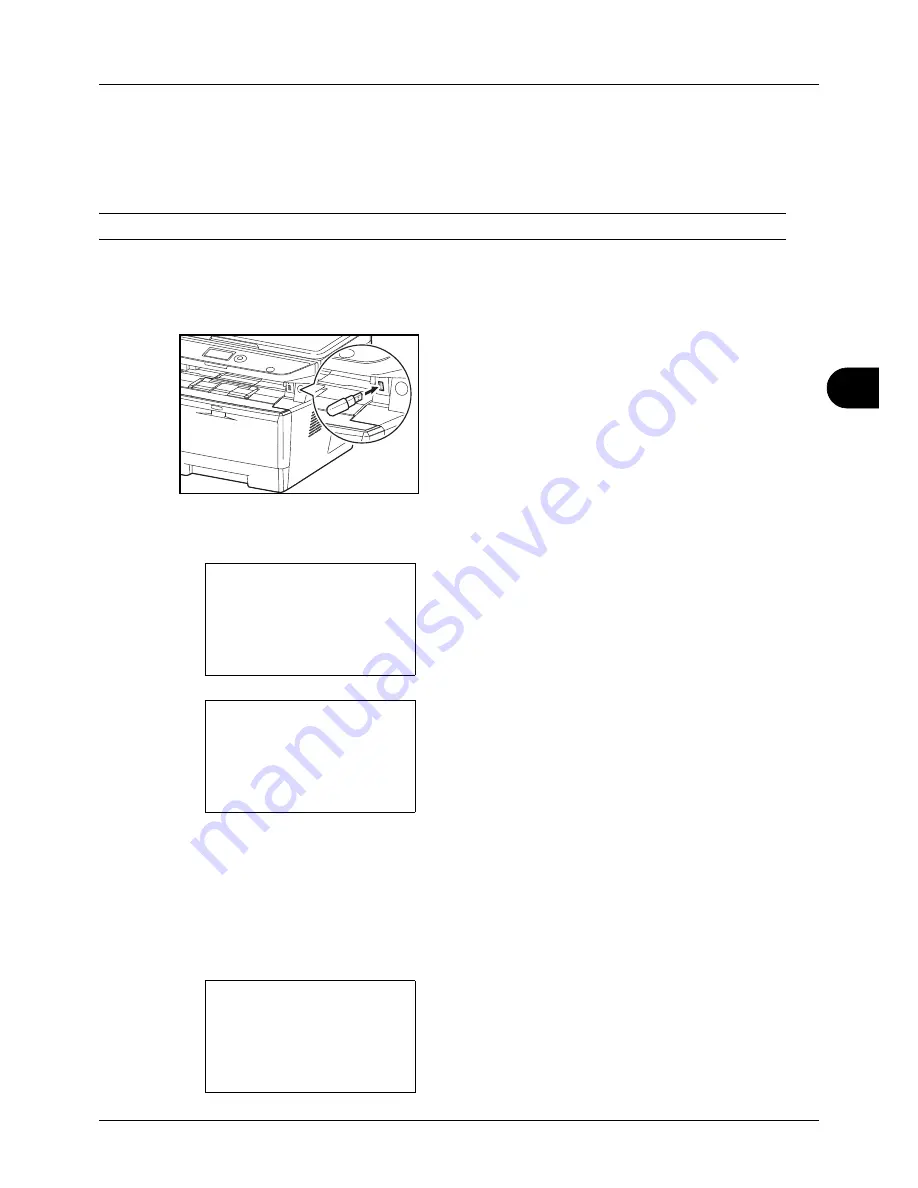
6
6-5
Document Box
Saving Documents to USB Memory (Scan to USB)
This function allows you to store scanned image files in USB memory connected to the machine. You can store files
in PDF, TIFF, JPEG or XPS format.
NOTE:
The maximum number of the storable files is 1,000.
Storing Documents
The procedure for storing documents in removable USB memory is explained below.
1
Plug the USB memory into the USB memory slot .
2
Press the
Document Box
key. The Document Box menu
appears.
3
Press the
or
key to select [USB Memory].
4
Press the
OK
key. USB Memory appears.
5
Select the destination of the scanned image files.
To save the data directly to the USB memory, go to step 6.
To save the data in the folder of USB memory, press the
or
key to select the folder, and then press the
OK
key. The machine will display documents in the top 3
folder levels, including the root folder.
6
Press the
or
key to select [Store File], and then
press the
OK
key. The basic screen appears. Press the
Function Menu
key to change the original type, file
format, etc., as necessary. For changing scan settings,
refer to
Sending Functions on page 5-1
.
Document Box:
a
b
1
Sub Address Box
2
Polling Box
*********************
3
USB Memory
USB Memory:
a
b
*********************
i
Folder-1
j
File-1
T
[ Menu
] [ Select ]
N
Store File
Ready to scan.
A4
q
1-Sided 300x300dpi
[ Duplex ] [ScanRes.]
Summary of Contents for d-COPIA 3013MF
Page 98: ...Preparation before Use 2 62 ...
Page 128: ...3 30 Basic Operation ...
Page 148: ...4 20 Copying Functions ...
Page 174: ...5 26 Sending Functions ...
Page 186: ...6 12 Document Box ...
Page 208: ...7 22 Status Job Cancel ...
Page 386: ...8 178 Default Setting System Menu ...
Page 474: ...Appendix 26 ...
Page 481: ......






























