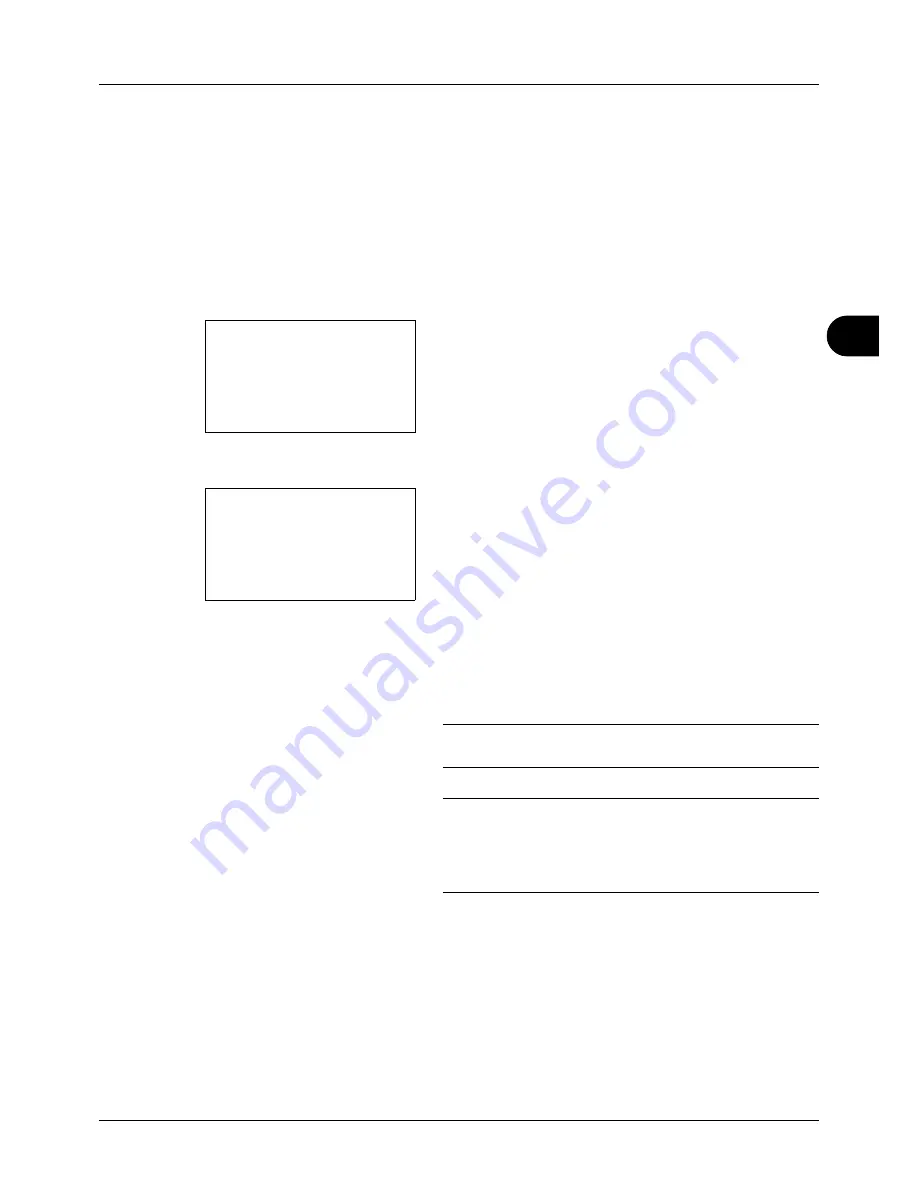
5
5-21
Sending Functions
FTP Encrypted TX
This allows you to encrypt documents when you send them. If you select [On] in this option, you can then select the
encryption method in the basic send screen.
Use the procedure below to scan and send originals as encrypted files.
1
Press the
Send
key.
2
Place the originals in the document processor or on the
platen.
3
Press the
Function Menu
key. Function Menu appears.
4
Press the
or
key to select [FTP Encrypted TX].
5
Press the
OK
key. FTP Encrypted TX appears.
6
Press the
or
key to select [On] and then press the
OK
key.
Completed.
is displayed and the screen returns to the
basic screen for sending.
NOTE:
Press the
Reset
key to reset the settings selected in
Function Menu.
NOTE:
Click
Security Settings
-> Network Security in the
Embedded Web Server
RX. Be sure that
SSL
of
Secure Protocol
Settings
is
On
and more than two effective encryptions are
selected in
Clientside Settings
. For details, refer to the
Embedded Web Server RX User Guide
.
Function Menu:
a
b
*********************
2
Original Size
T
3
Original Image
T
[ Exit
]
1
Color Selection
T
FTP Encrypted TX:
a
b
*********************
2
On
1
*Off
Summary of Contents for d-COPIA 3013MF
Page 98: ...Preparation before Use 2 62 ...
Page 128: ...3 30 Basic Operation ...
Page 148: ...4 20 Copying Functions ...
Page 174: ...5 26 Sending Functions ...
Page 186: ...6 12 Document Box ...
Page 208: ...7 22 Status Job Cancel ...
Page 386: ...8 178 Default Setting System Menu ...
Page 474: ...Appendix 26 ...
Page 481: ......






























