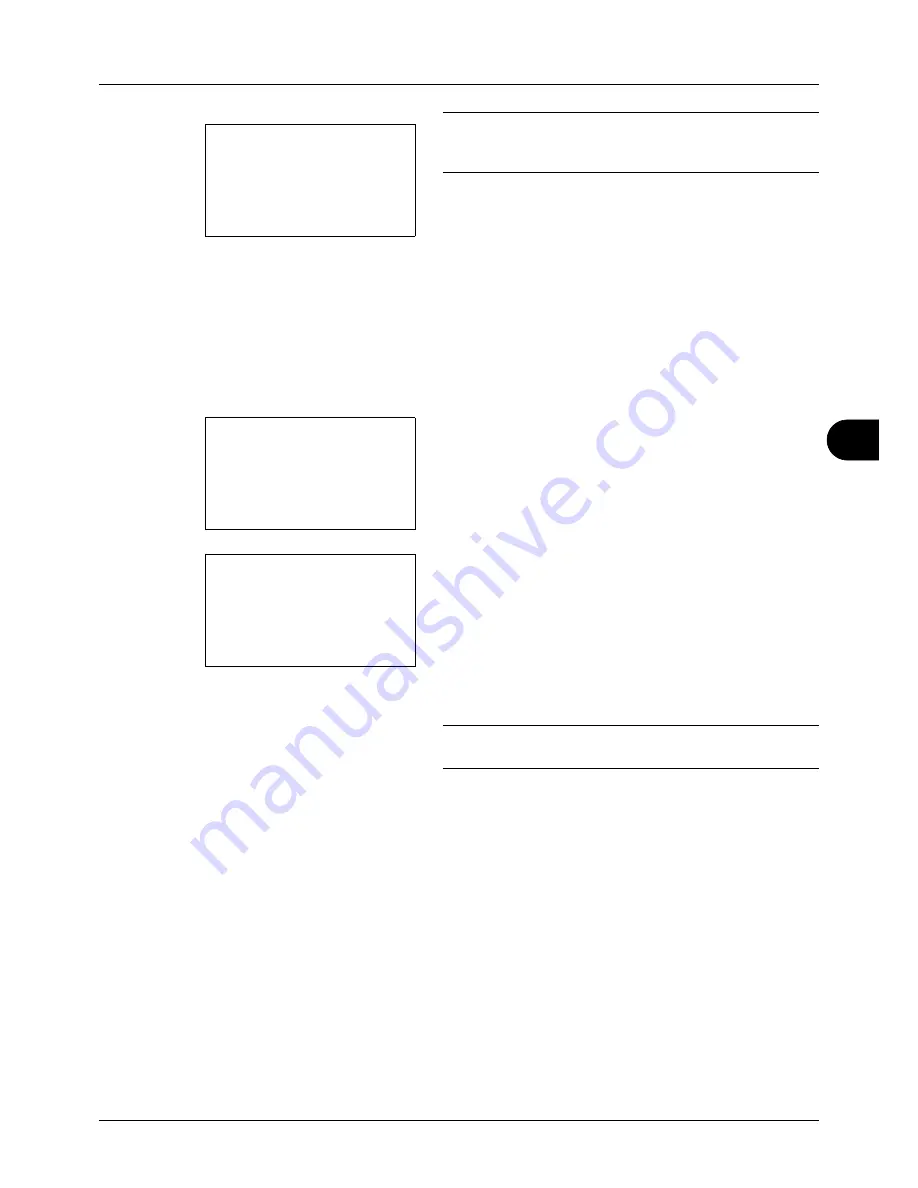
7
7-17
Status / Job Cancel
IMPORTANT:
If no destination is registered, Enter
destination is displayed. Refer to
Registering Destination on
page 7-15
and register the desired destination
3
Press [Yes] (the
Left Select
key). Accepted. is displayed
and the job log is sent to the registered destination
before the screen returns to the Job Log History menu.
Setting E-mail Subject
Set the subject automatically entered when sending job log histories by e-mail.
Use the procedure below to set the subject.
1
In the Job Log History menu, press the
or
key to
select [Subject].
2
Press the
OK
key. Subject appears.
3
Enter the e-mail subject.
NOTE:
Refer to
Character Entry Method on Appendix-5
for
details on entering characters.
4
Press the
OK
key.
Completed
. is displayed and the
screen returns to the Job Log History menu.
Enter destination.
Job Log History:
a
b
2
Send History
3
Destination
*********************
[ Exit
]
4
Subject
Subject:
B
b
%printer
*
ABC
[ Text
]
Summary of Contents for d-COPIA 3013MF
Page 98: ...Preparation before Use 2 62 ...
Page 128: ...3 30 Basic Operation ...
Page 148: ...4 20 Copying Functions ...
Page 174: ...5 26 Sending Functions ...
Page 186: ...6 12 Document Box ...
Page 208: ...7 22 Status Job Cancel ...
Page 386: ...8 178 Default Setting System Menu ...
Page 474: ...Appendix 26 ...
Page 481: ......






























