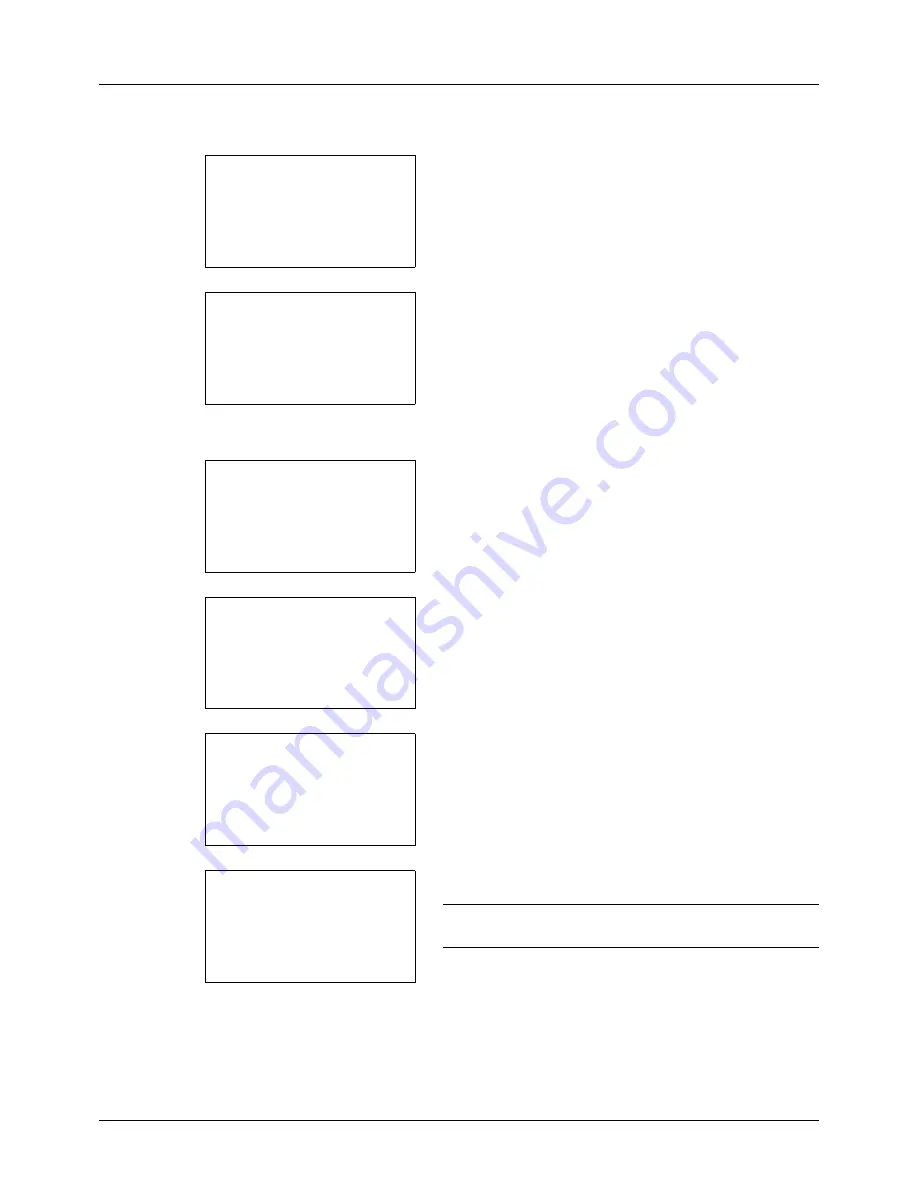
11-20
Management
3
The User/Job Account menu appears.
4
Press the
or
key to select [Job Account. Set.].
5
Press the
OK
key. The Job Account. Set. menu appears.
6
Press the
or
key to select [Account. List].
7
Press the
OK
key. Account. List appears.
8
Press [Menu] (the
Right Select
key), press the
or
key to select [Add Account], and then press the
OK
key.
9
Enter the account name and press the
OK
key.
10
Enter the account code and press the
OK
key.
NOTE:
Any account ID that has already registered cannot
be used. Enter any other account ID.
User/Job Account:
a
b
1
User Login Set.
*********************
3
Unknown ID Job
[ Exit
]
2
Job Account.Set.
Job Account.Set.:
a
b
*********************
2
AccountingAccess
3
Account. Report
[ Exit
]
1
Job Accounting
Account. List:
a
b
*********************
k
GUI Design
k
RD Center
[ Menu
]
k
UI R&D DEP.
Menu:
a
b
1
Detail/Edit
2
Delete
*********************
3
Add Account
Account Name:
T
b
*
S
ABC
[ Text
]
Account ID:
b
*******************
S
Summary of Contents for d-COPIA 3013MF
Page 98: ...Preparation before Use 2 62 ...
Page 128: ...3 30 Basic Operation ...
Page 148: ...4 20 Copying Functions ...
Page 174: ...5 26 Sending Functions ...
Page 186: ...6 12 Document Box ...
Page 208: ...7 22 Status Job Cancel ...
Page 386: ...8 178 Default Setting System Menu ...
Page 474: ...Appendix 26 ...
Page 481: ......






























