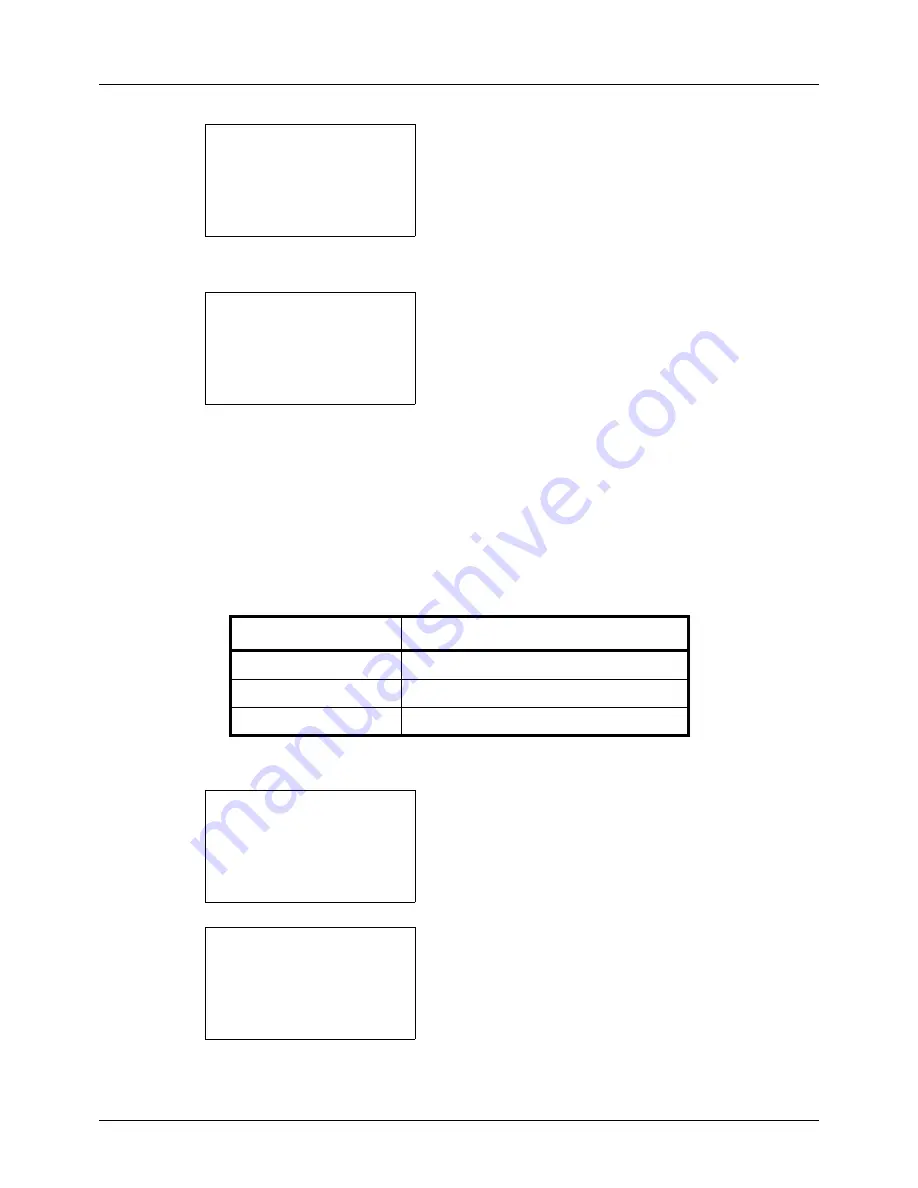
8-52
Default Setting (System Menu)
4
Press the
OK
key. The Function Default menu appears.
5
Press the
or
key to select [Orig.Orientation].
6
Press the
OK
key. Orig.Orientation appears.
7
Press the
or
key to select [
c
Top Edge Top] or [
d
Top Edge Left] .
8
Press the
OK
key.
Completed.
is displayed and the
screen returns to the Function Default menu.
Background(Copy)
Select the
Background
(Copy) default. The available default settings are shown below.
Use the procedure below to select the default
Background
(Copy).
1
In the Sys. Menu/Count. menu, press the
or
key to
select [Common Settings].
2
Press the
OK
key. The Common Settings menu appears.
3
Press the
or
key to select [Function Default].
Function Default:
a
b
*********************
2
Scan Resolution
3
FAX Resolution
[ Exit
]
1
Color Selection
Orig.Orientation:
a
b
1
c
Top Edge Top
*********************
2
*
d
Top Edge Left
Item
Description
Off
Do not adjust background density.
Auto
Set to auto adjustment.
Manual (Darker 5)
Set to (Darker 5) in manual adjustment.
Sys. Menu/Count.:
a
b
3
System/Network
4
User/Job Account
*********************
[ Exit
]
5
Common Settings
Common Settings:
a
b
*********************
2
Default Screen
3
Sound
[ Exit
]
1
Language
Summary of Contents for d-COPIA 3013MF
Page 98: ...Preparation before Use 2 62 ...
Page 128: ...3 30 Basic Operation ...
Page 148: ...4 20 Copying Functions ...
Page 174: ...5 26 Sending Functions ...
Page 186: ...6 12 Document Box ...
Page 208: ...7 22 Status Job Cancel ...
Page 386: ...8 178 Default Setting System Menu ...
Page 474: ...Appendix 26 ...
Page 481: ......






























