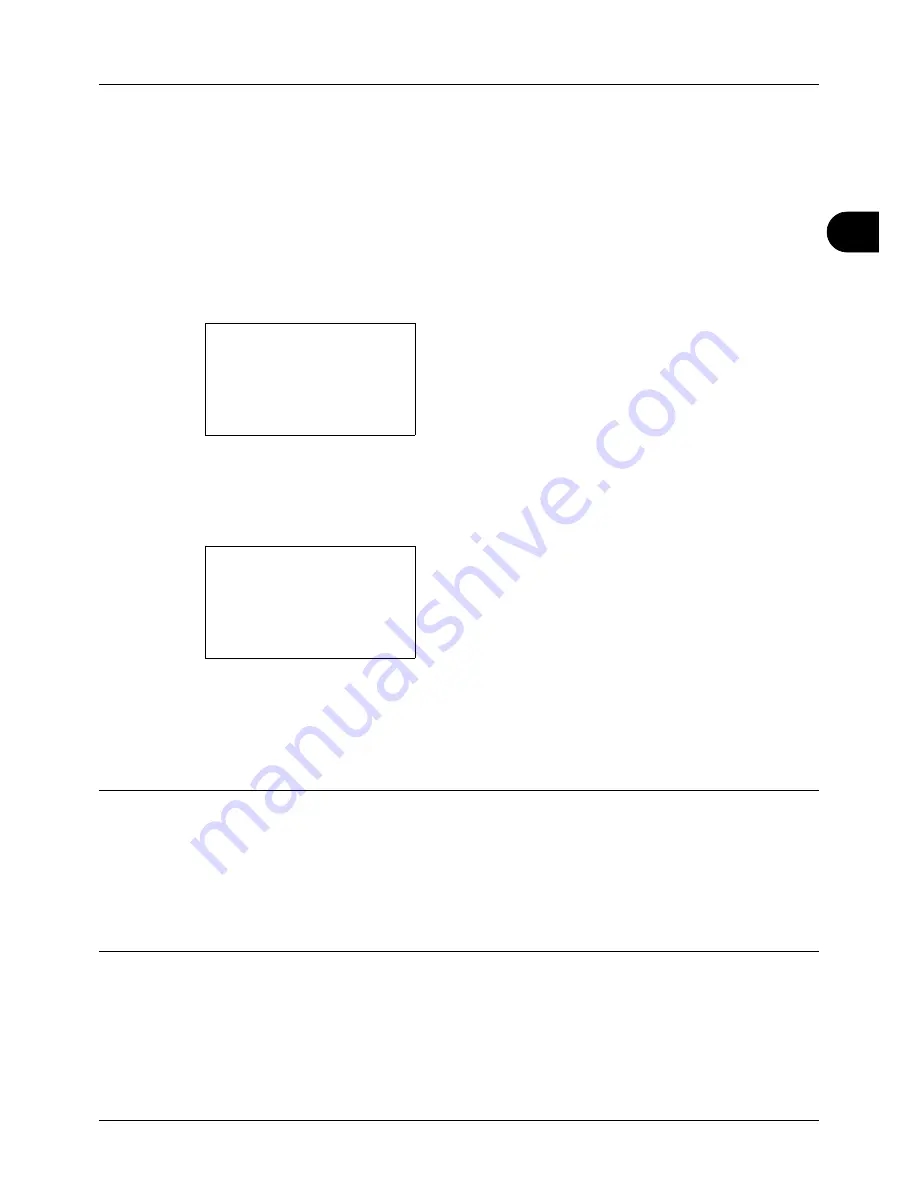
3
3-3
Basic Operation
One-Touch Keys and Program Keys
The one-touch keys and program keys on the operation panel are described below.
One-Touch Key
Register destinations to one-touch keys, and you can enter the desired destination by pressing the applicable one-
touch key. For registering a destination to a one-touch key, refer to
Adding a Destination on One-touch Key on page
8-133
.
Entering Destination with One-touch Key
1
In Address Entry, press the
one-touch
key where the
desired destination is registered.
Recalling from One-touch Keys 1 to 11
Press the
one-touch
key where the destination is
registered.
Recalling from One-touch Keys 12 to 22
Press the
Shift Lock
key to turn on the lamp next to the
keys, and then press the
one-touch
key where the
destination is registered.
2
The destination registered to the
one-touch
key is
recalled and automatically entered on the screen.
Program Keys
Settings of various functions frequently used for copying and sending can be collectively registered as a program.
Then, you can change the current settings of various functions to the registered settings by just pressing one of the
Program 1
to
4
keys.
NOTE:
The following functions are already registerd in
Program 1
key. This function allows you to copy the front and
back sides of ID card or other document that is smaller than Stetement or A5 size onto a single page. Although the
functions are deleted by overwriting
Program 1
key, you can register the same settings using the
Function Menu
key.
Combine: 2 in 1
Continuous Scan: On
Original Size: Statement (Inch models)/A5 (Metric models)
Paper Selection: Cassette 1
Zoom Options: Auto Zoom
Address Entry:
B
b
*
ABC
[ Text
]
Address Entry
A
b
5y@###########.co.jp
*
ABC
[ Text
]
Summary of Contents for d-COPIA 3013MF
Page 98: ...Preparation before Use 2 62 ...
Page 128: ...3 30 Basic Operation ...
Page 148: ...4 20 Copying Functions ...
Page 174: ...5 26 Sending Functions ...
Page 186: ...6 12 Document Box ...
Page 208: ...7 22 Status Job Cancel ...
Page 386: ...8 178 Default Setting System Menu ...
Page 474: ...Appendix 26 ...
Page 481: ......






























