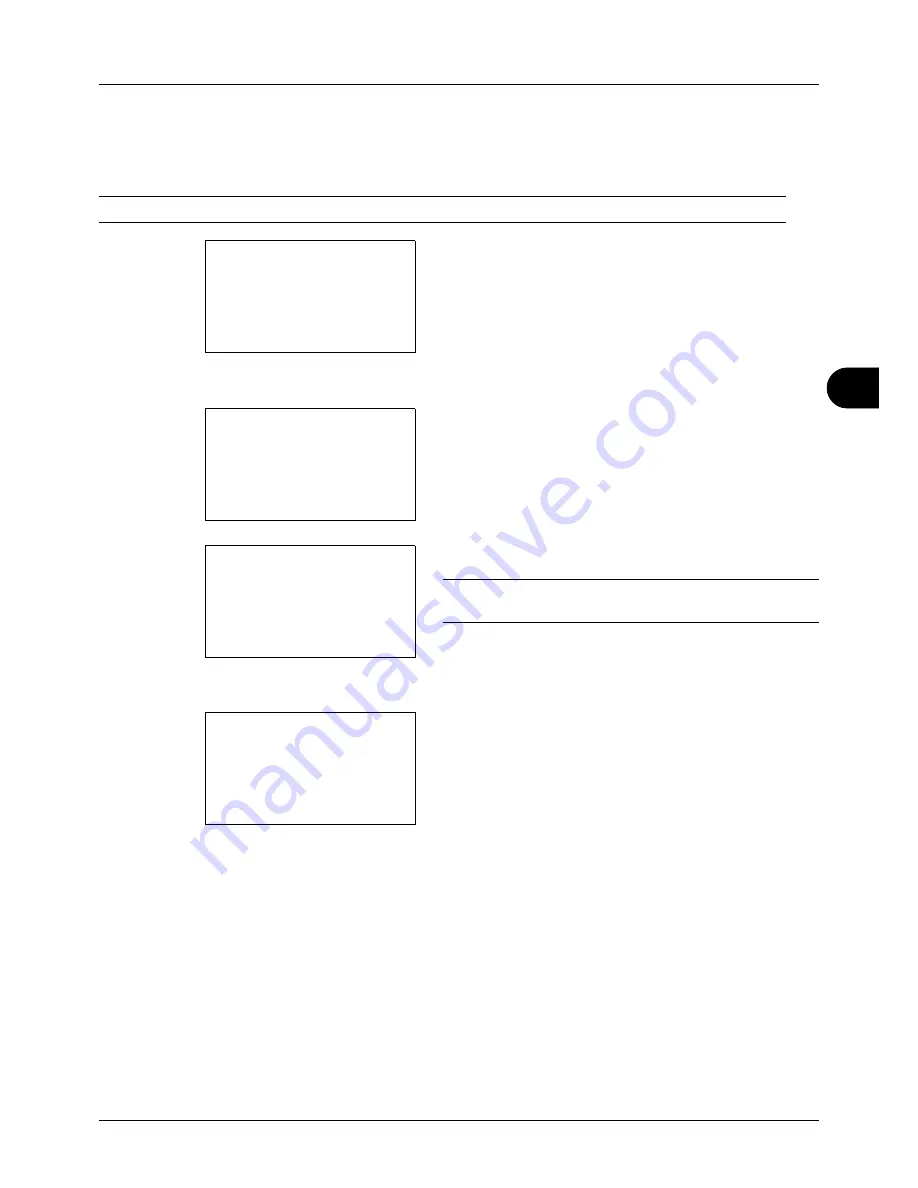
6
6-7
Document Box
Removing USB Memory
Remove the USB memory.
IMPORTANT:
Be sure to follow the proper procedure to avoid damaging the data or USB memory.
1
Press the
Document Box
key. The Document Box
menu appears.
2
Press the
or
key to select [USB Memory].
3
Press the
OK
key. USB Memory appears.
4
Press [Menu] (the
Left Select
key). A menu appears.
NOTE:
This is the image on the screen when a folder is
selected. [Open] is not displayed when a file is selected.
5
Press the
or
key to select [Remove Memory].
6
Press the
OK
key. A confirmation message appears.
7
Press [OK] (the
Right Select
key) or remove the USB
memory. The screen returns to the Document Box menu.
Document Box:
a
b
1
Sub Address Box
2
Polling Box
*********************
3
USB Memory
USB Memory:
a
b
*********************
i
Folder-1
j
File-1
T
[ Menu
] [ Select ]
N
Store File
Menu:
a
b
*********************
2
Remove Memory
1
Memory Detail
USB memory can be
safely removed.
[
OK
]
Summary of Contents for d-COPIA 3013MF
Page 98: ...Preparation before Use 2 62 ...
Page 128: ...3 30 Basic Operation ...
Page 148: ...4 20 Copying Functions ...
Page 174: ...5 26 Sending Functions ...
Page 186: ...6 12 Document Box ...
Page 208: ...7 22 Status Job Cancel ...
Page 386: ...8 178 Default Setting System Menu ...
Page 474: ...Appendix 26 ...
Page 481: ......






























