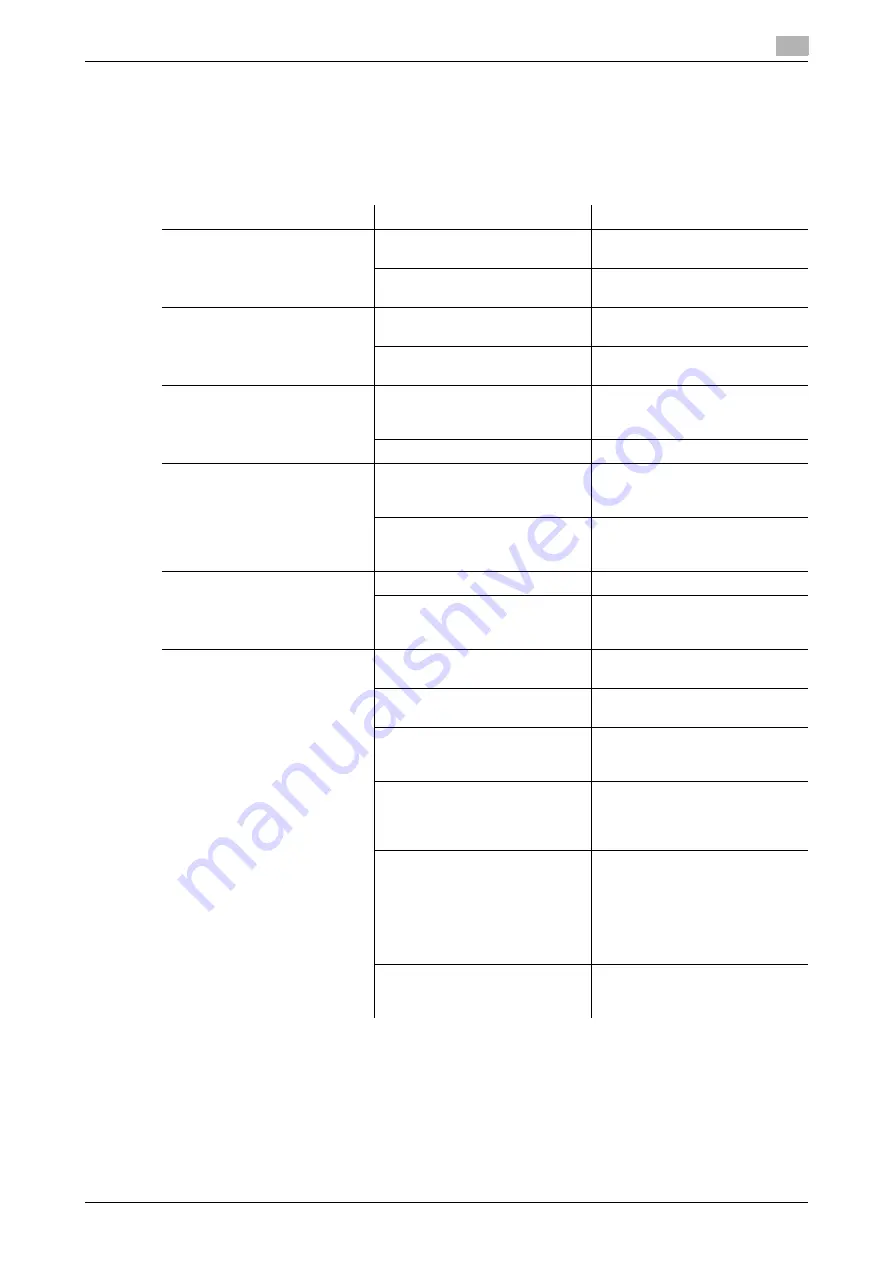
d-Color MF360/280/220 (Version 3)
9-5
9.2
Troubleshooting table
9
9.2
Troubleshooting table
Simple troubleshooting
The following explains simple troubleshooting procedures. If the problem is not corrected after the described
operation is performed, contact your service representative.
Description of problem
Check points
Remedy
The machine does not start up
when the
Main Power Switch
is
turned on
Is power being supplied from the
electrical outlet?
Correctly insert the power supply
plug into the electrical outlet.
Has the
Sub Power Switch
been
turned on?
Turn on the
Sub Power Switch
.
Copying does not start
Is the
Top Right Door
of the ma-
chine open?
Securely close the
Top Right
Door
of the machine.
Is there any paper that matches
the original?
Load paper of the appropriate
size into the paper tray.
The printed output is too light
Is the copy density set to [Light]?
Press [Dark] in the Density
screen to copy at the desired
copy density. (p. 5-19)
Is the paper damp?
Replace with new paper. (p. 8-4)
The printed output is too dark
Is the copy density set to [Dark]?
Press [Light] in the Density
screen to copy at the desired
copy density. (p. 5-19)
Was the original not pressed
close enough against the
Origi-
nal Glass
?
Position the original so that it is
pressed closely against the
Original Glass
The image is partially obscured
or blurry.
Is the paper damp?
Replace with new paper. (p. 8-4)
Was the original not pressed
close enough against the
Origi-
nal Glass
?
Position the original so that it is
pressed closely against the
Original Glass
There are dark specks or spots
throughout the printed output
There are streaks in the printed
output
Is the
Original Glass
dirty?
Wipe the
Original Glass
with a
soft, dry cloth. (p. 8-14)
Is the
Slit Scan Glass
dirty?
Clean the
Slit Scan Glass
with
the Slit Glass Cleaner. (p. 8-14)
Is the
Original Pad
dirty?
Clean the
Original Pad
with a
soft cloth dampened with a mild
detergent. (p. 8-15)
Was the original printed on highly
translucent material, such as dia-
zo photosensitive paper or OHP
transparencies?
Place a blank sheet of paper on
top of the original. (p. 3-6)
Is a 2-sided original being cop-
ied?
If a thin 2-sided original is being
copied, the print on the back side
may be reproduced on the front
side of the copy. In the Back-
ground Removal screen, select a
lighter background density.
(p. 5-19)
Is the
Electrostatic Charger
Wire
dirty?
Use the
Charger Cleaner
to
clean the
Electrostatic Charger
Wire
. (p. 9-13)
Summary of Contents for d-Color MF220
Page 1: ...COPY OPERATION 552815en GB d Color MF220 d Color MF280 d Color MF360 ...
Page 9: ...1 Introduction ...
Page 10: ......
Page 15: ...2 Part names and their functions ...
Page 16: ......
Page 33: ...3 Using this machine ...
Page 34: ......
Page 43: ...4 Control Panel Keys ...
Page 44: ......
Page 64: ...Proof Copy 4 4 22 d Color MF360 280 220 Version 3 4 11 ...
Page 65: ...5 Copy Function ...
Page 66: ......
Page 130: ...Left panel display 5 5 66 d Color MF360 280 220 Version 3 5 5 ...
Page 131: ...6 User Settings ...
Page 132: ......
Page 149: ...7 Administrator Settings ...
Page 150: ......
Page 206: ... OpenAPI Authentication Management Setting 7 7 58 d Color MF360 280 220 Version 3 7 12 ...
Page 207: ...8 Maintenance ...
Page 208: ......
Page 222: ...Cleaning procedure 8 8 16 d Color MF360 280 220 Version 3 8 3 ...
Page 223: ...9 Troubleshooting ...
Page 224: ......
Page 237: ...10 Authentication unit biometric type ...
Page 238: ......
Page 257: ...11 Authentication unit IC card type ...
Page 258: ......
Page 274: ...Using authentication unit IC card type 11 11 18 d Color MF360 280 220 Version 3 11 1 ...
Page 275: ...12 Specifications ...
Page 276: ......
Page 292: ...Options 12 12 18 d Color MF360 280 220 Version 3 12 3 ...
Page 293: ...13 Appendix ...
Page 294: ......
Page 296: ...Colors 13 13 4 d Color MF360 280 220 Version 3 13 1 Hue Brightness Saturation ...
Page 303: ...14 Index ...
Page 304: ......
Page 314: ...Index by button 14 14 12 d Color MF360 280 220 Version 3 14 2 ...
















































