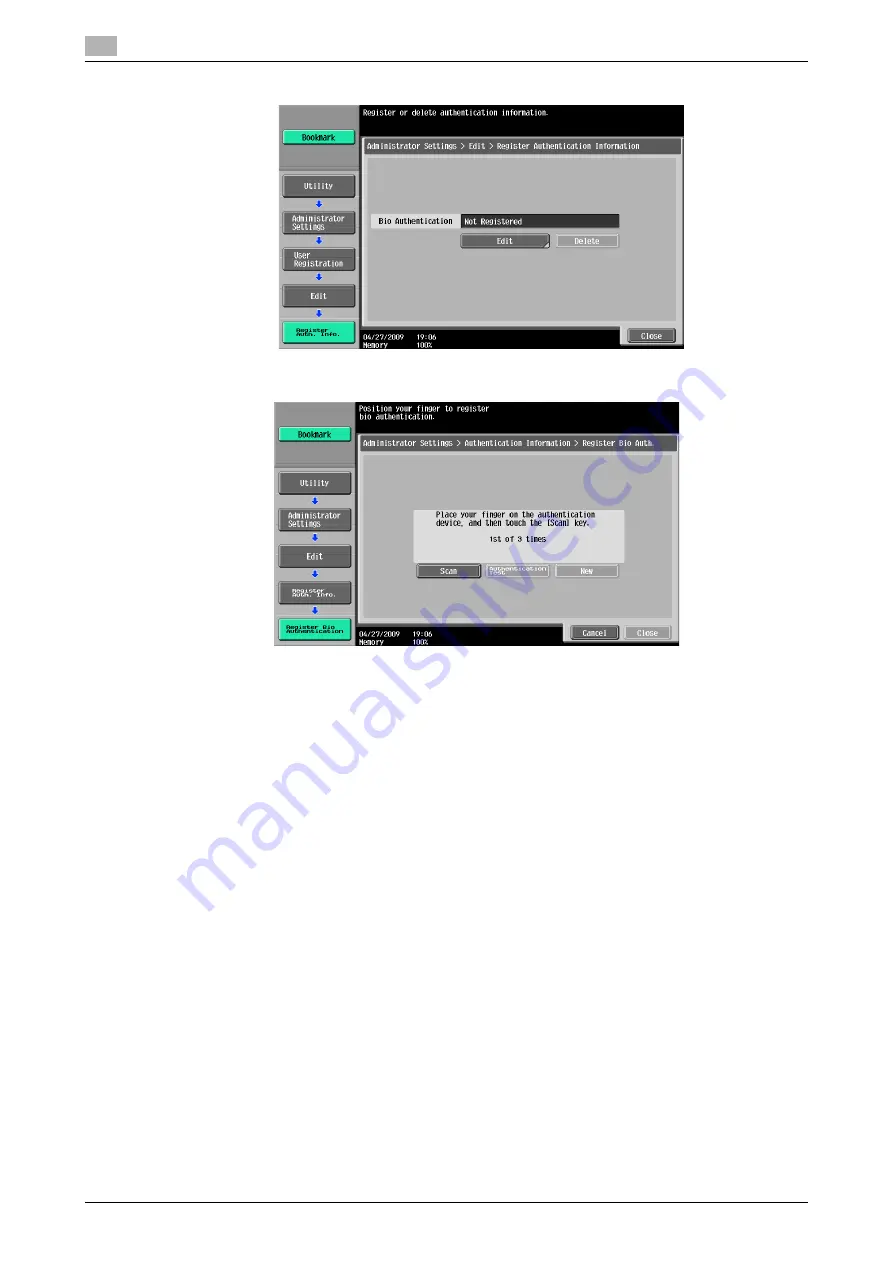
Using an authentication unit (biometric type)
10
10-8
d-Color MF360/280/220 (Version 3)
10.1
5
Press [Edit].
6
Place your finger on the authentication unit to scan the finger vein pattern.
%
Scan the finger vein pattern three times; reset the same finger each time and then press [Scan] for
each scanning.
%
After scanning the finger vein patterns, place the same finger on the authentication unit, and press
[Authentication Test].
%
If your finger vein patterns have been authenticated in the authentication test, press [New]. If au-
thentication has failed, retry scanning the finger.
7
Press [Close] twice.
8
Enter the user name and password.
9
Configure function permission settings as required.
10
Press [OK].
11
Press [Close].
Registering a user using Data Administrator
To use
Data Administrator
, configure this machine, and set up Data Administrator. For setup, install the
Bi-
oDriver (USB-Driver)
of the authentication unit, and then install
Data Administrator Bio Plugin
.
NOTICE
Before setup, install
Data Administrator
V4.0 or later in your computer. For the
Data Administrator
operat-
ing environment and installation procedure, refer to the
Data Administrator
User's Guide.
Summary of Contents for d-Color MF220
Page 1: ...COPY OPERATION 552815en GB d Color MF220 d Color MF280 d Color MF360 ...
Page 9: ...1 Introduction ...
Page 10: ......
Page 15: ...2 Part names and their functions ...
Page 16: ......
Page 33: ...3 Using this machine ...
Page 34: ......
Page 43: ...4 Control Panel Keys ...
Page 44: ......
Page 64: ...Proof Copy 4 4 22 d Color MF360 280 220 Version 3 4 11 ...
Page 65: ...5 Copy Function ...
Page 66: ......
Page 130: ...Left panel display 5 5 66 d Color MF360 280 220 Version 3 5 5 ...
Page 131: ...6 User Settings ...
Page 132: ......
Page 149: ...7 Administrator Settings ...
Page 150: ......
Page 206: ... OpenAPI Authentication Management Setting 7 7 58 d Color MF360 280 220 Version 3 7 12 ...
Page 207: ...8 Maintenance ...
Page 208: ......
Page 222: ...Cleaning procedure 8 8 16 d Color MF360 280 220 Version 3 8 3 ...
Page 223: ...9 Troubleshooting ...
Page 224: ......
Page 237: ...10 Authentication unit biometric type ...
Page 238: ......
Page 257: ...11 Authentication unit IC card type ...
Page 258: ......
Page 274: ...Using authentication unit IC card type 11 11 18 d Color MF360 280 220 Version 3 11 1 ...
Page 275: ...12 Specifications ...
Page 276: ......
Page 292: ...Options 12 12 18 d Color MF360 280 220 Version 3 12 3 ...
Page 293: ...13 Appendix ...
Page 294: ......
Page 296: ...Colors 13 13 4 d Color MF360 280 220 Version 3 13 1 Hue Brightness Saturation ...
Page 303: ...14 Index ...
Page 304: ......
Page 314: ...Index by button 14 14 12 d Color MF360 280 220 Version 3 14 2 ...
















































