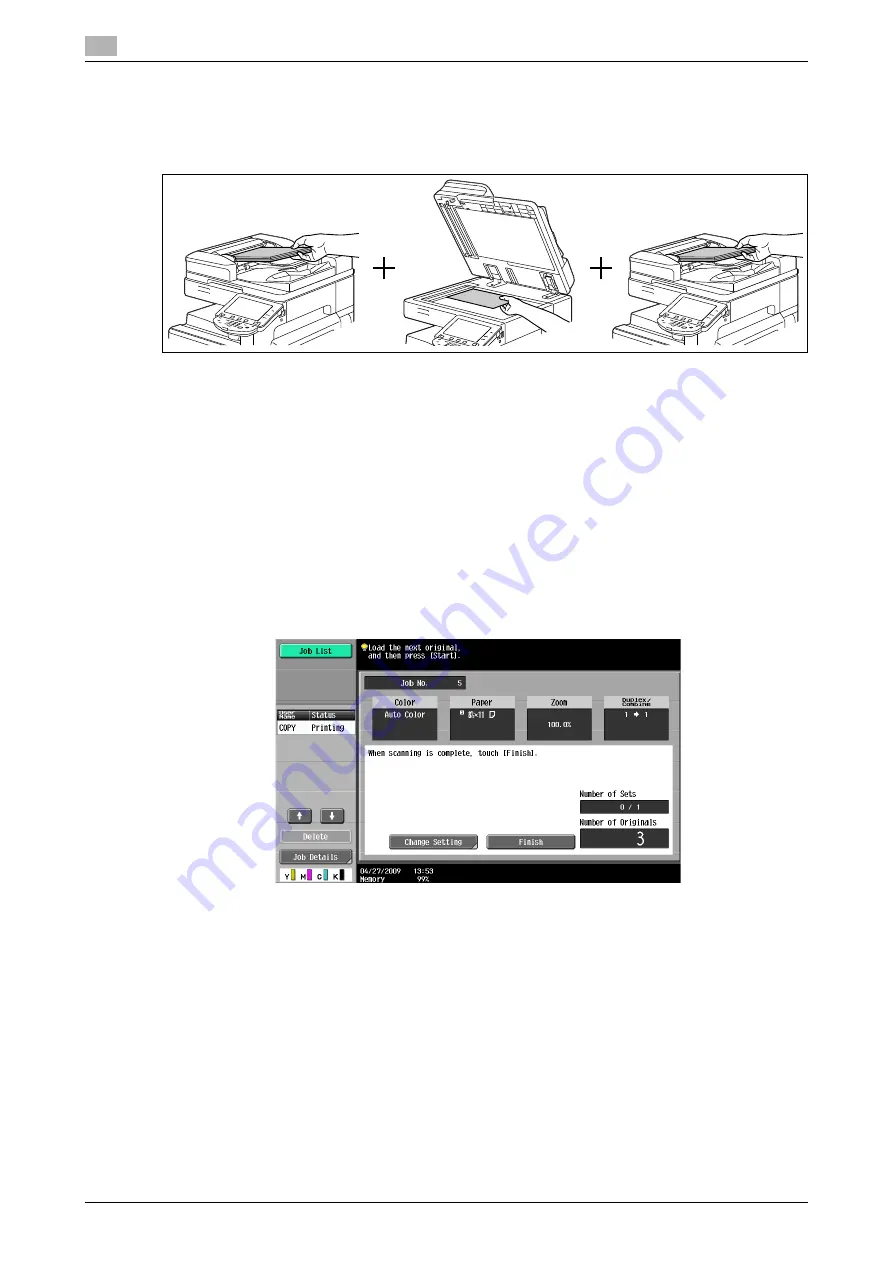
[Basic]
5
5-14
d-Color MF360/280/220 (Version 3)
5.1
5.1.6
[Separate Scan]
When the original contains pages exceeding the capacity of the
ADF
, you can divide the original into several
batches to handle each lot as a single copy job. You can also use the copy function by switching between
the
ADF
and the
Original Glass
for scanning the originals.
0
Do not load original sheets beyond the upper limit for the
ADF
. It would cause jamming and/or spoiling
of the original or failure of the machine.
0
When making 2-sided or combined copies using the
Original Glass
, the machine can scan a number
of original pages without enabling Separate Scan.
1
Load the original.
2
Press [Basic]
ö
[Separate Scan].
3
Press the
Start
key.
The original is scanned.
4
Load the next batch of the original, and then press the
Start
key.
%
To change the scanning settings, press [Change Setting].
5
Repeat Step 4 until all pages of the original are scanned.
6
After all original pages have been scanned, press [Finish].
7
Press the
Start
key.
d
Reference
To set the Separate Scan output method:
Press the
Utility/Counter
key
ö
[User Settings]
ö
[Copier Settings]
ö
[Separate Scan Output Method].
Summary of Contents for d-Color MF220
Page 1: ...COPY OPERATION 552815en GB d Color MF220 d Color MF280 d Color MF360 ...
Page 9: ...1 Introduction ...
Page 10: ......
Page 15: ...2 Part names and their functions ...
Page 16: ......
Page 33: ...3 Using this machine ...
Page 34: ......
Page 43: ...4 Control Panel Keys ...
Page 44: ......
Page 64: ...Proof Copy 4 4 22 d Color MF360 280 220 Version 3 4 11 ...
Page 65: ...5 Copy Function ...
Page 66: ......
Page 130: ...Left panel display 5 5 66 d Color MF360 280 220 Version 3 5 5 ...
Page 131: ...6 User Settings ...
Page 132: ......
Page 149: ...7 Administrator Settings ...
Page 150: ......
Page 206: ... OpenAPI Authentication Management Setting 7 7 58 d Color MF360 280 220 Version 3 7 12 ...
Page 207: ...8 Maintenance ...
Page 208: ......
Page 222: ...Cleaning procedure 8 8 16 d Color MF360 280 220 Version 3 8 3 ...
Page 223: ...9 Troubleshooting ...
Page 224: ......
Page 237: ...10 Authentication unit biometric type ...
Page 238: ......
Page 257: ...11 Authentication unit IC card type ...
Page 258: ......
Page 274: ...Using authentication unit IC card type 11 11 18 d Color MF360 280 220 Version 3 11 1 ...
Page 275: ...12 Specifications ...
Page 276: ......
Page 292: ...Options 12 12 18 d Color MF360 280 220 Version 3 12 3 ...
Page 293: ...13 Appendix ...
Page 294: ......
Page 296: ...Colors 13 13 4 d Color MF360 280 220 Version 3 13 1 Hue Brightness Saturation ...
Page 303: ...14 Index ...
Page 304: ......
Page 314: ...Index by button 14 14 12 d Color MF360 280 220 Version 3 14 2 ...






























