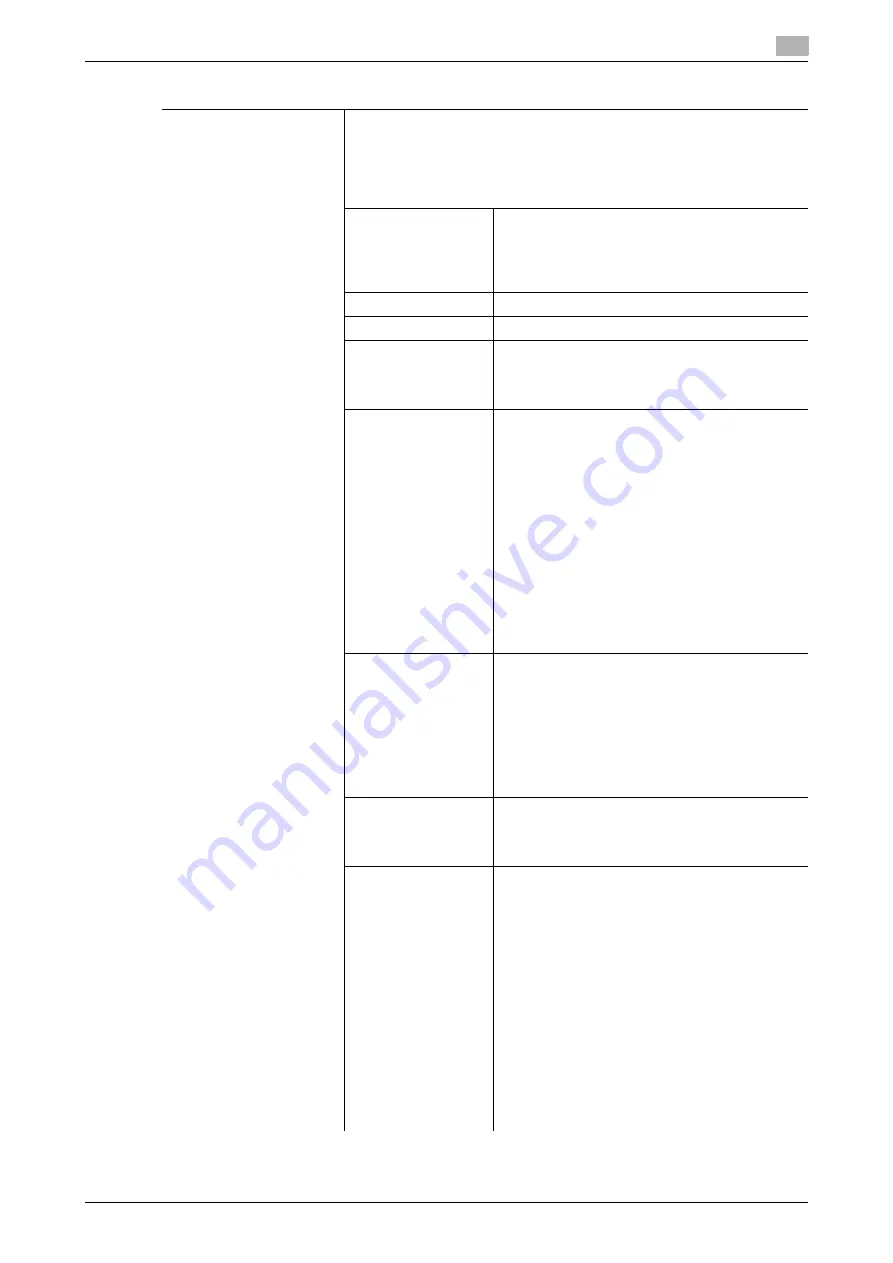
d-Color MF360/280/220 (Version 3)
7-31
7.4
[User Authentication/Account Track]
7
[User Registration]
Register users who can access this machine. Select a desired registration
number, and then press [Edit]. Settings for registered users can be
changed.
•
Selecting a user and pressing [Delete] delete the selected user.
•
If public user access is allowed, functions available to public users can
be restricted.
[User Name]
Enter a user name.
•
Once a user name is registered, it cannot be
changed.
•
A user name that has already been registered
cannot be used again.
[Password]
Enter the password.
[E-Mail Address]
Enter an E-mail address.
[Account Name]
Specify the account track of the registered user
when account track settings are configured,
Before you select an account name, you must
registered it.
[Output Permission]
Apply the following restrictions to the selected
user or all users.
•
[Print]
Configure whether to allow the user to copy
and print in color and black, respectively.
If black copy or print is restricted, print in
black and white cannot be output.
•
[Send]
Configure whether to allow the user to send
fax and E-mail in color.
d
Reference
Single color and 2 color output set-
tings can be changed by the adminis-
trator. For details, refer to page 7-38.
[Max. Allowance Set]
Configure the max. allowance for the selected
user or all users. When not specifying it, select
[No Limit].
•
[Total Allowance]
Specify the number of copies that can be out-
put by the user.
•
[Individual Allowance]
Specify the number of black copies and color
copies that can be output by the user.
[Register Auth. Info.]
Press [Edit], and then register authentication in-
formation.
This setting is available when the optional authen-
tication unit is installed.
[Function Permis-
sion]
Restrict functions available to the selected user or
all users. Specify whether to allow the following
functions:
•
[Copy]
•
[Scan]
•
[Fax]
•
[Print]
•
[User Box]
•
[Print Scan/Fax TX]
•
[Save to External Memory]
•
[External Memory Document Scan]
•
[Manual Destination Input] (If [Allow] is select-
ed, specify either to allow Manual Destination
Input or manage the destination manually.)
•
[Limited Color Print] (Public user only)
•
[Biometric/IC Card Info. Registration]
•
[Cellular Phone/PDA]
Settings
Summary of Contents for d-Color MF220
Page 1: ...COPY OPERATION 552815en GB d Color MF220 d Color MF280 d Color MF360 ...
Page 9: ...1 Introduction ...
Page 10: ......
Page 15: ...2 Part names and their functions ...
Page 16: ......
Page 33: ...3 Using this machine ...
Page 34: ......
Page 43: ...4 Control Panel Keys ...
Page 44: ......
Page 64: ...Proof Copy 4 4 22 d Color MF360 280 220 Version 3 4 11 ...
Page 65: ...5 Copy Function ...
Page 66: ......
Page 130: ...Left panel display 5 5 66 d Color MF360 280 220 Version 3 5 5 ...
Page 131: ...6 User Settings ...
Page 132: ......
Page 149: ...7 Administrator Settings ...
Page 150: ......
Page 206: ... OpenAPI Authentication Management Setting 7 7 58 d Color MF360 280 220 Version 3 7 12 ...
Page 207: ...8 Maintenance ...
Page 208: ......
Page 222: ...Cleaning procedure 8 8 16 d Color MF360 280 220 Version 3 8 3 ...
Page 223: ...9 Troubleshooting ...
Page 224: ......
Page 237: ...10 Authentication unit biometric type ...
Page 238: ......
Page 257: ...11 Authentication unit IC card type ...
Page 258: ......
Page 274: ...Using authentication unit IC card type 11 11 18 d Color MF360 280 220 Version 3 11 1 ...
Page 275: ...12 Specifications ...
Page 276: ......
Page 292: ...Options 12 12 18 d Color MF360 280 220 Version 3 12 3 ...
Page 293: ...13 Appendix ...
Page 294: ......
Page 296: ...Colors 13 13 4 d Color MF360 280 220 Version 3 13 1 Hue Brightness Saturation ...
Page 303: ...14 Index ...
Page 304: ......
Page 314: ...Index by button 14 14 12 d Color MF360 280 220 Version 3 14 2 ...
















































