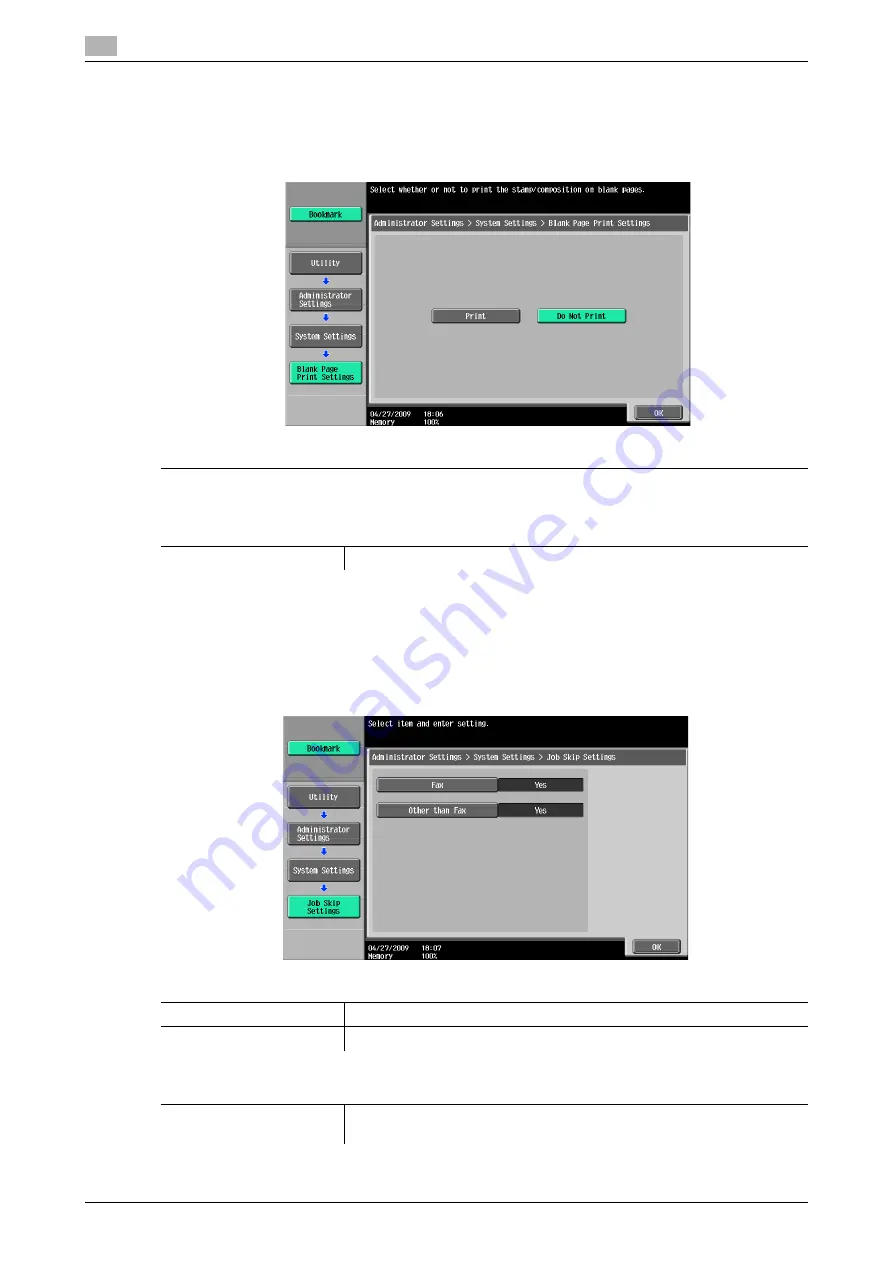
[System Settings]
7
7-22
d-Color MF360/280/220 (Version 3)
7.1
7.1.13
[Blank Page Print Settings]
Configure whether to print stamps or overlay on blank pages.
%
Press the
Utility/Counter
key
ö
[Administrator Settings]
ö
[System Settings]
ö
[Blank Page Print Set-
tings].
7.1.14
[Skip Job Operation Settings]
Configure whether to start processing for the next job when the current job stops due to running out of paper
in the paper tray. Selecting [Yes] provides no print queue time due to job stopping.
%
Press the
Utility/Counter
key
ö
[Administrator Settings]
ö
[System Settings]
ö
[Skip Job Operation
Settings].
Settings
Configure whether to print stamp/composition on blank pages.
Factory default
[Blank Page Print Settings]
[Do Not Print]
Settings
[Fax]
Configure whether to skip a job in the fax mode.
[Other than Fax]
Configure whether to skip a job in a mode other than the fax mode.
Factory default
[Skip Job Operation Set-
tings]
[Fax]: [Yes]
[Other than Fax]: [Yes]
Summary of Contents for d-Color MF220
Page 1: ...COPY OPERATION 552815en GB d Color MF220 d Color MF280 d Color MF360 ...
Page 9: ...1 Introduction ...
Page 10: ......
Page 15: ...2 Part names and their functions ...
Page 16: ......
Page 33: ...3 Using this machine ...
Page 34: ......
Page 43: ...4 Control Panel Keys ...
Page 44: ......
Page 64: ...Proof Copy 4 4 22 d Color MF360 280 220 Version 3 4 11 ...
Page 65: ...5 Copy Function ...
Page 66: ......
Page 130: ...Left panel display 5 5 66 d Color MF360 280 220 Version 3 5 5 ...
Page 131: ...6 User Settings ...
Page 132: ......
Page 149: ...7 Administrator Settings ...
Page 150: ......
Page 206: ... OpenAPI Authentication Management Setting 7 7 58 d Color MF360 280 220 Version 3 7 12 ...
Page 207: ...8 Maintenance ...
Page 208: ......
Page 222: ...Cleaning procedure 8 8 16 d Color MF360 280 220 Version 3 8 3 ...
Page 223: ...9 Troubleshooting ...
Page 224: ......
Page 237: ...10 Authentication unit biometric type ...
Page 238: ......
Page 257: ...11 Authentication unit IC card type ...
Page 258: ......
Page 274: ...Using authentication unit IC card type 11 11 18 d Color MF360 280 220 Version 3 11 1 ...
Page 275: ...12 Specifications ...
Page 276: ......
Page 292: ...Options 12 12 18 d Color MF360 280 220 Version 3 12 3 ...
Page 293: ...13 Appendix ...
Page 294: ......
Page 296: ...Colors 13 13 4 d Color MF360 280 220 Version 3 13 1 Hue Brightness Saturation ...
Page 303: ...14 Index ...
Page 304: ......
Page 314: ...Index by button 14 14 12 d Color MF360 280 220 Version 3 14 2 ...
















































