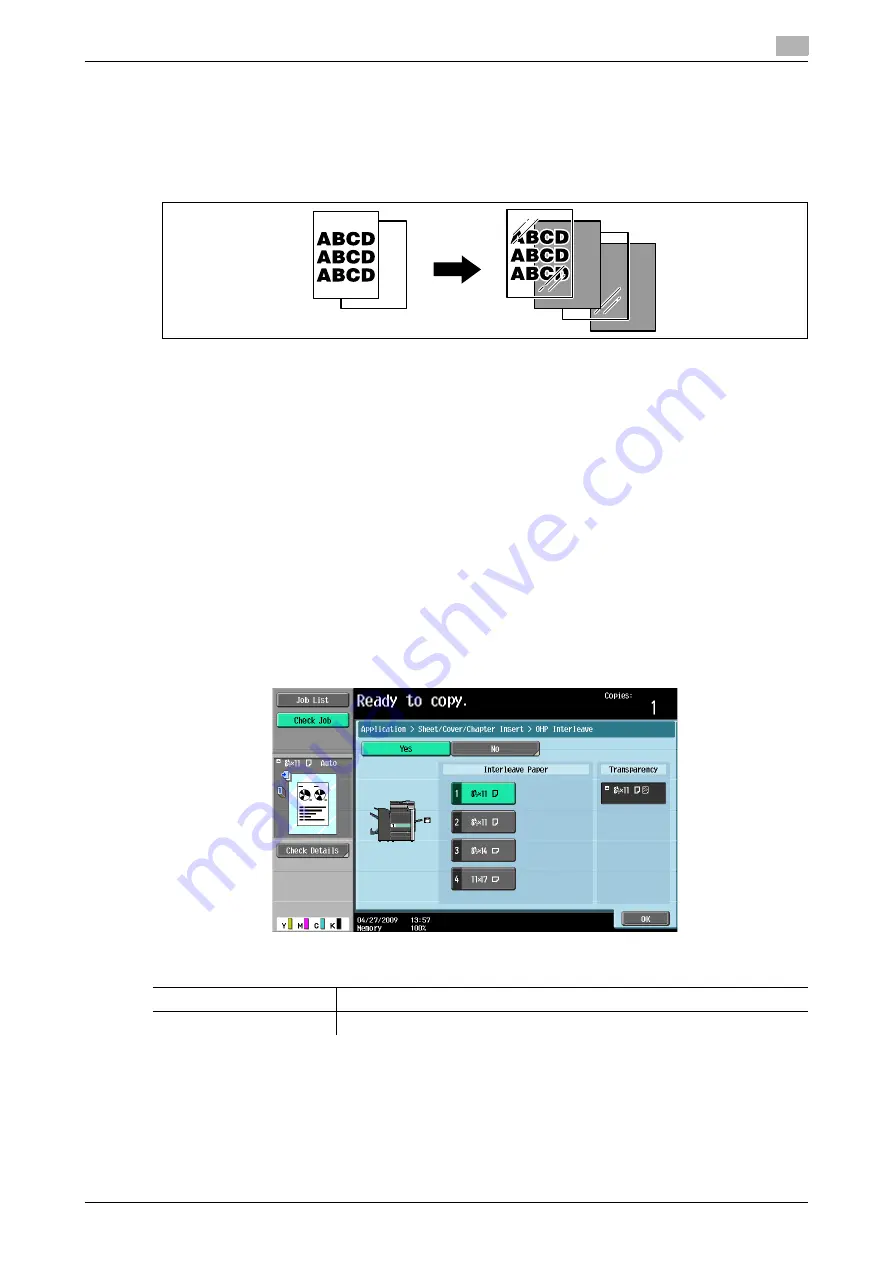
d-Color MF360/280/220 (Version 3)
5-23
5.4
[Application]
5
5.4.1
[Sheet/Cover/Chapter Insert]
[OHP Interleave]
Prevent copies printed onto OHP transparencies from sticking together because of the heat produced during
copying by having paper (interleaves) inserted between the transparencies.
0
Printing on OHP transparencies is possible only in black.
0
Use interleaf paper with the same size as the OHP transparencies.
0
The number of copies is fixed to one. The number value cannot be changed.
0
The finishing function cannot be changed.
0
Load transparencies into the
Bypass Tray
.
0
Do not use a transparency that has been through the machine even once. It may lead to reduced print
quality, a paper jam or a damage to the machine. (Even if a transparency has been discharged without
printing, it cannot be reused.)
1
Load the original.
2
Press [Basic]
ö
[Color]
ö
[Black].
3
Load transparencies into the
Bypass Tray
. Load the interleave paper into the desired paper tray.
4
Set the [Paper Type] of the
Bypass Tray
to [Transparency] and press [OK].
5
Press [Application]
ö
[Sheet/Cover/Chapter Insert]
ö
[OHP Interleave].
d
Reference
Setting Black for Color Settings:
Press [Basic]
ö
[Color]
ö
[Black].
Settings
[Interleave Paper]
Select the paper tray loaded with paper with a transparency interleaf.
[Transparency]
Indicates the paper size of the loaded transparency.
E F G H
E F G H
E F G H
E F G H
E F G H
E F G H
E F G H
E F G H
E F G H
Summary of Contents for d-Color MF220
Page 1: ...COPY OPERATION 552815en GB d Color MF220 d Color MF280 d Color MF360 ...
Page 9: ...1 Introduction ...
Page 10: ......
Page 15: ...2 Part names and their functions ...
Page 16: ......
Page 33: ...3 Using this machine ...
Page 34: ......
Page 43: ...4 Control Panel Keys ...
Page 44: ......
Page 64: ...Proof Copy 4 4 22 d Color MF360 280 220 Version 3 4 11 ...
Page 65: ...5 Copy Function ...
Page 66: ......
Page 130: ...Left panel display 5 5 66 d Color MF360 280 220 Version 3 5 5 ...
Page 131: ...6 User Settings ...
Page 132: ......
Page 149: ...7 Administrator Settings ...
Page 150: ......
Page 206: ... OpenAPI Authentication Management Setting 7 7 58 d Color MF360 280 220 Version 3 7 12 ...
Page 207: ...8 Maintenance ...
Page 208: ......
Page 222: ...Cleaning procedure 8 8 16 d Color MF360 280 220 Version 3 8 3 ...
Page 223: ...9 Troubleshooting ...
Page 224: ......
Page 237: ...10 Authentication unit biometric type ...
Page 238: ......
Page 257: ...11 Authentication unit IC card type ...
Page 258: ......
Page 274: ...Using authentication unit IC card type 11 11 18 d Color MF360 280 220 Version 3 11 1 ...
Page 275: ...12 Specifications ...
Page 276: ......
Page 292: ...Options 12 12 18 d Color MF360 280 220 Version 3 12 3 ...
Page 293: ...13 Appendix ...
Page 294: ......
Page 296: ...Colors 13 13 4 d Color MF360 280 220 Version 3 13 1 Hue Brightness Saturation ...
Page 303: ...14 Index ...
Page 304: ......
Page 314: ...Index by button 14 14 12 d Color MF360 280 220 Version 3 14 2 ...






























