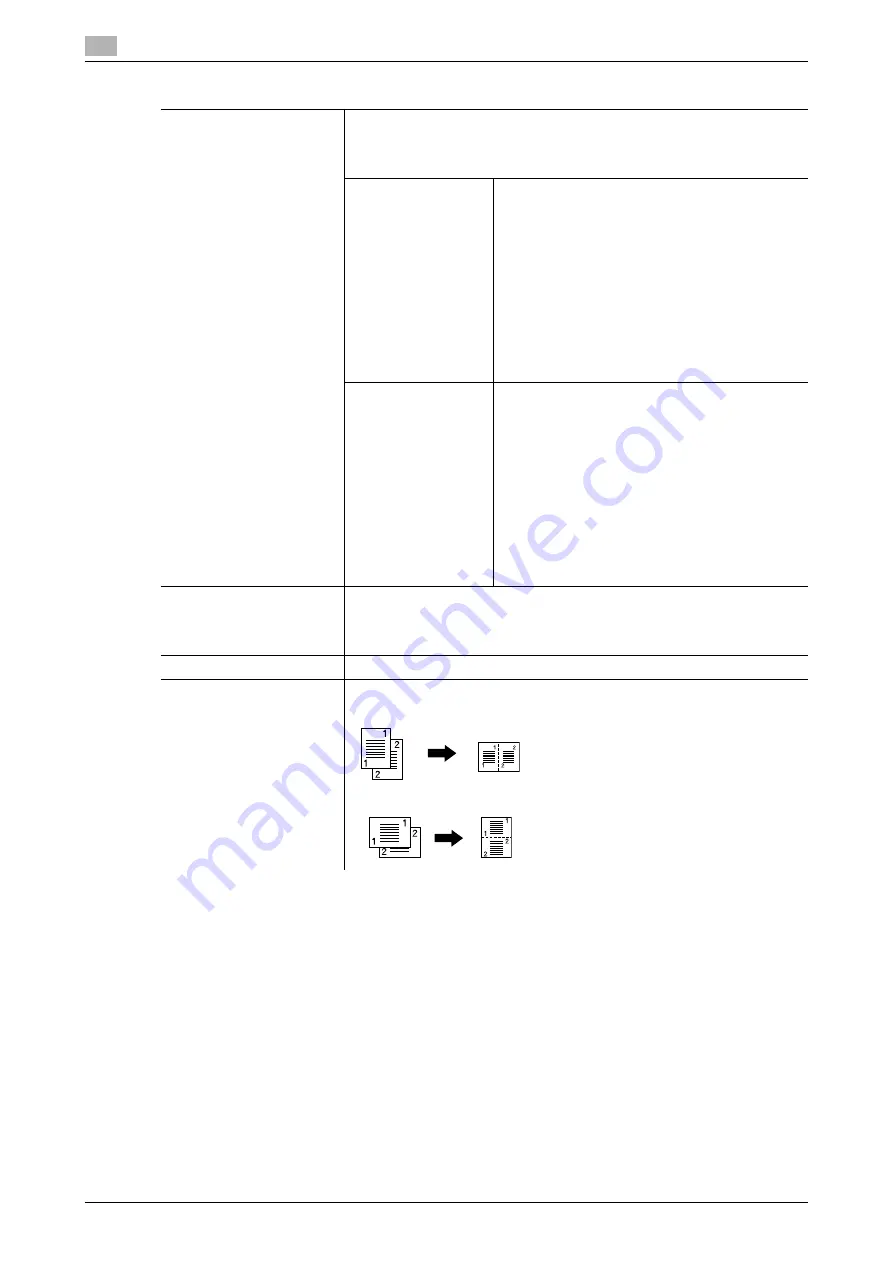
[Basic]
5
5-10
d-Color MF360/280/220 (Version 3)
5.1
[Binding Position]
Configure the binding position of the original and copies to be output.
Without setting the [Binding Position], the resulting copy may not be what
you intended.
When [1-Sided > 1-Sided] is selected, the [Binding Position] cannot be set.
[Original Binding Po-
sition]
Select the original binding position from [Left
Bind], [Right Bind], [Top] and [Auto].
•
If the binding position for the original is set to
[Auto], the position of the binding margin is
automatically selected. A page margin posi-
tion along the long side of the paper is select-
ed if the original length is 11-11/16 inches
(297 mm) or less. A page margin along the
short side of the paper is selected if the origi-
nal length exceeds 11-11/16 inches (297 mm).
•
If [Auto] is selected for the original binding po-
sition, the binding margin is set at the top or
on the left.
[Output Binding Posi-
tion]
Select the output binding position from [Left
Bind], [Right Bind], [Top] and [Auto].
•
If the binding position for the copy is set to
[Auto], the binding position is automatically
determined according to the orientation of the
loaded original. If the original length is 11-
11/16 inches (297 mm) or less, a binding po-
sition along the long side of the paper is se-
lected. If the original length is more than 11-
11/16 inches (297 mm), a binding position
along the short side of the paper is selected.
•
If Output Binding Position is set to [Auto], the
binding position is set at the top or on the left.
[Original Direction]
Select the orientation of the original loaded into the
ADF
or placed on the
Original Glass
.
Without setting [Original Direction], the resulting copy may not be what you
intended.
[No]
Disables combined copy.
[2in1]
Copies images on two original pages on one sheet of paper.
Portrait original pages
Landscape original pages
Settings
Summary of Contents for d-Color MF220
Page 1: ...COPY OPERATION 552815en GB d Color MF220 d Color MF280 d Color MF360 ...
Page 9: ...1 Introduction ...
Page 10: ......
Page 15: ...2 Part names and their functions ...
Page 16: ......
Page 33: ...3 Using this machine ...
Page 34: ......
Page 43: ...4 Control Panel Keys ...
Page 44: ......
Page 64: ...Proof Copy 4 4 22 d Color MF360 280 220 Version 3 4 11 ...
Page 65: ...5 Copy Function ...
Page 66: ......
Page 130: ...Left panel display 5 5 66 d Color MF360 280 220 Version 3 5 5 ...
Page 131: ...6 User Settings ...
Page 132: ......
Page 149: ...7 Administrator Settings ...
Page 150: ......
Page 206: ... OpenAPI Authentication Management Setting 7 7 58 d Color MF360 280 220 Version 3 7 12 ...
Page 207: ...8 Maintenance ...
Page 208: ......
Page 222: ...Cleaning procedure 8 8 16 d Color MF360 280 220 Version 3 8 3 ...
Page 223: ...9 Troubleshooting ...
Page 224: ......
Page 237: ...10 Authentication unit biometric type ...
Page 238: ......
Page 257: ...11 Authentication unit IC card type ...
Page 258: ......
Page 274: ...Using authentication unit IC card type 11 11 18 d Color MF360 280 220 Version 3 11 1 ...
Page 275: ...12 Specifications ...
Page 276: ......
Page 292: ...Options 12 12 18 d Color MF360 280 220 Version 3 12 3 ...
Page 293: ...13 Appendix ...
Page 294: ......
Page 296: ...Colors 13 13 4 d Color MF360 280 220 Version 3 13 1 Hue Brightness Saturation ...
Page 303: ...14 Index ...
Page 304: ......
Page 314: ...Index by button 14 14 12 d Color MF360 280 220 Version 3 14 2 ...
















































