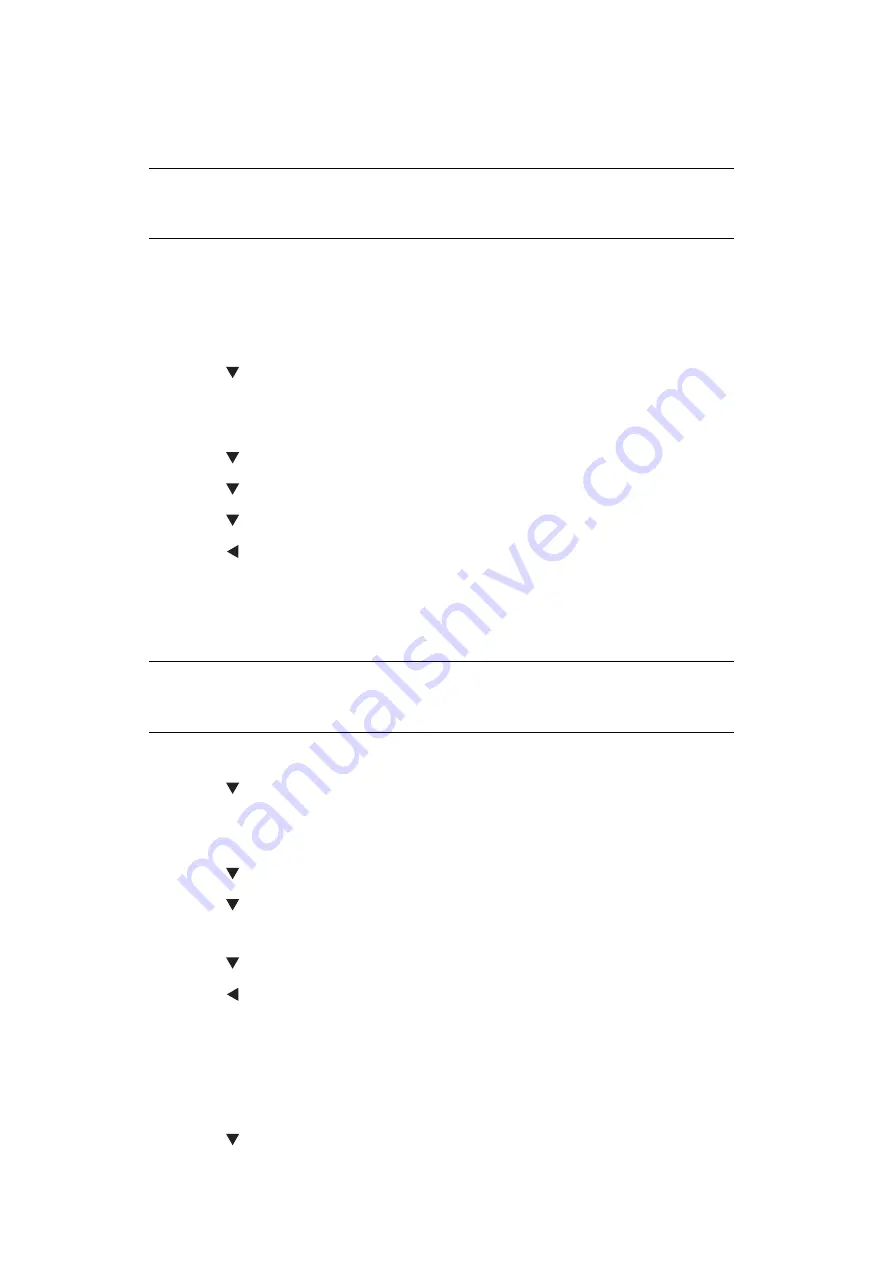
Configuring the Scan to Computer and Remote Scan > 35
U
SEFUL
F
UNCTIONS
FOR
S
CAN
TO
C
OMPUTER
AND
R
EMOTE
S
CAN
This section explains useful functions for Scan to Computer and Remote Scan.
S
ETTING
PC S
CAN
M
ODE
You can select either simple scan mode, manual scan mode or secure scan mode for Scan
to Computer function.
1.
Press the
SETTING
key.
2.
Press the to select
Admin Setup
and then press
OK
.
3.
Enter the administrator password.
4.
Select
Enter
and then press
OK
.
5.
Press the to select
Scanner Setup
and then press
OK
.
6.
Press the to select
PC Scan Mode
and then press
OK
.
7.
Press the to select a mode and then press
OK
.
8.
Press the until the top screen appears.
E
NABLING
THE
N
ETWORK
TWAIN S
ETTINGS
Do the following procedure to use Scan to the Computer and Remote Scan functions
connecting to network.
1.
Press the
SETTING
key.
2.
Press the to select
Admin Setup
and then press
OK
.
3.
Enter the administrator password.
4.
Select
Enter
and then press
OK
.
5.
Press the to select
Scanner Setup
and then press
OK
.
6.
Press the to select
TWAIN Setup
and then press
OK
.
7.
Check that
Network TWAIN
is selected and then press
OK
.
8.
Press the to select
ON
and then press
OK
.
9.
Press the until the top screen appears.
E
NABLING
THE
WSD S
CAN
To use both the Scan To Computer (WSD Scan) function and the Remote Scan (WSD Scan)
function via the WSD Scan connection, follow the steps below.
1.
Press the
SETTING
key.
2.
Press the to select
Admin Setup
and then press
OK
.
MEMO
To enter the Admin Setup menu, a password is necessary. The default
password is
“999999
".
NOTE
If you select Disable on this function, you cannot use scan to Computer and
Remote Scan via network.
















































