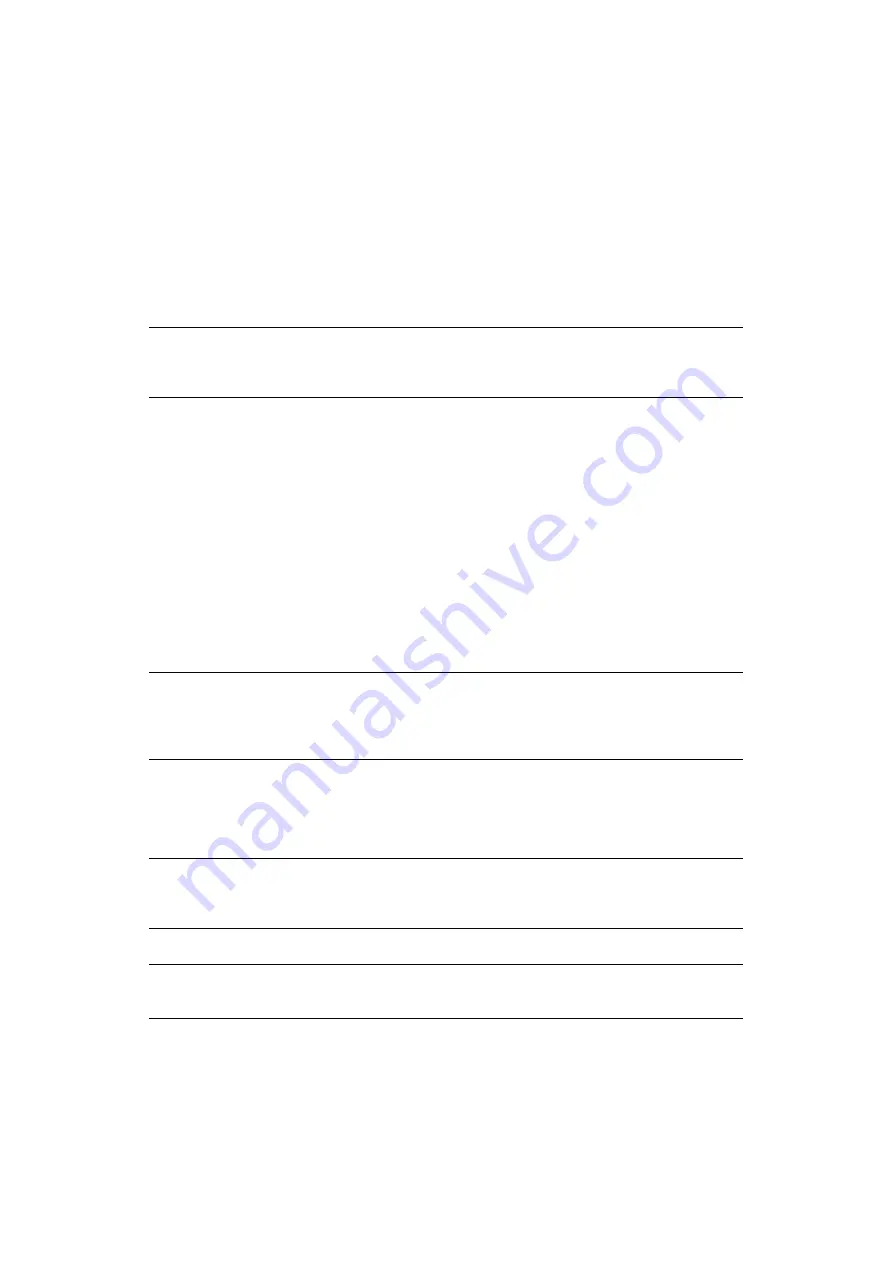
Advanced network settings > 56
C
HANGING
NETWORK
SETTINGS
FROM
THE
WEB
PAGE
This section explains how to change the network settings from the machine’s web page.
This function is available on Windows and Mac.
To access the machine’s web page, your computer must meet the following conditions:
>
TCP/IP is enabled
>
Be sure that the security setting for a web browser is set to the middle level or
cookies are allowed.
>
To enter the
Admin Setup
menu, the administrator password is necessary. The
default password is “
999999
”.
E
NCRYPTING
C
OMMUNICATION
BY
SSL/TLS
You can encrypt the communication between your computer and the machine.
The communication is encrypted by SSL/TLS when you change the machine settings from
the web page, perform the IPP printing, direct print, or LDAP search, and print data
received via SMTP or FTP.
Creating a certificate
You can create a certificate on the web page. The following two certificates are available:
>
A self-signed certificate
>
A certificate created by a certificate authority
1.
Access the machine’s web page and log in as the administrator.
2.
Select
Admin Setup
.
3.
Select
Network > Security > SSL/TLS
.
4.
Follow the on-screen instructions to specify the detailed settings.
5.
Click
OK
.
6.
Check the settings and click
OK
.
7.
If you are creating a self-signed certificate, go to
“Enabling encryption” on page 57
to enable encryption.
If you are getting a certificate created by a certificate authority, go to step
.
NOTE
Some of the following settings can be performed on other utilities. For details,
“Network setting items” on page 67
.
NOTE
If you change the machine IP address after you create a certificate, the
certificate becomes invalid. Be sure not to change the machine’s IP address
after creating a certificate.
NOTE
The device comes with a pre-installed certificate. If you do not need it, click
Delete
.
NOTE
The machine’s IP address is set to
Common Name
.






























