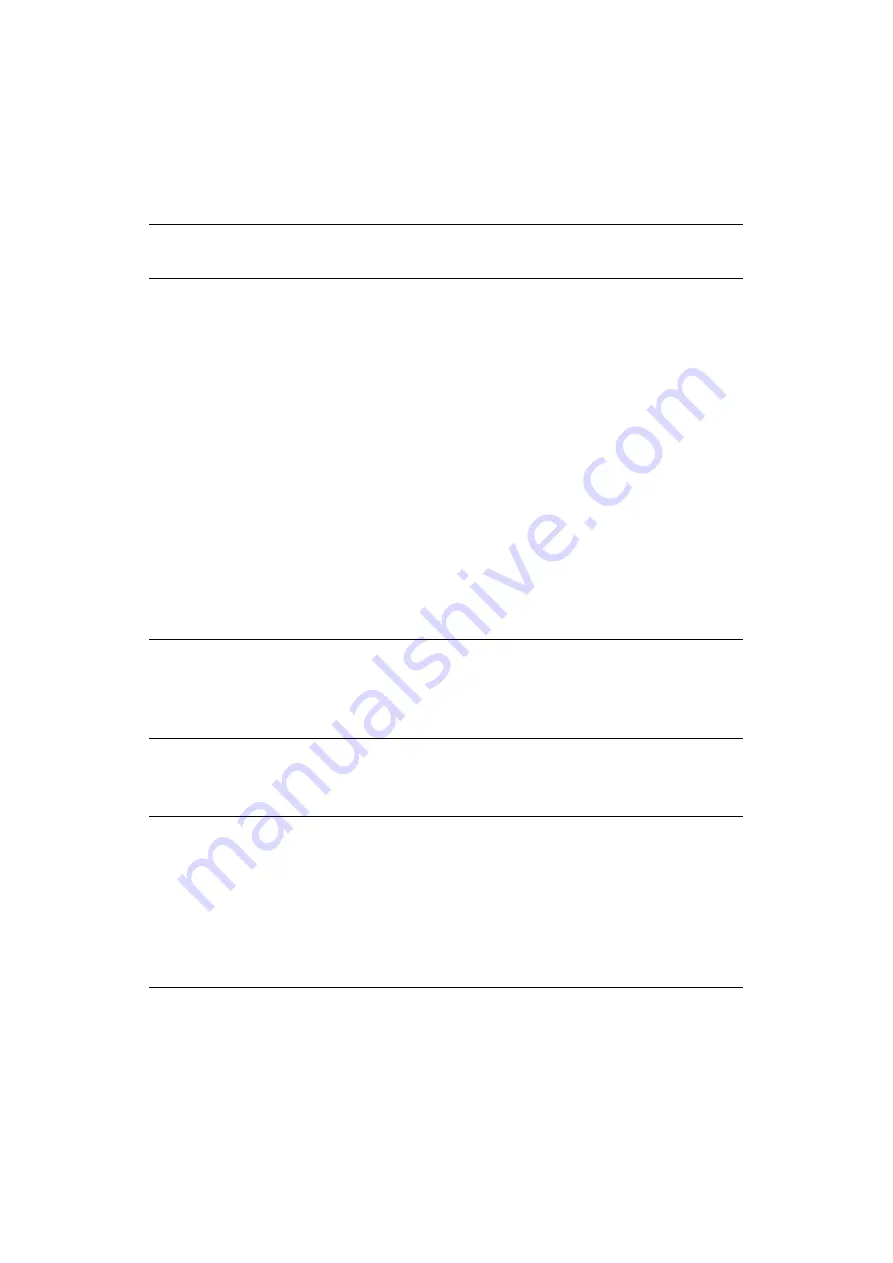
Other operations > 72
O
THER
OPERATIONS
This section explains how to initialize the network settings and how to setup your machine
and computer to use DHCP.
I
NITIALIZING
NETWORK
SETTINGS
1.
Press the
SETTING
key.
2.
Using the
Down
arrow key, scroll to
Admin Setup
and then press
OK
.
3.
Enter the administrator password.
4.
Select
Enter
and then press
OK
.
5.
Using the arrow keys, scroll to
Network Menu
and then press
OK
.
6.
Make sure that
Network Setup
is selected and then press
OK
.
7.
Using the arrow keys, scroll to select
Factory Defaults
and then press
OK
.
8.
Press
OK
.
9.
Using the arrow keys, highlight
Yes
to continue or
No
to exit and then press
OK
.
The machine restarts to enable the new settings.
U
SING
DHCP
You can get an IP address from the DHCP server.
C
ONFIGURING
DHCP
SERVER
DHCP assigns an IP address to each host on the TCP/IP network.
1.
Click
Start > Server Manager
.
If
DHCP Server
is already displayed, go to step
8
.
2.
Select
Add Roles
on the
Roles Summary
area.
3.
On the
Add Roles Wizard
, click
Next
.
4.
Select
DHCP Server
and click
Next
.
NOTE
This procedure initializes all the network settings.
NOTE
>
You must be authorized as the administrator.
>
If you enter a wrong IP address, the network system may go down.
>
You can also get an IP address from the BOOTP server.
NOTE
The machine must have a static IP address if you want to print via a network.
For details on how to assign a static IP address, refer to the manual of your
DHCP server.
The following OSs are supported; Windows Server 2008 R2 and Windows
Server 2008.
The following procedure uses Windows Server 2008 as an example. The
procedures and menus may differ depending on the OS you use.



















