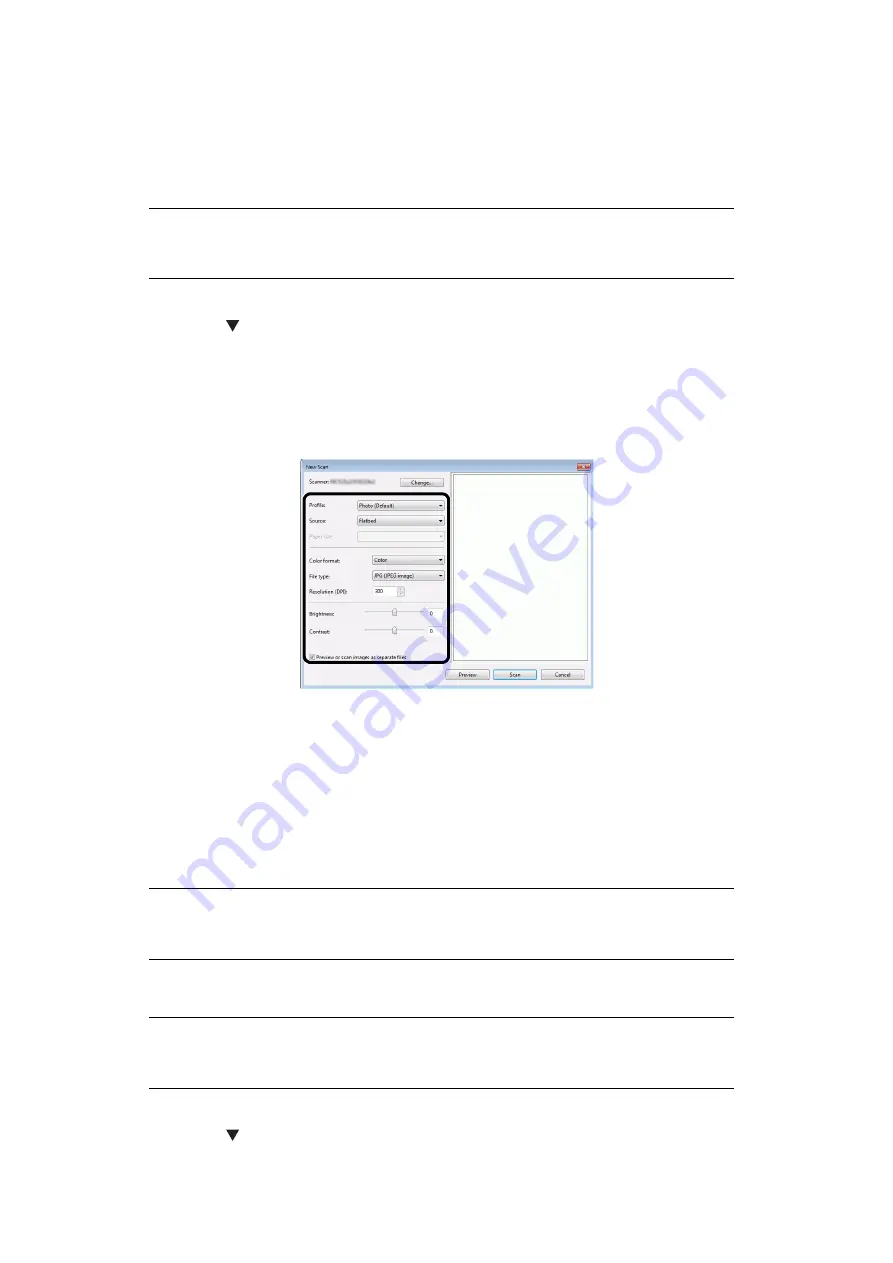
Configuring the Scan to Computer and Remote Scan > 29
Using Windows FAX and Scan
“Windows FAX and Scan” is a function used in Windows Vista/ 7/ 8/ 10.
1.
Place your document with text face up in the ADF or face down on the document
glass.
2.
Press the
SCAN
key.
3.
Press the to select
Remote Scan
and then press
OK
.
4.
Click Start on your computer, and select
All Programs
>
Windows FAX and Scan
.
5.
Click
New Scan
.
6.
Select
OKI Universal WIA
and click
OK
.
7.
Make additional setting if necessary.
8.
Click
Scan
.
9.
Exit
Windows FAX and Scan
.
U
SING
ICA D
RIVER
The ICA driver is not compatible with the Windows OS.
The ICA driver supports the Mac OS X 10.8.
Start to read
1.
Place your document with text face up inthe ADF or face down on the document
glass.
2.
Press the
Scan
key on the control panel.
3.
Press the
to select
Remote Scan
and then press
OK
.
NOTE
When the "PC Scan Mode" is set to Manual Scan Mode or Secure Scan Mode,
implement steps 2 and 3.
NOTE
Some examples of image capture are used in the following procedure. The
steps and menus may differ depending on the application you use.
NOTE
When the "PC Scan Mode" is set to Manual Scan Mode or Secure Scan Mode,
implement steps 2 and 3.






























