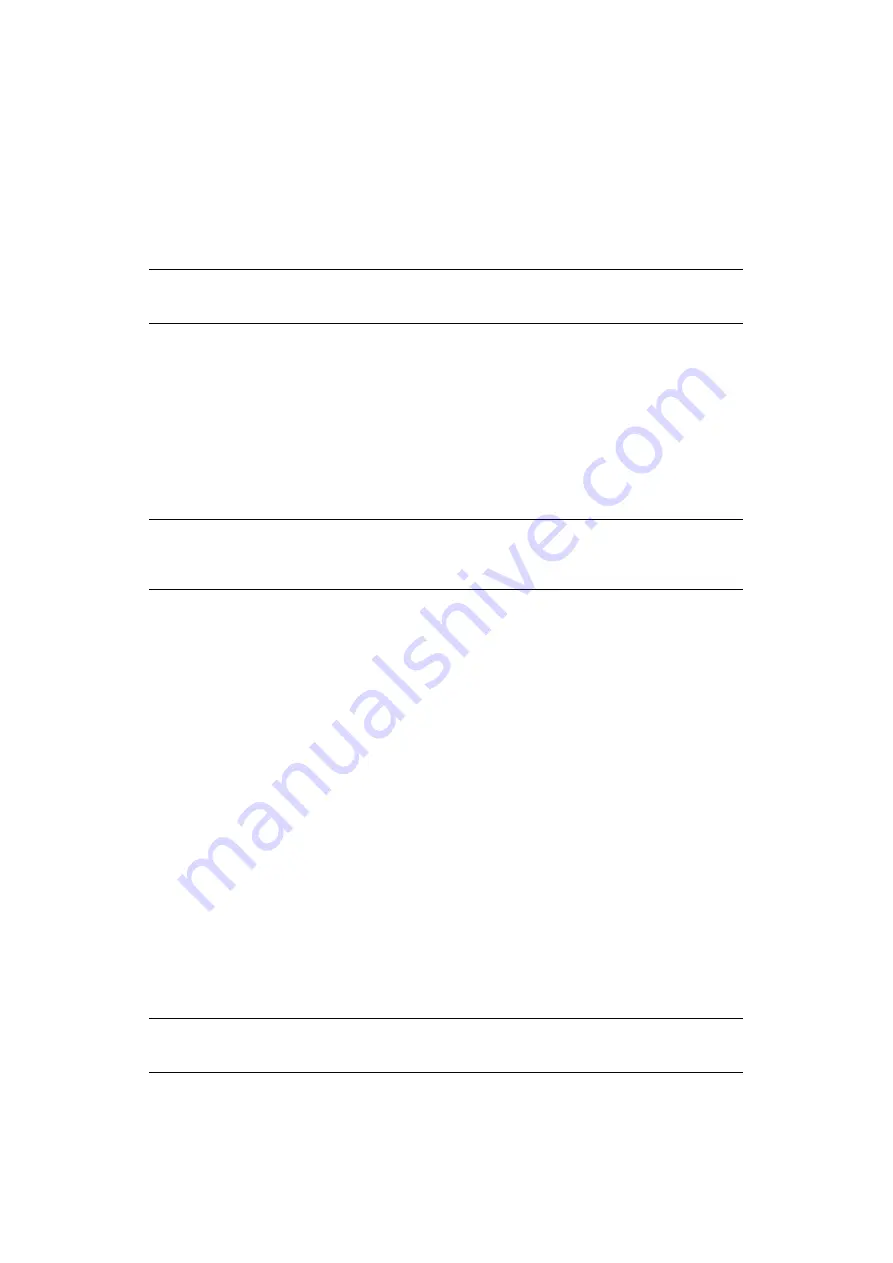
User authentication and access control > 49
U
SER
NAME
AND
PASSWORD
AUTHENTICATION
R
EGISTERING
A
USER
NAME
AND
PASSWORD
Before enabling user authentication and access control, be sure to register a user name and
a password for each user. You must be the administrator to register user names and
passwords.
To register a user name and password, launch Role Manager from Configuration Tool.
E
NABLING
USER
NAME
AND
PASSWORD
AUTHENTICATION
You must be the logged on as the administrator to control access to the machine.
1.
Open the MFP’s web page.
2.
Set
Admin Setup
>
Management
>
Access Control Setup
>
Access Control
to
Enable
, and click
Submit
.
3.
Set
Admin Setup
>
Management
>
Access Control Setup
>
Default
authentication method
to
Authenticate Local Name
, and click
Submit
.
O
PERATION
WHEN
USER
NAME
AND
PASSWORD
AUTHENTICATION
IS
ENABLED
Logging into the machine
1.
Make sure that
User Name
is selected and then press the
Right
arrow key.
2.
Enter your name.
3.
Using the arrow keys, highlight
Enter
and then press
OK
.
4.
Make sure that
Password
is selected and then press
Right
.
5.
Enter your password.
6.
Using the arrow keys, highlight
Enter
and then press
OK
.
7.
At the
Login
screen, press
OK
.
If authentication succeeds, the top screen displays.
Logging out of the machine
When you have finished operations, be sure to log out of the machine.
1.
Press the
BACK
button or
Left
arrow key until the top screen displays.
2.
Press the
RESET/LOGOUT
button on the control panel.
NOTE
You can also register a user name and password from the MFP web page.
NOTE
When you select
LDAP
or
Secure Protocol
, the server settings are
necessary.
NOTE
After a certain period of time, the machine automatically logs out users.






























