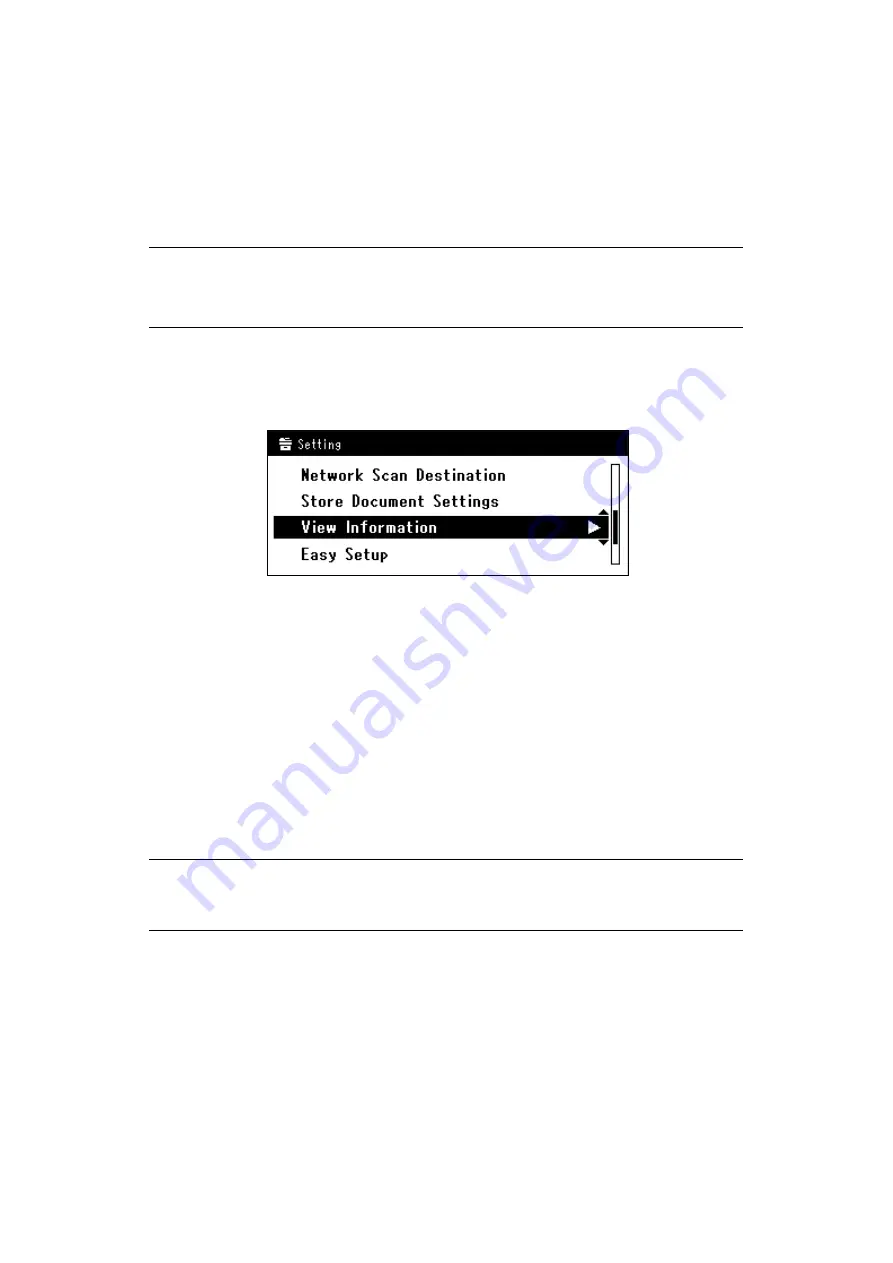
Configuring the network settings > 9
C
HECKING
THE
COMMON
SETUP
INFORMATION
Check the common setup information for Scan To E-mail, Scan To Shared Folder and Internet
Fax, and fill in the corresponding column in the
“Setup Information Form,” on page 8
.
Administrator password
Enter the administrator password of your machine in the
“Setup Information Form,” on page 8
.
IP address of your machine
1.
Press the
SETTING
key on the control panel.
2.
Using the
Down
arrow key, scroll to
View Information
and press
OK
.
3.
Using the
Down
arrow key, scroll to
Network
and press
OK
.
4.
Note the
IPv4 address
in the
“Setup Information Form,” on page 8
.
S
ETTING
UP
SCAN
TO
E-
AND
INTERNET
FAX
The Scan To E-mail and Internet Fax functions enable you to send scanned images as a file
attachment in an E-mail to the specified E-mail address on the network. To use these
functions, set up the E-mail setting for your machine.
C
HECKING
THE
E-
SETTINGS
OF
THE
COMPUTER
If a network administrator specifies the values such as a mail server account, password and
email address for your machine, note them in the
“Setup Information Form,” on page 8
otherwise follow the procedure below.
1.
Click
Start > Windows Live Mail
.
2.
From the drop-down menu, select
Tools > Accounts
.
If the menu bar is not displayed, click the
Menus
icon and then select
Show menu
bar
.
3.
Select the default mail account and then click
Properties
.
NOTE
The default administrator password is “999999”.
Passwords are case sensitive.
NOTE
The procedure below uses Windows Live Mail on Windows 7. If you are using
different email software, refer to the manual for the email software.
























