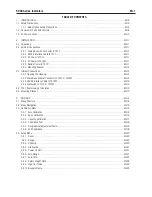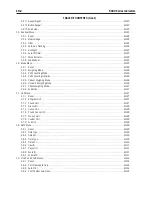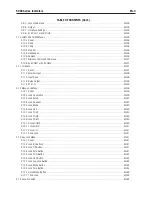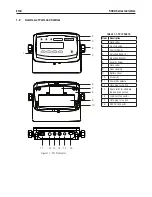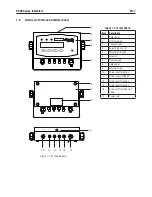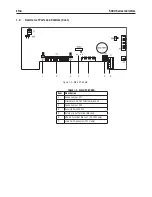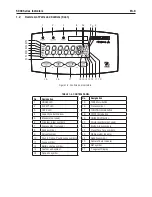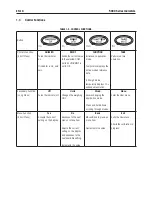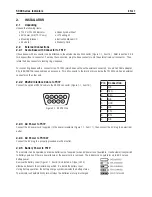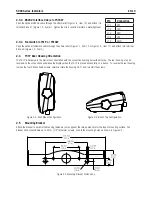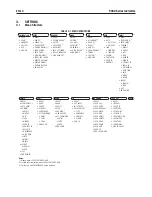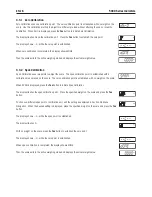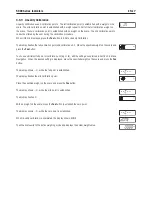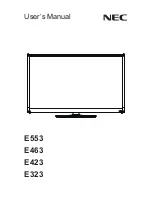EN-
5000 Series Indicators
4. OPERATION .............................................................................................................................................EN-43
4.1 Turnng Indcator On/Off ............................................................................................................................EN-43
4.2 Zero Operaton .........................................................................................................................................EN-43
4.3 Manual Tare ............................................................................................................................................EN-43
4.4 Pre-Set Tare ............................................................................................................................................EN-43
4.5 Auto-Tare ................................................................................................................................................EN-43
4.6 Changng Unts of Measure .......................................................................................................................EN-44
4.7 Prntng Data ...........................................................................................................................................EN-44
4.8 Applcaton Modes ...................................................................................................................................EN-44
4.8.1 Weghng .....................................................................................................................................EN-44
4.8.2 Parts Countng .............................................................................................................................EN-44
4.8.3 Percent Weghng .........................................................................................................................EN-45
4.8.4 Check Weghng ...........................................................................................................................EN-46
4.8.5 Dynamc Weghng .......................................................................................................................EN-47
5. SERIAL COMMUNICATION ..........................................................................................................................EN-48
5.1 Interface Commands ................................................................................................................................EN-48
5.2 Output Format .........................................................................................................................................EN-49
5.3 Prntouts .................................................................................................................................................EN-49
6. LEGAL FOR TRADE ...................................................................................................................................EN-51
6.1 Settngs ..................................................................................................................................................EN-51
6.2 Verfcaton ..............................................................................................................................................EN-51
6.3 Sealng ...................................................................................................................................................EN-51
7. MAINTENANCE .........................................................................................................................................EN-53
7.1 Model T51P Cleanng ...............................................................................................................................EN-53
7.2 Model T51XW Cleanng ............................................................................................................................EN-53
7.3 Troubleshootng .......................................................................................................................................EN-53
7.4 Servce Informaton ..................................................................................................................................EN-54
8. TECHNICAL DATA .....................................................................................................................................EN-55
8.1 Specfcatons ..........................................................................................................................................EN-55
8.2 Accessores and Optons ...........................................................................................................................EN-56
8.3 Drawngs and Dmensons ........................................................................................................................EN-57
8.4 Complance.............................................................................................................................................EN-58
TABLE OF CONTENTS (Cont.)
Summary of Contents for T51P
Page 1: ... 5000 Series Indicators Instruction Manual T51XW Indicator T51P Indicator ...
Page 2: ...ii ...
Page 63: ......