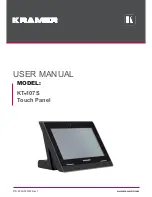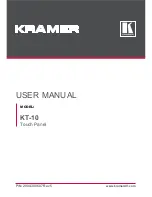Summary of Contents for Touch L Series
Page 1: ...1 IQTouch L Series User Manual ...
Page 12: ...12 6 Intelligence setting 7 System setting ...
Page 13: ...13 8 About setting ...
Page 19: ...19 ...
Page 1: ...1 IQTouch L Series User Manual ...
Page 12: ...12 6 Intelligence setting 7 System setting ...
Page 13: ...13 8 About setting ...
Page 19: ...19 ...