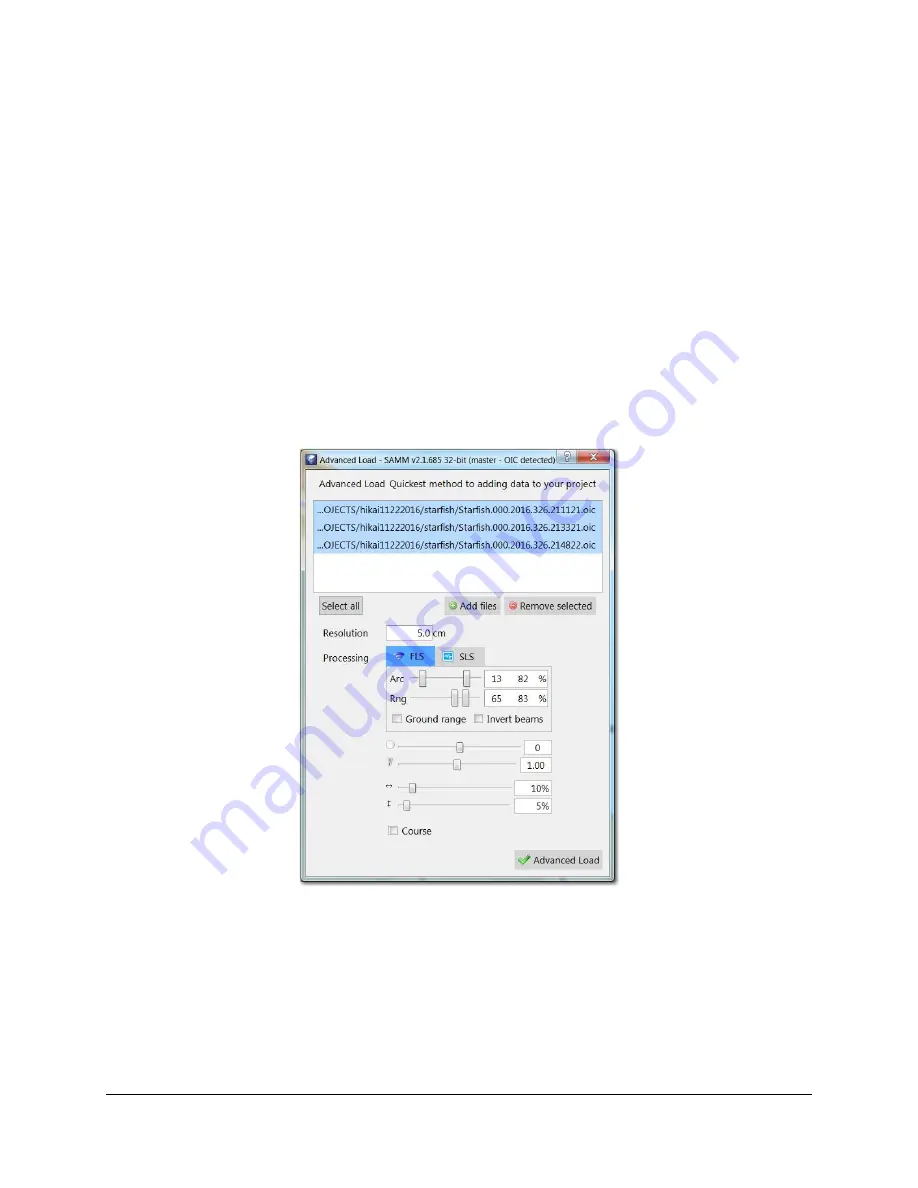
SAMM
User Manual
44
1. Click the
Add data
icon.
2. Click
Load files
.
3. Navigate to the directory containing the files.
4. Select files you wish to load. Note that at any one time you can only load the data of the
same format. If you wish to load multiple passes from different sensors, you may do this
only in multiple, sequential loadings (As an example, first create the project and load
forward-look data and create swaths. Then when those files have finished mosaicking,
you can load sidescan data from the same are, and SAMM will create new swaths for
them in the same project.)
5.
Click
Open
.
6. Monitor file loading progress in the status bar on the bottom right. The swaths display
when all files are loaded.
6.1.2 Advanced Load Files
Advanced load files option enables the user to select data files of the same type from multiple
locations as well as to specify mosaicking options (Figure 35).
Figure 35. Advanced Load Dialog
To load data files in Advanced load files mode:
1. Click the
Add data
icon
2. Click
Advanced load files
icon.
3. Navigate to the directory containing the files.
4. Select files you wish to load. Note that you can only load the data of the same format.
5. In the Advanced Load dialog, add more files or remove selected files as necessary.
6. Set mosaic resolution.
















































