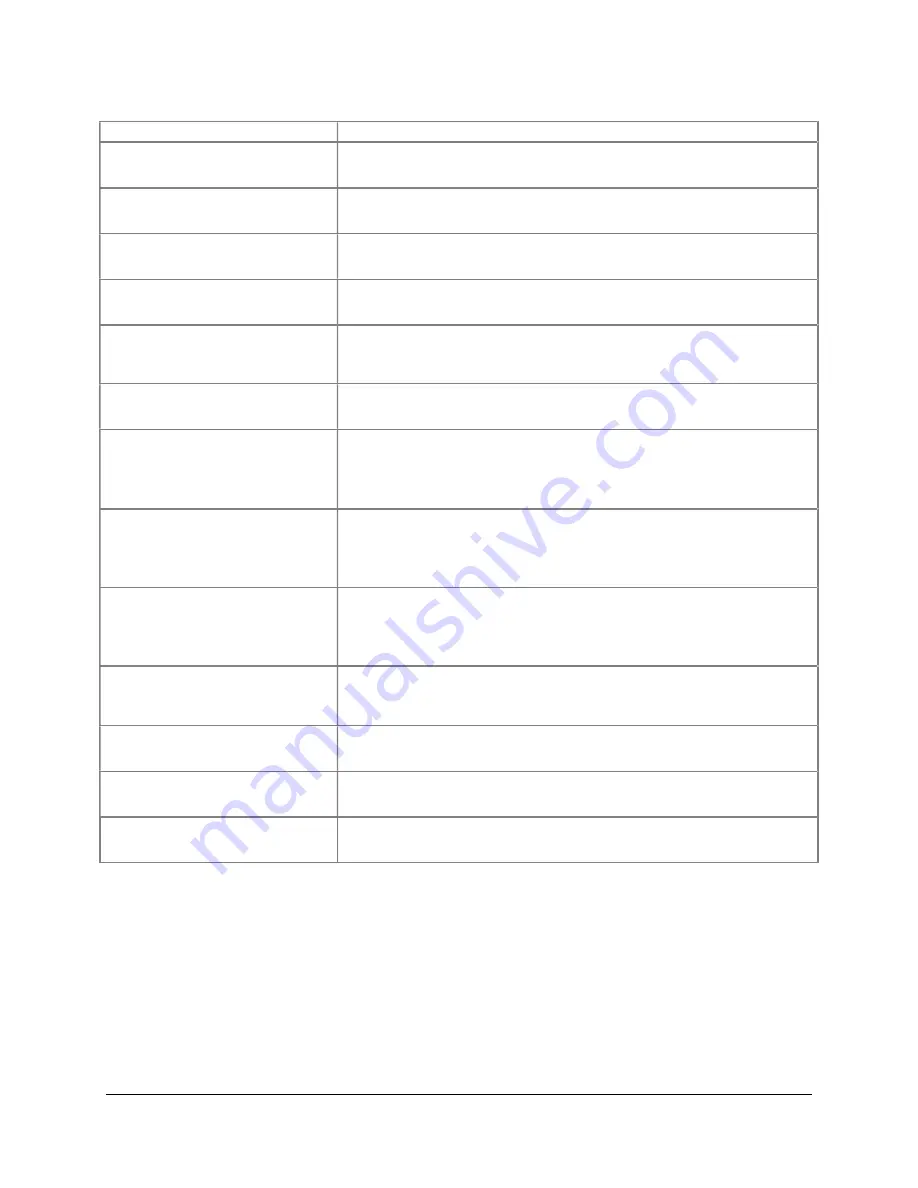
SAMM
User Manual
42
Command
Action
Select multiple non-adjacent
charts
In the chart database table, click on the first chart, hold Ctrl,
and click on each subsequent chart.
Hide charts from chart
database table
In the chart database table, right-click on the chart and click
Hide
.
Show hidden charts in chart
database table
In the display options and legend panel of the Charts tab,
click the
Show hidden charts
checkbox.
Unhide hidden charts
After showing the hidden chart, in the chart database table,
right-click on the charts and click
Unhide
.
Turn hide/unhide a chart from
the auto loader while keeping
the chart loaded
In the chart database table, right-click on the chart and click
Pin loaded chart/Unpin loaded chart
.
Unload manually loaded chart
from the chart database table
In the chart database table, right-click on the chart and click
Unload
.
Enable/Disable forced display
of a loaded chart in the
mosaic window
In the chart database table, check/uncheck the box next to
the chart.
In the chart database table, right-click on the chart and click
on
Disable charts
or
Enable charts
.
Restrict the auto load feature
to a certain number of
raster/vector charts
In the auto load panel of the Charts tab, ensure the
Auto
load
box is checked, then enter the number of raster charts
in the
Raster
field and the number of vector charts in the
Vector
field.
Restrict the auto load feature
to a certain number of charts
by chart type
In the auto load panel of the Charts tab, ensure the
Auto
load
box is checked, then click the
Load by chart type
button and enter the number of each type of chart in the
chart type fields.
Turn the world imagery on/off
In the online chart panel of the Charts tab, ensure the
Online
chart
box is checked and click on the desired service
(imagery, topography, weather).
Disable the auto load function
In the auto load panel of the Charts tab, click the box next to
the
Auto load
field to uncheck it.
Set the current settings as
default
In the display options and legend panel of the Charts tab,
click the
Set as default
button.
Preview the chart
In the chart database table of the Chart preview tab, click on
the chart.






























