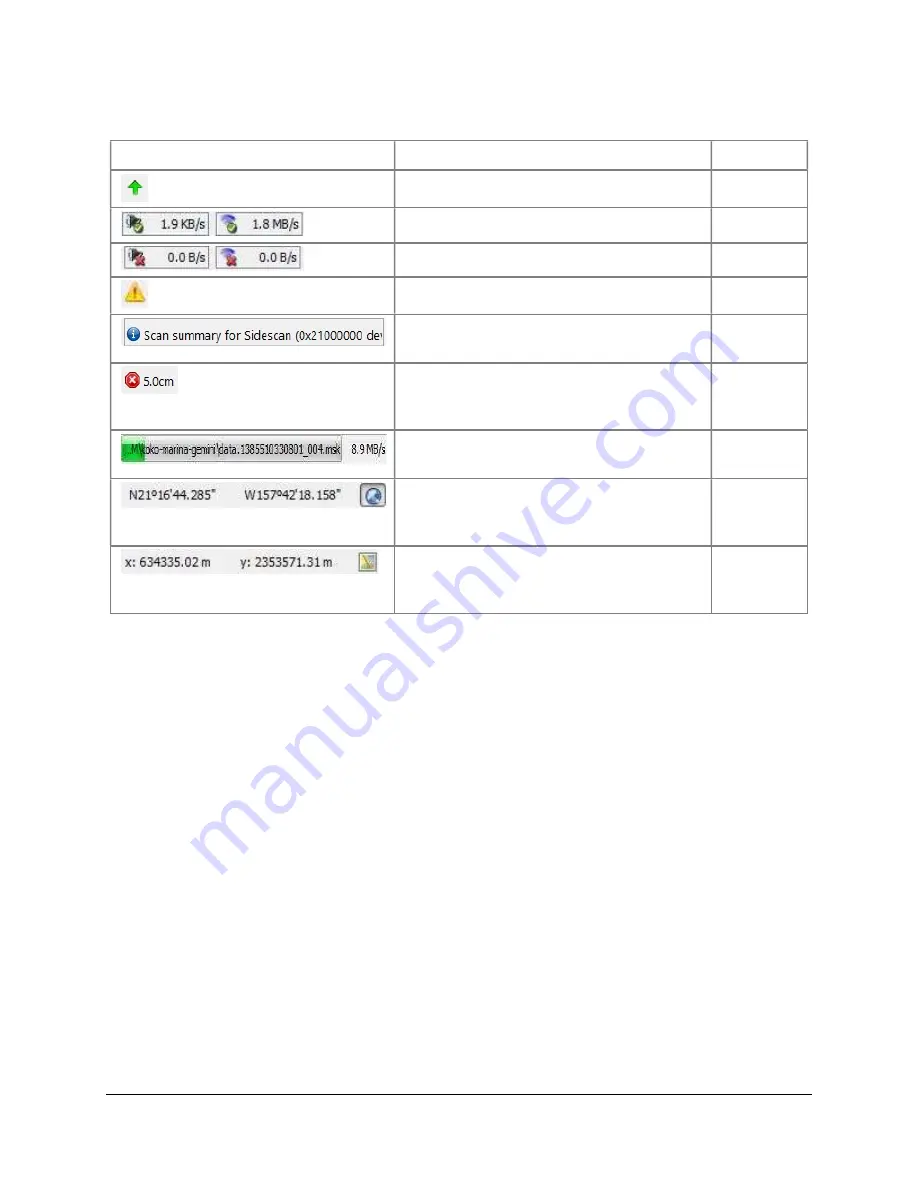
SAMM
User Manual
21
Table 5. Status bar
Icon/Output
Definition
Mode
New version available
All
Sensors connected, shows data rate
Acquisition
Sensors not connected
Acquisition
An error occurred
All
Scrolling Event Log bar, click to open the
Event Log window.
All
Button to cancel file
acquisition/playback/loading, also
indicates current mosaic resolution
All
File acquisition/playback/loading
progress
All
Position of cursor in mosaic window in
GPS coordinates, click toggle button for
XY
All
Position of cursor in mosaic window in
UTM coordinates, click toggle button for
Degrees
All
This page is intentionally left blank.
















































